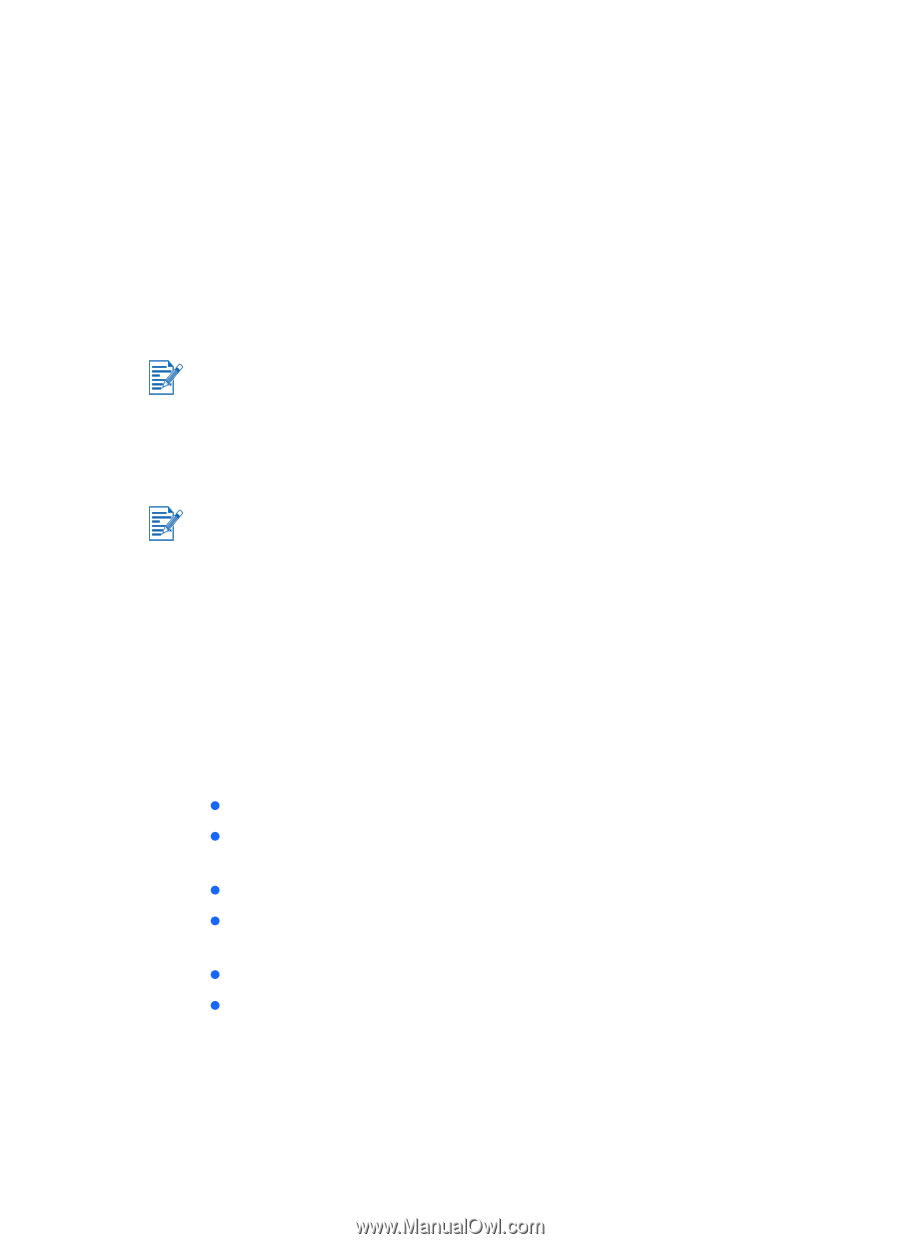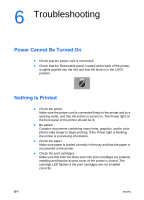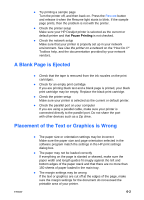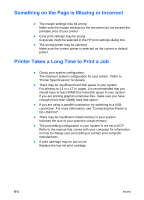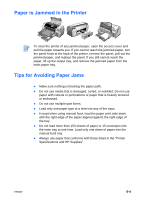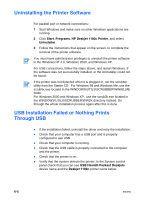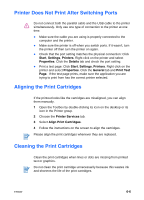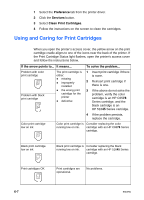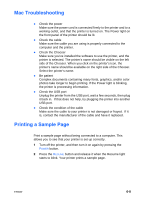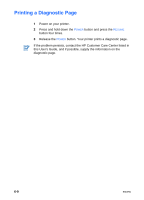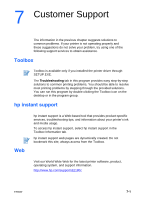HP Deskjet 1180c HP Deskjet 1180c series printers - (English) User Guide - Page 27
Uninstalling the Printer Software, USB Installation Failed or Nothing Prints Through USB, Start - driver for xp
 |
View all HP Deskjet 1180c manuals
Add to My Manuals
Save this manual to your list of manuals |
Page 27 highlights
Uninstalling the Printer Software For parallel port or network connections: 1 Start Windows and make sure no other Windows applications are running. 2 Click Start, Programs, HP Deskjet 1180c Printer, and select Uninstaller. 3 Follow the instructions that appear on the screen, to complete the removal of the printer software. You must have administrator privileges to uninstall the printer software in the Windows NT 4.0, Windows 2000, and Windows XP. For USB connections, follow the steps above, and restart Windows. If the software was not successfully installed, or the Uninstaller could not be found: If the printer was not detected when it is plugged in, run the scrubber utility from the Starter CD. For Windows 98 and Windows Me, use the scrub9x.exe located In the WINDOWS\UTILS\SCRUBBER\WIN98_ME folder. For Windows 2000 and Windows XP, use the scrub2k.exe located in the WINDOWS\UTILS\SCRUBBER\WIN2K directory instead. Go through the whole installation process again after this is done. USB Installation Failed or Nothing Prints Through USB z If the installation failed, uninstall the driver and retry the installation. z Check that your computer has a USB port and is properly configured to use USB. z Check that your computer is running. z Check that the USB cable is properly connected to the computer and the printer. z Check that the printer is on. z Verify that the system detects the printer: In the System control panel check that you can see USB Hewlett-Packard Deskjets device name and the Deskjet 1180c printer name below. 6-5 ENWW