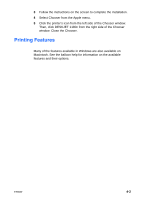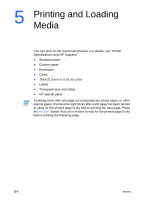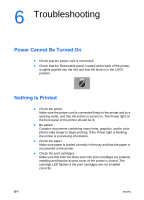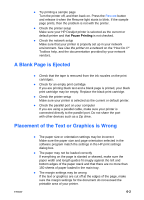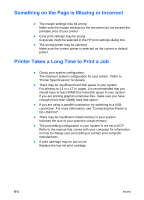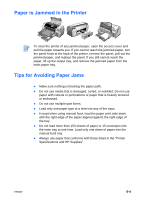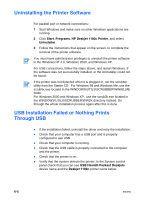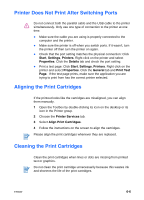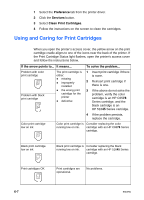HP Deskjet 1180c HP Deskjet 1180c series printers - (English) User Guide - Page 24
A Blank is Ejected, Placement of the Text or Graphics is Wrong - printer cartridge
 |
View all HP Deskjet 1180c manuals
Add to My Manuals
Save this manual to your list of manuals |
Page 24 highlights
z Try printing a sample page Turn the printer off, and then back on. Press the RESUME button and release it when the Resume light starts to blink. If the sample page prints, then the problem is not with the printer. z Check the printer setup Make sure your HP Deskjet printer is selected as the current or default printer and that Pause Printing is not checked. z Check the network setup Make sure that your printer is properly set up in your network environment. See Use the printer on a network on the "How Do I?" Toolbox help, and the documentation provided by your network vendors. A Blank Page is Ejected z Check that the tape is removed from the ink nozzles on the print cartridges. z Check for an empty print cartridge If you are printing black text and a blank page is printed, your black print cartridge may be empty. Replace the black print cartridge. z Check the printer setup Make sure your printer is selected as the current or default printer. z Check the parallel port on your computer If you are using a parallel cable, make sure your printer is connected directly to the parallel port. Do not share the port with other devices such as a Zip drive. Placement of the Text or Graphics is Wrong ENWW z The paper size or orientation settings may be incorrect Make sure the paper size and page orientation selected in the software program match the settings in the HP print settings dialog box. z The paper may not be loaded correctly If everything on the page is slanted or skewed, make sure the paper width and length guides fit snugly against the left and bottom edges of the paper stack and that there are no more than 150 sheets of paper loaded in the main tray. z The margin settings may be wrong If the text or graphics are cut off at the edges of the page, make sure the margin settings for the document do not exceed the printable area of your printer. 6-2