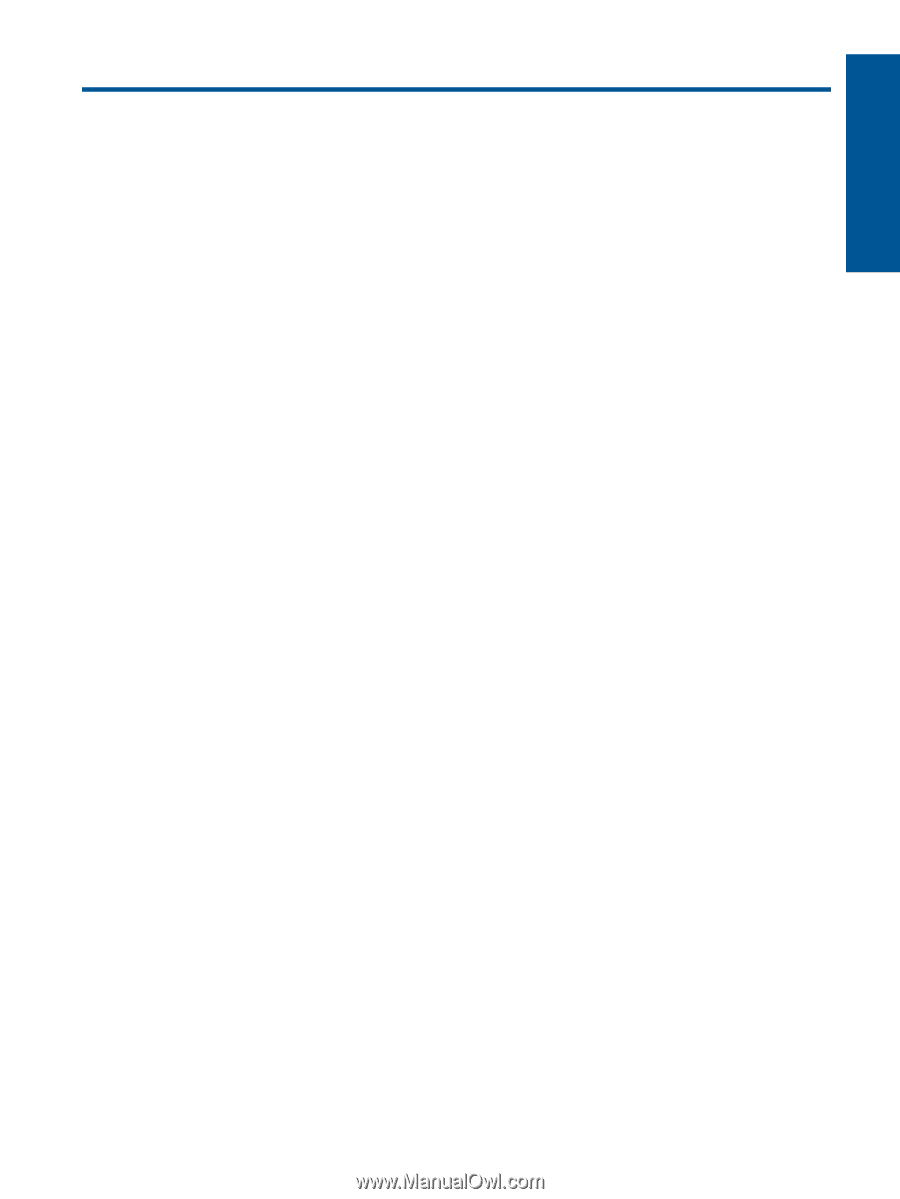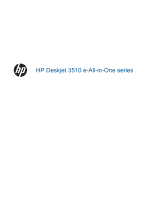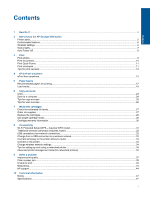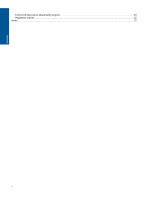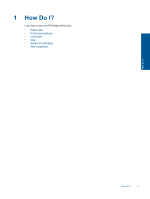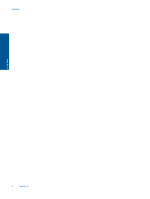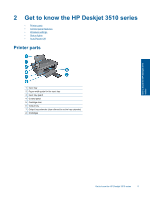Contents
1
How Do I?
.........................................................................................................................................................................
3
2
Get to know the HP Deskjet 3510 series
Printer parts
..........................................................................................................................................................................
5
Control panel features
..........................................................................................................................................................
6
Wireless settings
..................................................................................................................................................................
6
Status lights
..........................................................................................................................................................................
7
Auto Power-Off
....................................................................................................................................................................
8
3
Print
Print photos
..........................................................................................................................................................................
9
Print documents
.................................................................................................................................................................
10
Print Quick Forms
...............................................................................................................................................................
11
Print envelopes
...................................................................................................................................................................
11
Tips for print success
..........................................................................................................................................................
12
4
ePrint from anywhere
ePrint from anywhere
.........................................................................................................................................................
15
5
Paper basics
Recommended papers for printing
.....................................................................................................................................
17
Load media
.........................................................................................................................................................................
18
6
Copy and scan
Copy
...................................................................................................................................................................................
23
Scan to a computer
............................................................................................................................................................
24
Tips for copy success
.........................................................................................................................................................
25
Tips for scan success
.........................................................................................................................................................
26
7
Work with cartridges
Check the estimated ink levels
...........................................................................................................................................
27
Order ink supplies
..............................................................................................................................................................
27
Replace the cartridges
.......................................................................................................................................................
28
Use single-cartridge mode
.................................................................................................................................................
30
Cartridge warranty information
...........................................................................................................................................
30
8
Connectivity
Wi-Fi Protected Setup (WPS – requires WPS router)
........................................................................................................
31
Traditional wireless connection (requires router)
...............................................................................................................
32
USB connection (non-network connection)
........................................................................................................................
32
Change from a USB connection to a wireless network
......................................................................................................
32
Connect wirelessly to the printer without a router
..............................................................................................................
33
Connect a new printer
........................................................................................................................................................
33
Change wireless network settings
......................................................................................................................................
34
Tips for setting up and using a networked printer
..............................................................................................................
34
Advanced printer management tools (for networked printers)
...........................................................................................
34
9
Solve a problem
Improve print quality
...........................................................................................................................................................
37
Clear a paper jam
...............................................................................................................................................................
39
Unable to print
....................................................................................................................................................................
40
Networking
..........................................................................................................................................................................
44
HP support
..........................................................................................................................................................................
44
10
Technical information
Notice
.................................................................................................................................................................................
47
Specifications
.....................................................................................................................................................................
47
1
Contents