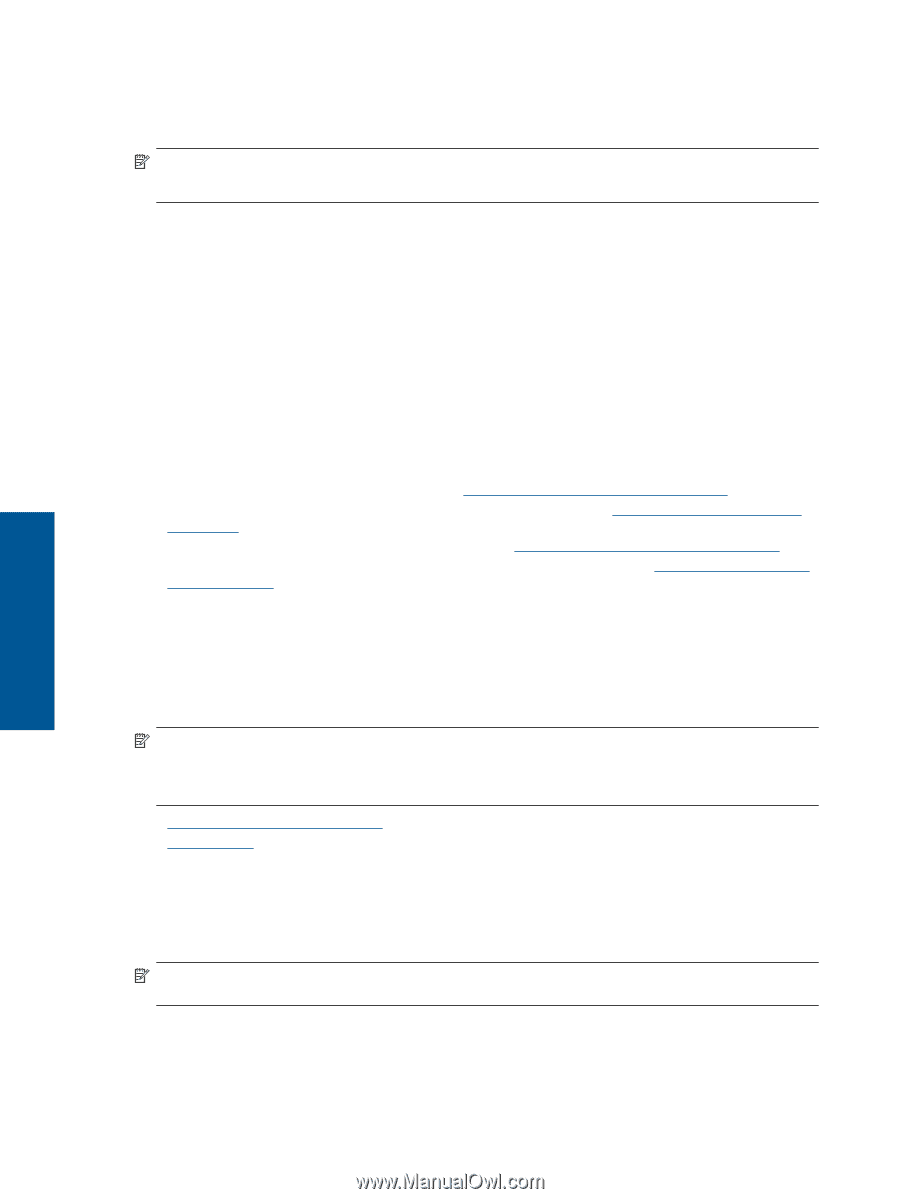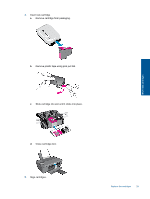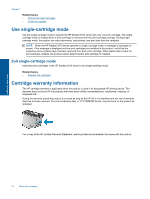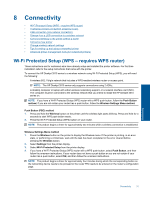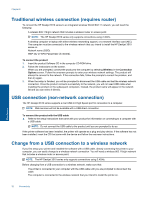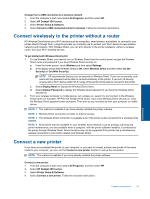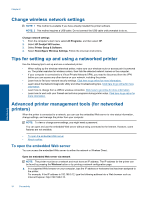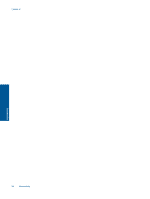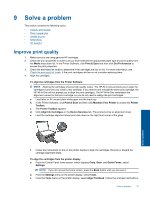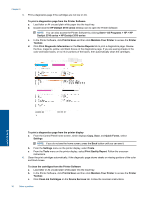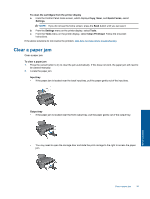HP Deskjet 3510 User Guide - Page 36
Change wireless network settings, Tips for setting up and using a networked printer - e all in one series setup
 |
View all HP Deskjet 3510 manuals
Add to My Manuals
Save this manual to your list of manuals |
Page 36 highlights
Chapter 8 Change wireless network settings NOTE: 1 This method is available if you have already installed the printer software. NOTE: 2 This method requires a USB cable. Do not connect the USB cable until prompted to do so. Change network settings 1. From the computer's start menu select All Programs, and then select HP. 2. Select HP Deskjet 3510 series. 3. Select Printer Setup & Software. 4. Select Reconfigure Wireless Settings. Follow the onscreen instructions. Tips for setting up and using a networked printer Use the following tips to set up and use a networked printer: • When setting up the wireless networked printer, make sure your wireless router or access point is powered on. The printer searches for wireless routers, then lists the detected network names on the computer. • If your computer is connected to a Virtual Private Network (VPN), you need to disconnect from the VPN before you can access any other device on your network, including the printer. • Learn how to find your network security settings. Click here to go online for more information. • Learn about the Network Diagnostic Utility and other troubleshooting tips. Click here to go online for more information. • Learn how to change from a USB to wireless connection. Click here to go online for more information. • Learn how to work with your firewall and antivirus programs during printer setup. Click here to go online for more information. Advanced printer management tools (for networked printers) When the printer is connected to a network, you can use the embedded Web server to view status information, change settings, and manage the printer from your computer. NOTE: To view or change some settings, you might need a password. You can open and use the embedded Web server without being connected to the Internet. However, some features are not available. • To open the embedded Web server • About cookies To open the embedded Web server You can access the embedded Web server via either the network or Wireless Direct. Open the embedded Web server via network NOTE: The printer must be on a network and must have an IP address. The IP address for the printer can be found by pressing the Wireless button or by printing a network configuration page. ▲ In a supported Web browser on your computer, type the IP address or hostname that has been assigned to the printer. For example, if the IP address is 192.168.0.12, type the following address into a Web browser such as Internet Explorer: http://192.168.0.12. Connectivity 34 Connectivity