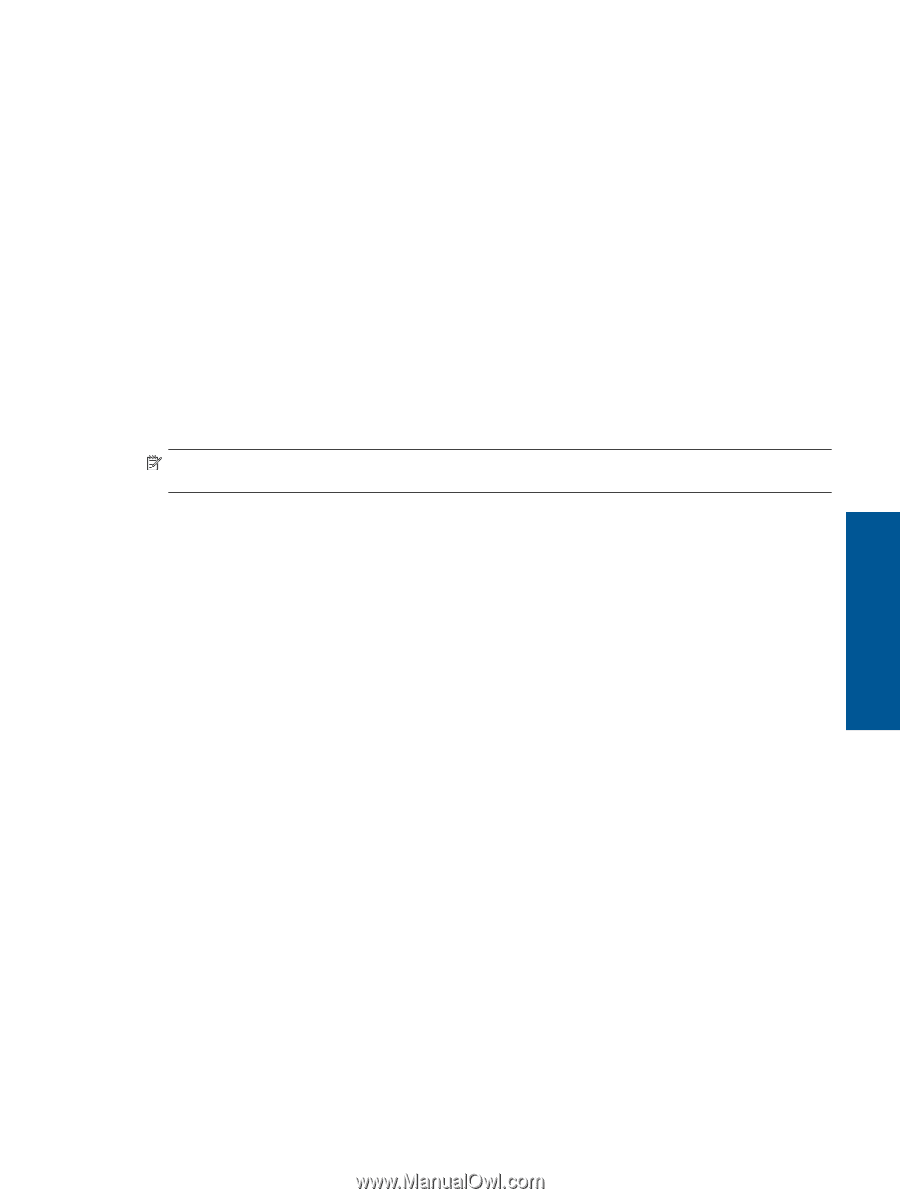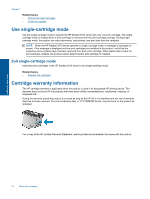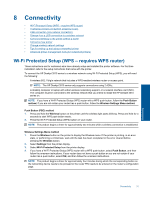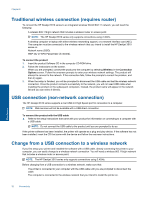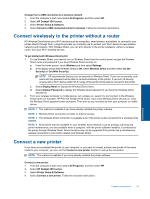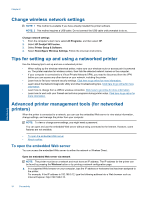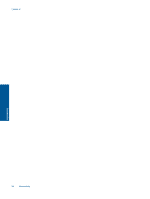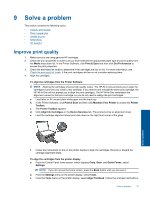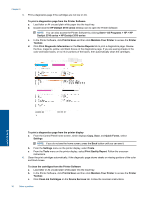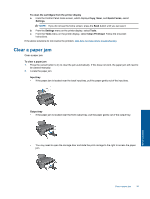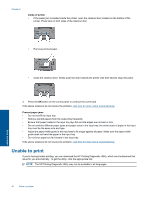HP Deskjet 3510 User Guide - Page 37
About cookies, Open the embedded Web server via Wireless Direct, Wireless, Settings, Wireless Direct - manual
 |
View all HP Deskjet 3510 manuals
Add to My Manuals
Save this manual to your list of manuals |
Page 37 highlights
Open the embedded Web server via Wireless Direct 1. From the home screen, press the Wireless button and then select Settings. 2. If the display shows that Wireless Direct is Off, select Wireless Direct and then select On (No Security) or On (With Security). 3. From your wireless computer, turn wireless on, search for and connect to the Wireless Direct name, for example: HP-Print-XX-Deskjet 3510 series. If you have Wireless Direct security on, enter the Wireless Direct password when prompted. 4. In a supported Web browser on your computer, type the following address: http://192.168.223.1. About cookies The embedded Web server (EWS) places very small text files (cookies) on your hard drive when you are browsing. These files let the EWS recognize your computer the next time you visit. For example, if you have configured the EWS language, a cookie helps remember which language you have selected so that the next time you access the EWS, the pages are displayed in that language. Though some cookies are cleared at the end of each session (such as the cookie that stores the selected language), others (such as the cookie that stores customer-specific preferences) are stored on the computer until you clear them manually. You can configure your browser to accept all cookies, or you can configure it to alert you every time a cookie is offered, which allows you to decide which cookies to accept or refuse. You can also use your browser to remove unwanted cookies. NOTE: Depending on your printer, if you disable cookies, you also disable one or more of the following features: • Starting where you left the application (especially useful when using setup wizards) • Remembering the EWS browser language setting • Personalizing the EWS Home page For information about how to change your privacy and cookie settings and how to view or delete cookies, see the documentation available with your Web browser. Connectivity Advanced printer management tools (for networked printers) 35