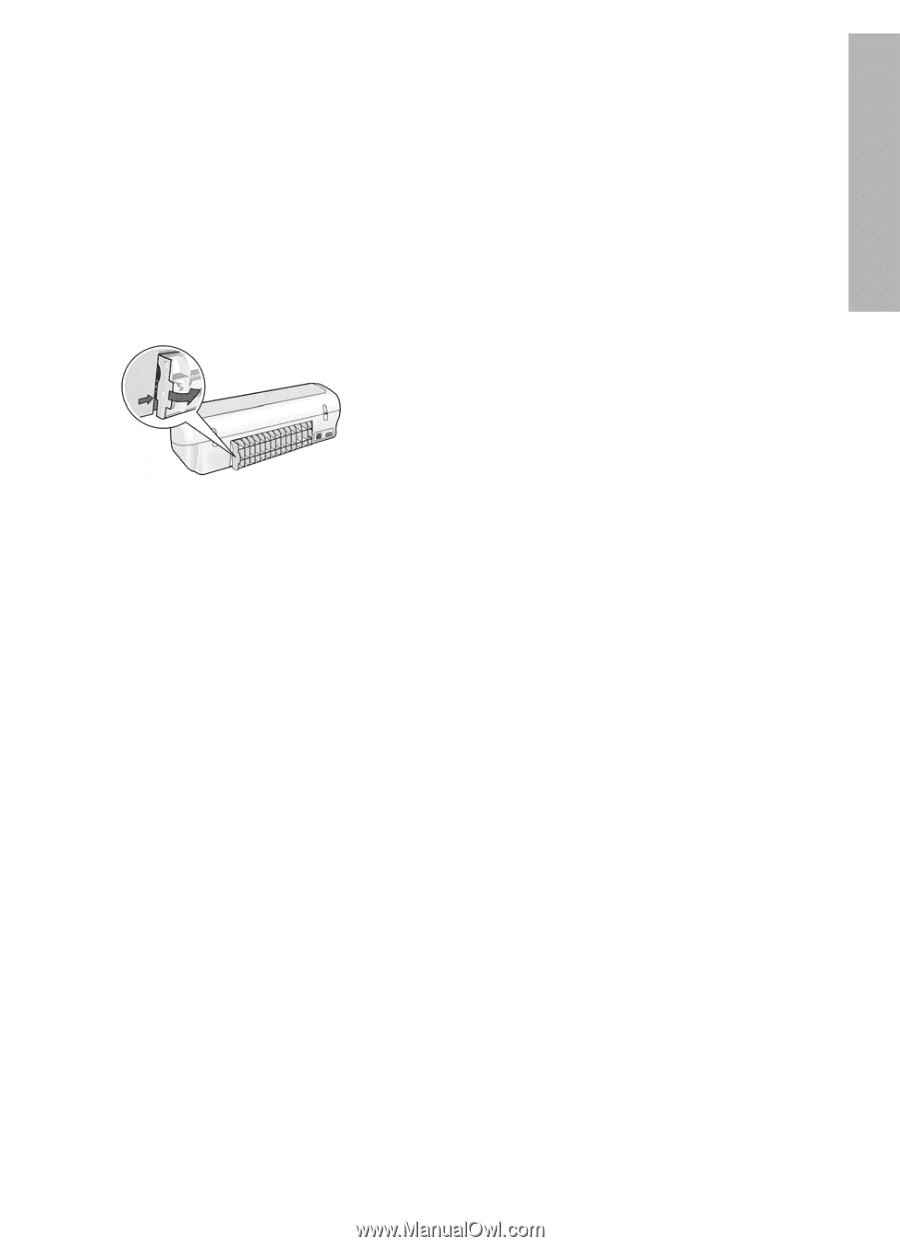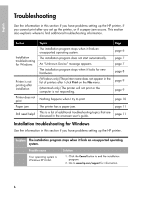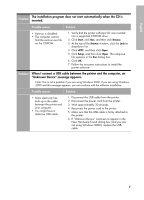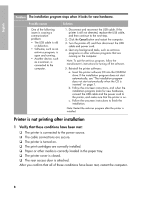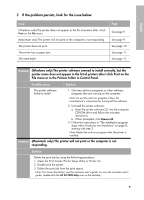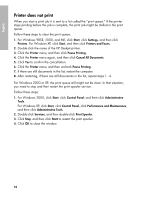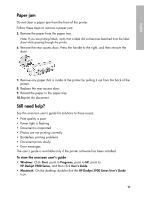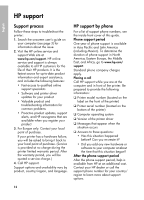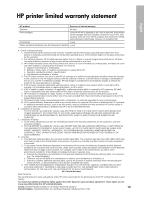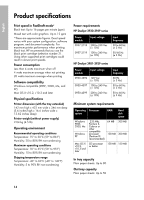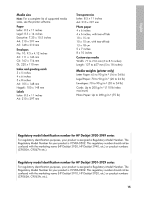HP Deskjet 3918 Reference Guide - (Windows/Macintosh OS X) - Page 13
Paper jam, Still need help?
 |
View all HP Deskjet 3918 manuals
Add to My Manuals
Save this manual to your list of manuals |
Page 13 highlights
English Paper jam Do not clear a paper jam from the front of the printer. Follow these steps to remove a paper jam: 5. Remove the paper from the paper tray. Note: If you are printing labels, verify that a label did not become detached from the label sheet while passing through the printer. 6. Remove the rear access door. Press the handle to the right, and then remove the door. 7. Remove any paper that is inside of the printer by pulling it out from the back of the printer. 8. Replace the rear access door. 9. Reload the paper in the paper tray. 10.Reprint the document. Still need help? See the onscreen user's guide for solutions to these issues: • Print quality is poor • Power light is flashing • Document is misprinted • Photos are not printing correctly • Borderless printing problems • Document prints slowly • Error messages The user's guide is available only if the printer software has been installed. To view the onscreen user's guide • Windows: Click Start, point to Programs, point to HP, point to HP Deskjet 3900 Series, and then click User's Guide. • Macintosh: On the desktop, double-click the HP Deskjet 3900 Series User's Guide icon. 11