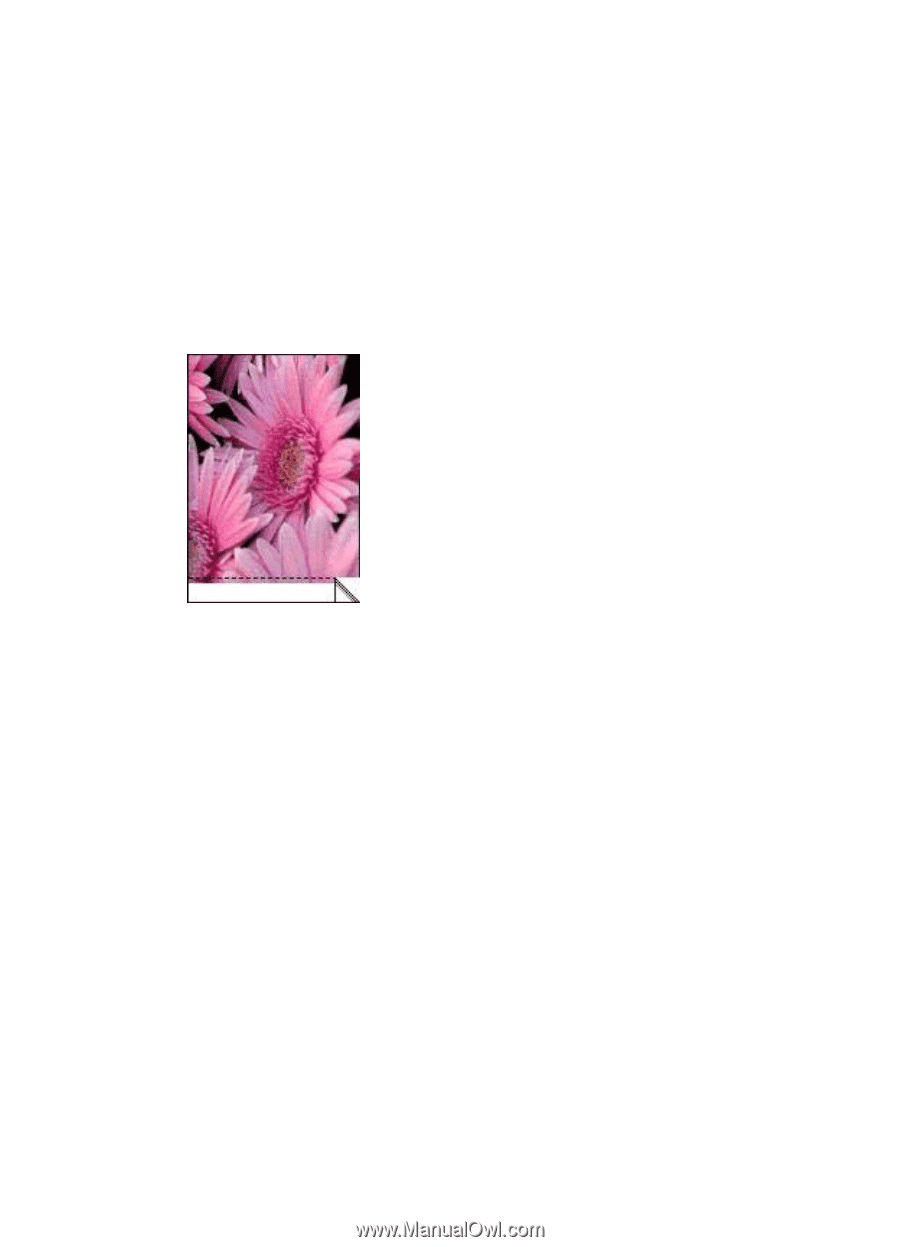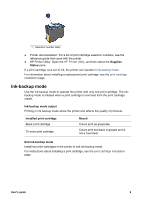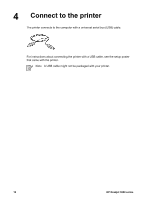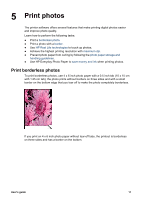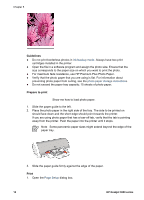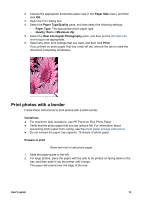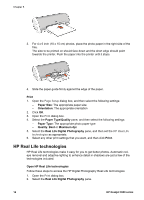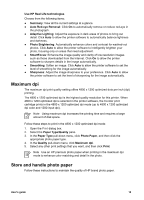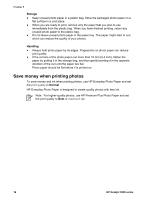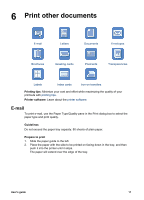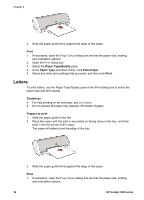HP Deskjet 3918 User's Guide - (Macintosh OS X) - Page 15
Print photos with a border, Paper Size, Paper Type/Quality, Quality, Maximum dpi
 |
View all HP Deskjet 3918 manuals
Add to My Manuals
Save this manual to your list of manuals |
Page 15 highlights
2. Choose the appropriate borderless paper size in the Paper Size menu, and then click OK. 3. Open the Print dialog box. 4. Select the Paper Type/Quality pane, and then select the following settings: - Paper Type: The appropriate photo paper type - Quality: Best or Maximum dpi 5. Select the Real Life Digital Photography pane, and then set the HP Real Life technologies as appropriate. 6. Select any other print settings that you want, and then click Print. If you printed on photo paper that has a tear-off tab, remove the tab to make the document completely borderless. Print photos with a border Follow these instructions to print photos with a white border. Guidelines ● For maximum fade resistance, use HP Premium Plus Photo Paper. ● Verify that the photo paper that you are using is flat. For information about preventing photo paper from curling, see the photo paper storage instructions. ● Do not exceed the paper tray capacity: 15 sheets of photo paper. Prepare to print Show me how to load photo paper. 1. Slide the paper guide to the left. 2. For large photos, place the paper with the side to be printed on facing down in the tray, and then push it into the printer until it stops. The paper will extend over the edge of the tray. User's guide 13