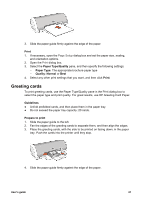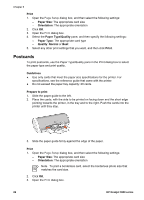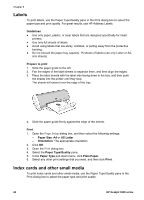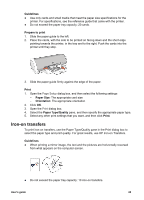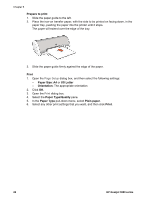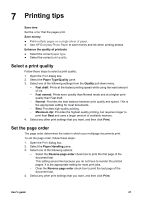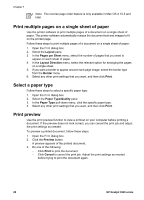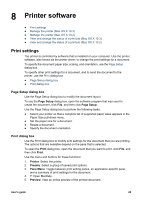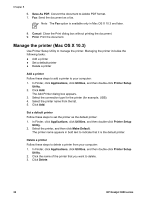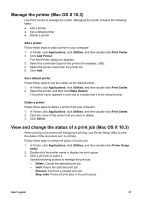HP Deskjet 3918 User's Guide - (Macintosh OS X) - Page 28
Prepare to print, Print, Paper Size, US Letter, Orientation, Paper Type/Quality, Plain paper
 |
View all HP Deskjet 3918 manuals
Add to My Manuals
Save this manual to your list of manuals |
Page 28 highlights
Chapter 6 Prepare to print 1. Slide the paper guide to the left. 2. Place the iron-on transfer paper, with the side to be printed on facing down, in the paper tray, pushing the paper into the printer until it stops. The paper will extend over the edge of the tray. 3. Slide the paper guide firmly against the edge of the paper. Print 1. Open the Page Setup dialog box, and then select the following settings: - Paper Size: A4 or US Letter - Orientation: The appropriate orientation 2. Click OK. 3. Open the Print dialog box. 4. Select the Paper Type/Quality pane. 5. In the Paper Type pull-down menu, select Plain paper. 6. Select any other print settings that you want, and then click Print. 26 HP Deskjet 3900 series
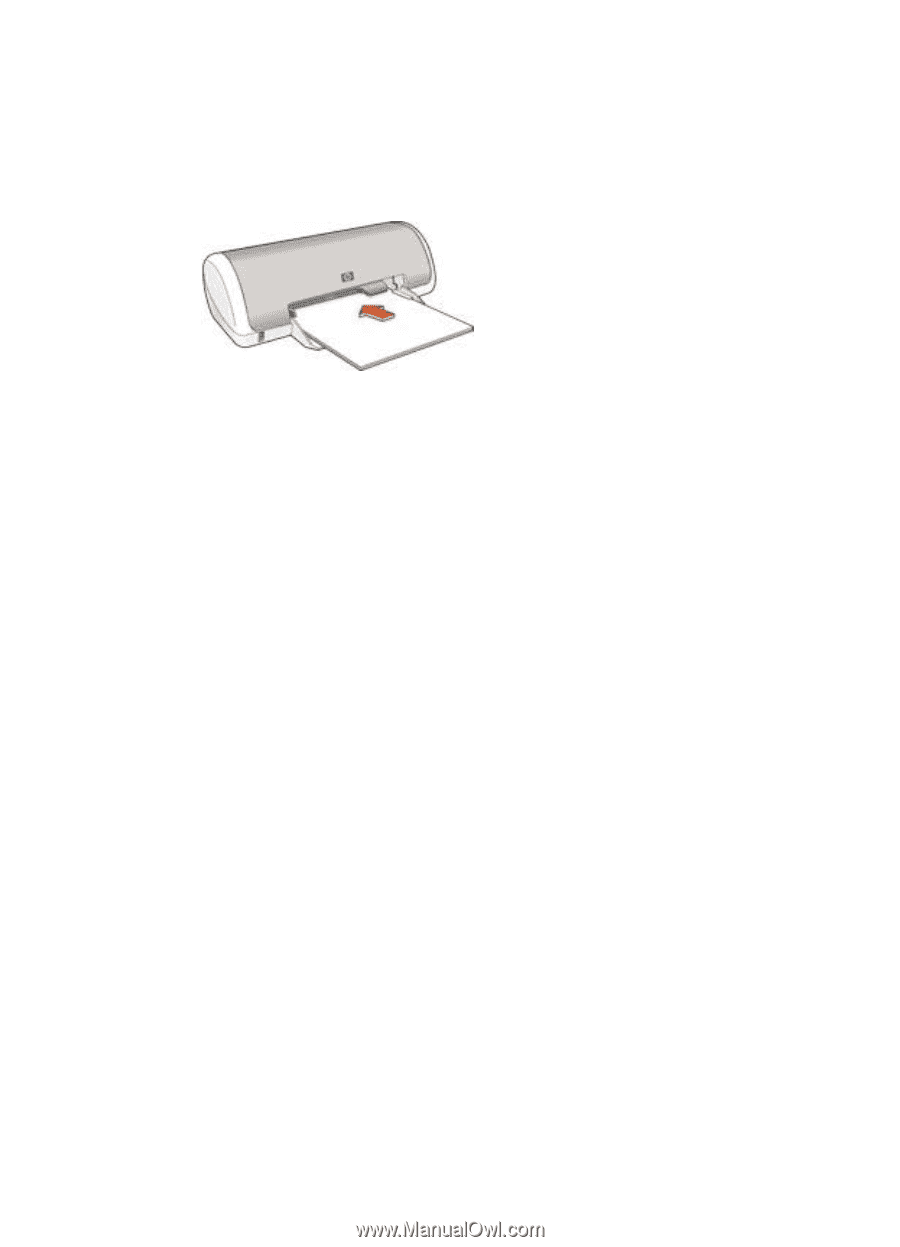
Prepare to print
1.
Slide the paper guide to the left.
2.
Place the iron-on transfer paper, with the side to be printed on facing down, in the
paper tray, pushing the paper into the printer until it stops.
The paper will extend over the edge of the tray.
3.
Slide the paper guide firmly against the edge of the paper.
Print
1.
Open the
Page Setup
dialog box, and then select the following settings:
–
Paper Size
:
A4
or
US Letter
–
Orientation
: The appropriate orientation
2.
Click
OK
.
3.
Open the
Print
dialog box.
4.
Select the
Paper Type/Quality
pane.
5.
In the
Paper Type
pull-down menu, select
Plain paper
.
6.
Select any other print settings that you want, and then click
Print
.
Chapter 6
26
HP Deskjet 3900 series