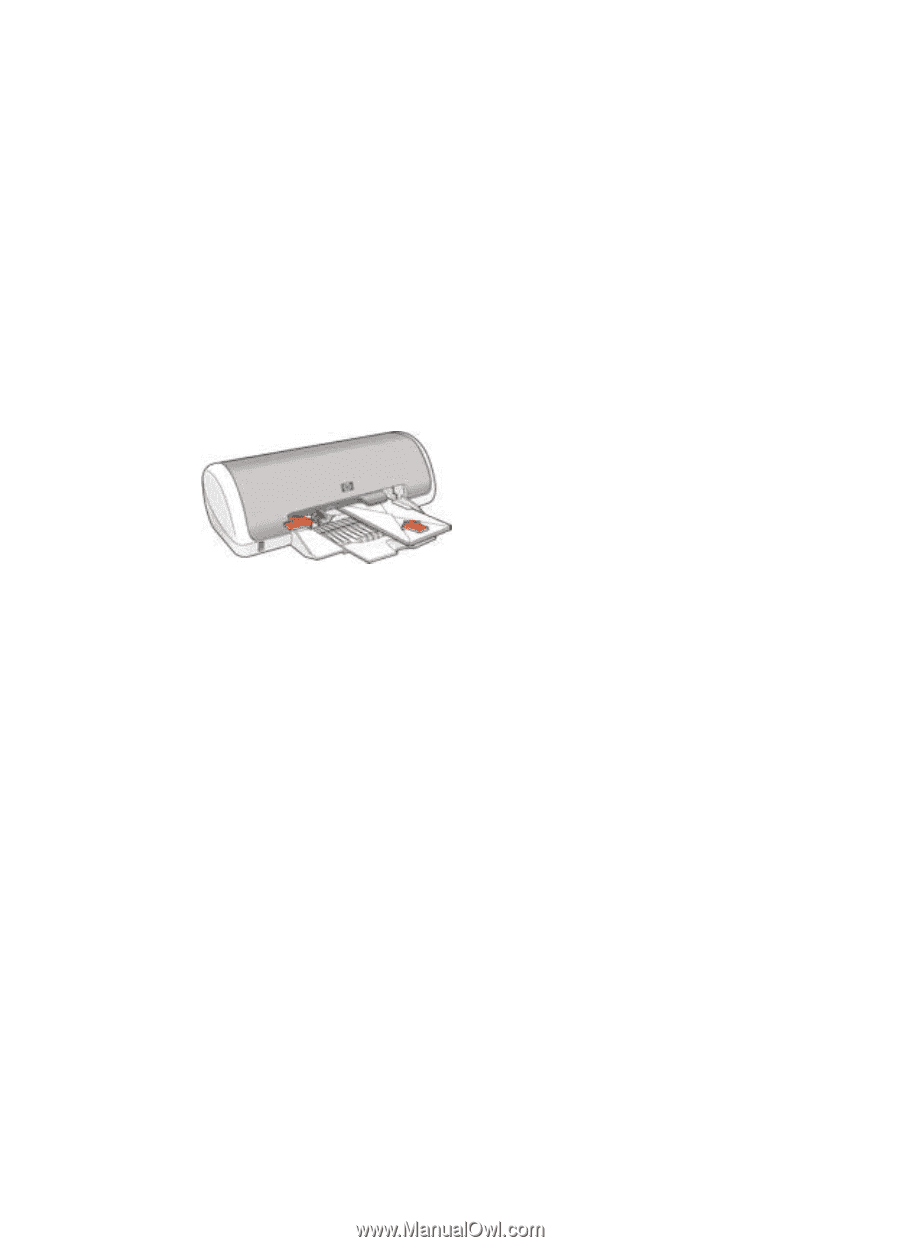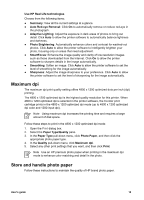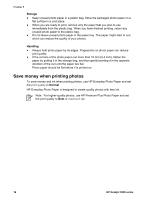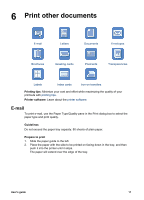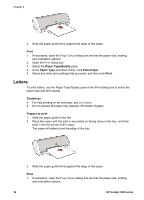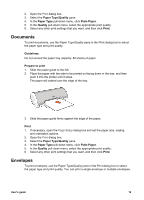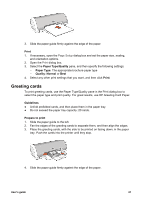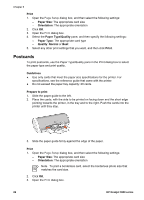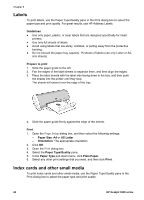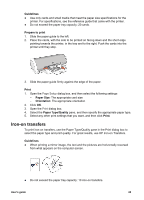HP Deskjet 3918 User's Guide - (Macintosh OS X) - Page 22
Brochures, Guidelines, Prepare to print, Print, Paper Type/Quality, Paper Type, Plain Paper
 |
View all HP Deskjet 3918 manuals
Add to My Manuals
Save this manual to your list of manuals |
Page 22 highlights
Chapter 6 Guidelines ● Avoid using envelopes that have the following features: - Clasps or windows - Thick, irregular, or curled edges - Shiny or embossed coatings - Wrinkles, tears, or other damage ● Align the envelope edges before inserting them in the paper tray. ● Do not exceed the paper tray capacity: 10 envelopes. Prepare to print 1. Slide the paper guide to the left. 2. Place the envelopes, with the side to be printed on facing down and the flap to the left, in the tray and to the right. Push the envelopes into the printer until they stop. 3. Slide the paper guide firmly against the edge of the envelopes. Print 1. If necessary, open the Page Setup dialog box and set the paper size, scaling, and orientation options. 2. Open the Print dialog box. 3. Select the Paper Type/Quality pane. 4. In the Paper Type pull-down menu, click Plain Paper. 5. Select any other print settings that you want, and then click Print. Brochures To print a brochure, use the Paper Type/Quality pane in the Print dialog box to select the paper type and print quality. For great results, use HP brochure paper. Guidelines Do not exceed the paper tray capacity: 30 sheets of brochure paper. Prepare to print 1. Slide the paper guide to the left. 2. Place the paper with the side to be printed on facing down in the tray, and then push it into the printer until it stops. The paper will extend over the edge of the tray. 20 HP Deskjet 3900 series