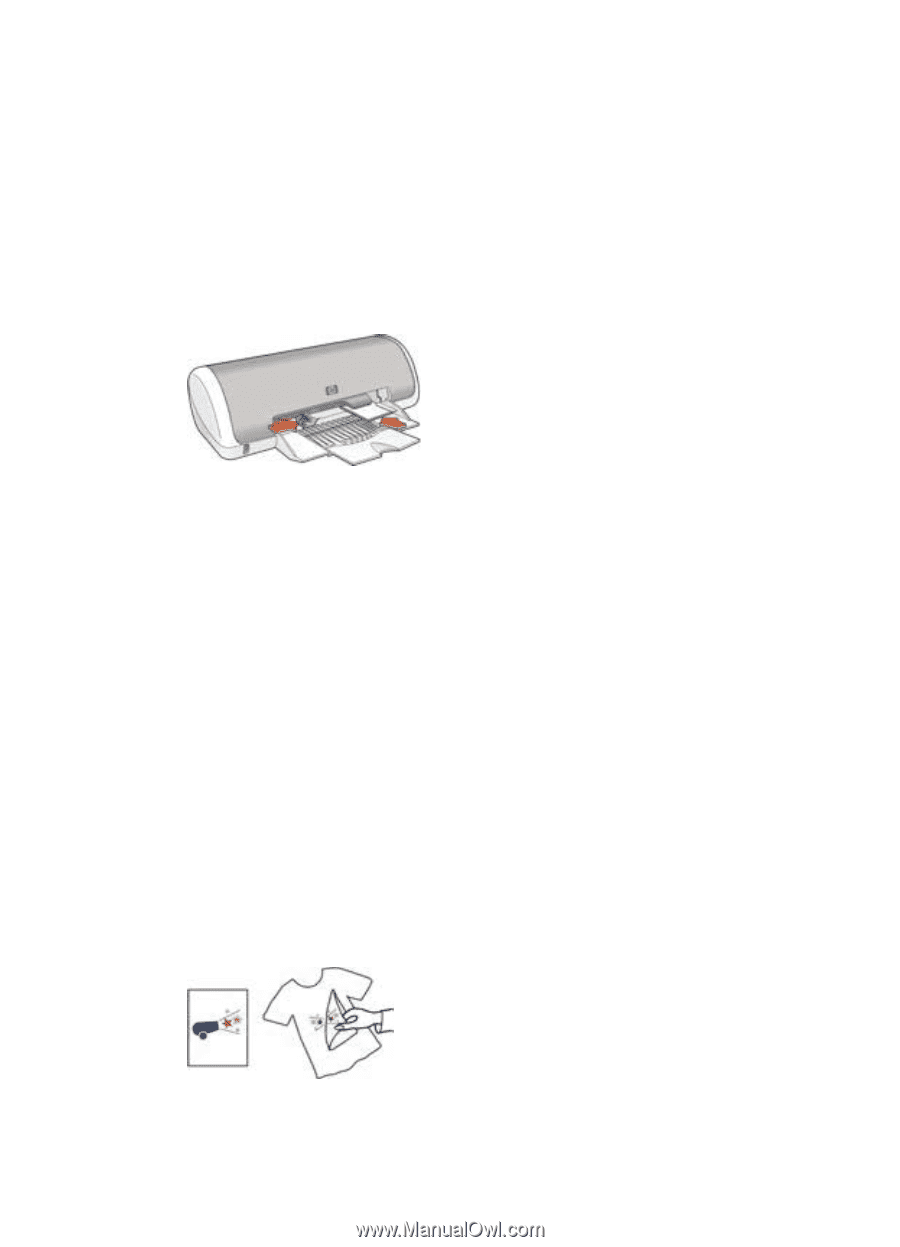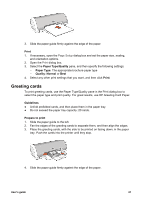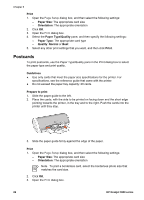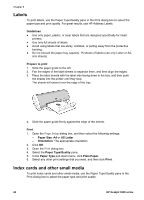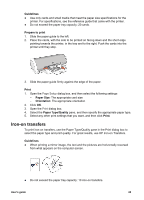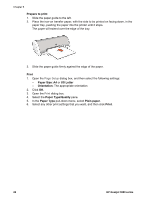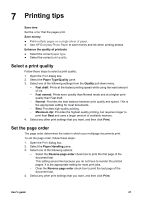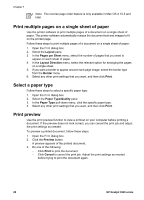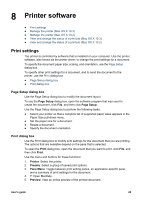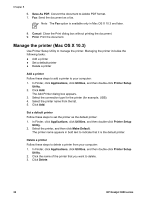HP Deskjet 3918 User's Guide - (Macintosh OS X) - Page 27
Iron-on transfers, Guidelines, Prepare to print, Print, Paper Size, Orientation, Paper Type/Quality
 |
View all HP Deskjet 3918 manuals
Add to My Manuals
Save this manual to your list of manuals |
Page 27 highlights
Guidelines ● Use only cards and small media that meet the paper size specifications for the printer. For specifications, see the reference guide that came with the printer. ● Do not exceed the paper tray capacity: 20 cards. Prepare to print 1. Slide the paper guide to the left. 2. Place the cards, with the side to be printed on facing down and the short edge pointing towards the printer, in the tray and to the right. Push the cards into the printer until they stop. 3. Slide the paper guide firmly against the edge of the paper. Print 1. Open the Page Setup dialog box, and then select the following settings: - Paper Size: The appropriate card size - Orientation: The appropriate orientation 2. Click OK. 3. Open the Print dialog box. 4. Select the Paper Type/Quality pane, and then specify the appropriate paper type. 5. Select any other print settings that you want, and then click Print. Iron-on transfers To print iron-on transfers, use the Paper Type/Quality pane in the Print dialog box to select the paper type and print quality. For great results, use HP Iron-on Transfers. Guidelines ● When printing a mirror image, the text and the pictures are horizontally reversed from what appears on the computer screen. ● Do not exceed the paper tray capacity: 10 iron-on transfers. User's guide 25