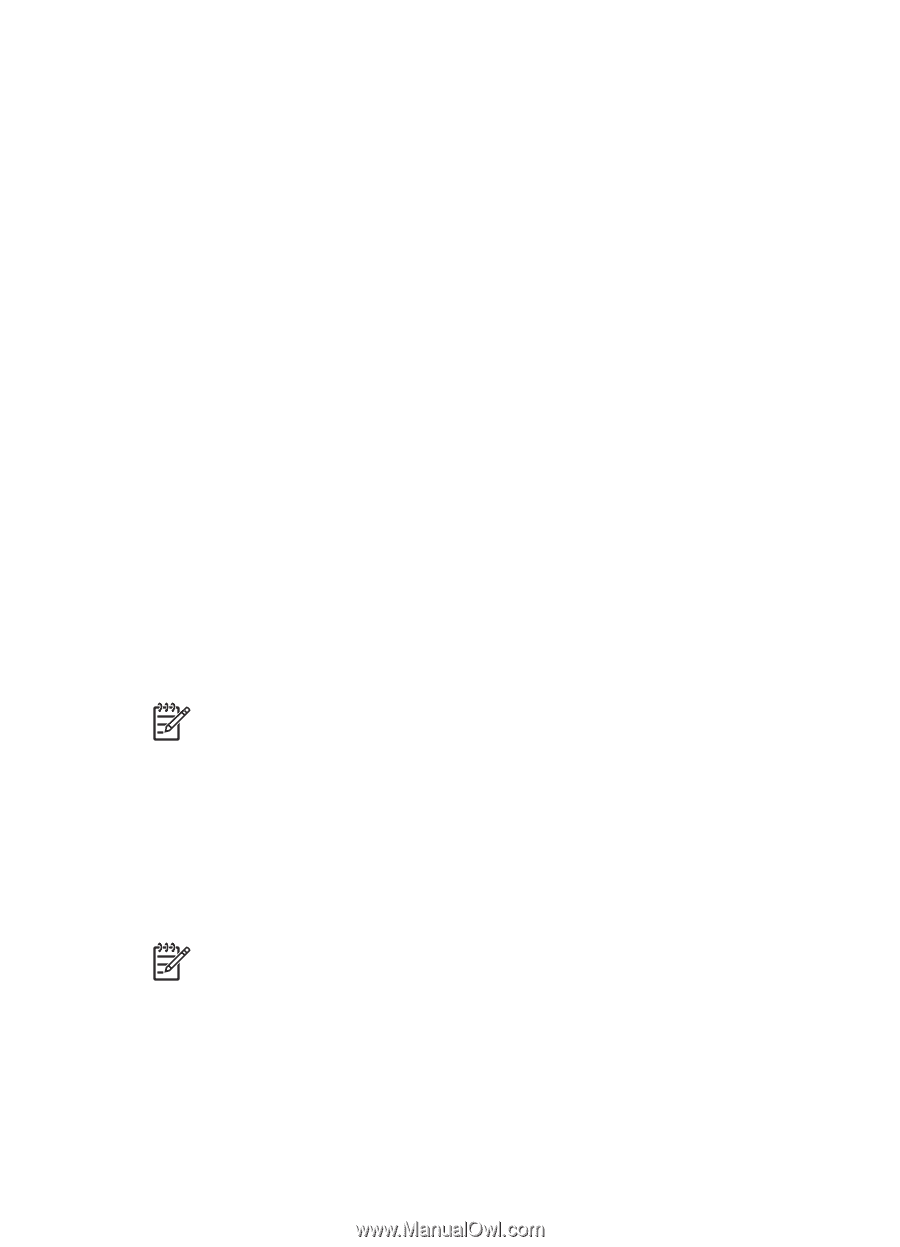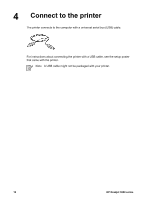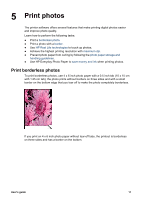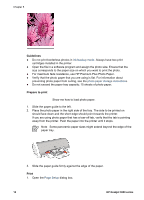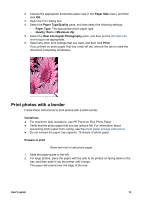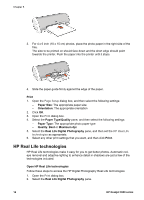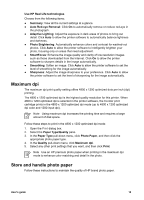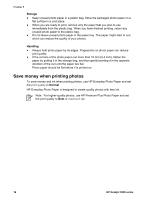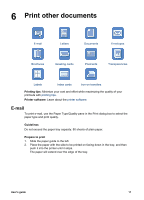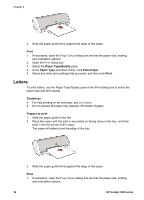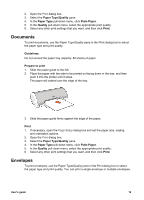HP Deskjet 3918 User's Guide - (Macintosh OS X) - Page 17
Maximum dpi, Store and handle photo paper, Use HP Real Life technologies - download
 |
View all HP Deskjet 3918 manuals
Add to My Manuals
Save this manual to your list of manuals |
Page 17 highlights
Use HP Real Life technologies Choose from the following items: ● Summary: View all the current settings at a glance. ● Auto Red-eye Removal: Click On to automatically remove or reduce red-eye in the photograph. ● Adaptive Lighting: Adjust the exposure in dark areas of photos to bring out detail. Click Auto to allow the printer software to automatically balance lightness and darkness. ● Photo Brightening: Automatically enhance colors and contrast for washed-out photos. Click Auto to allow the printer software to intelligently brighten your photo, focusing only on areas that need adjustment. ● SmartFocus: Enhance the image quality and clarity of low resolution images such as those downloaded from the Internet. Click On to allow the printer software to sharpen details in the image automatically. ● Smoothing: Soften an image. Click Auto to allow the printer software to set the level of smoothing for the image automatically. ● Sharpness: Adjust the image sharpness to your preference. Click Auto to allow the printer software to set the level of sharpening for the image automatically. Maximum dpi The maximum dpi print quality setting offers 4800 x 1200 optimized dots per inch (dpi) printing. The 4800 x 1200 optimized dpi is the highest quality resolution for this printer. When 4800 x 1200 optimized dpi is selected in the printer software, the tri-color print cartridge prints in the 4800 x 1200 optimized dpi mode (up to 4800 x 1200 optimized dpi color and 1200-input dpi). Note Using maximum dpi increases the printing time and requires a large amount of disk space. Follow these steps to print in the 4800 x 1200 optimized dpi mode: 1. Open the Print dialog box. 2. Select the Paper Type/Quality pane. 3. In the Paper Type pull-down menu, click Photo Paper, and then click the appropriate photo paper type. 4. In the Quality pull-down menu, click Maximum dpi. 5. Select any other print settings that you want, and then click Print. Note Use an HP premium photo paper when printing in the maximum dpi mode to enhance color matching and detail in the photo. Store and handle photo paper Follow these instructions to maintain the quality of HP brand photo paper. User's guide 15