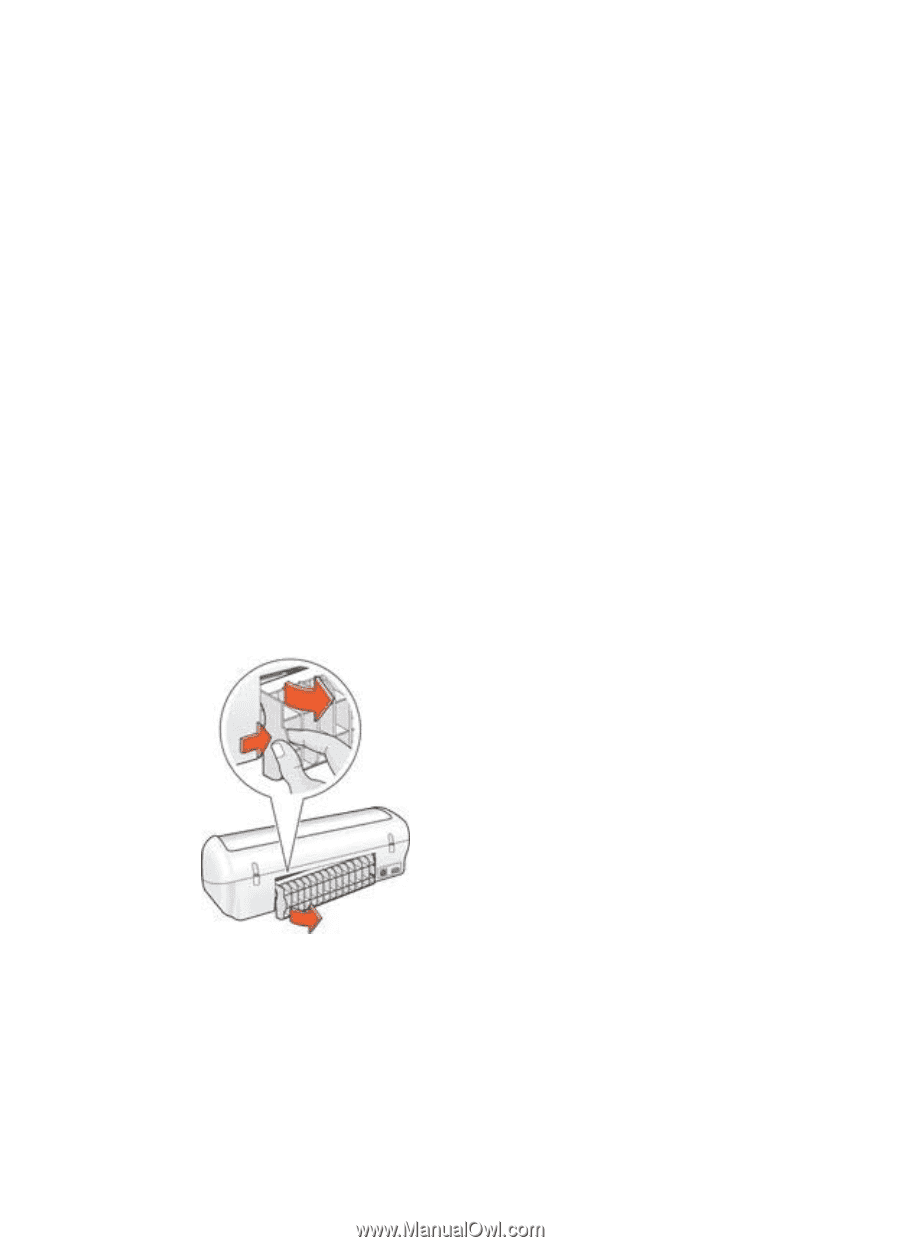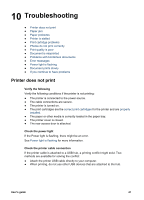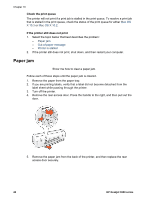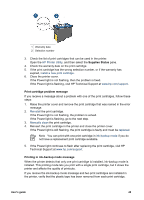HP Deskjet 3918 User's Guide - (Macintosh OS X) - Page 44
Paper jam, Check the print queue, If the printer still does not print
 |
View all HP Deskjet 3918 manuals
Add to My Manuals
Save this manual to your list of manuals |
Page 44 highlights
Chapter 10 Check the print queue The printer will not print if a print job is stalled in the print queue. To resolve a print job that is stalled in the print queue, check the status of the print queue for either Mac OS X 10.3 or Mac OS X 10.2. If the printer still does not print 1. Select the topic below that best describes the problem: - Paper jam - Out-of-paper message - Printer is stalled 2. If the printer still does not print, shut down, and then restart your computer. Paper jam Show me how to clear a paper jam. Follow each of these steps until the paper jam is cleared. 1. Remove the paper from the paper tray. 2. If you are printing labels, verify that a label did not become detached from the label sheet while passing through the printer. 3. Turn off the printer. 4. Remove the rear access door. Press the handle to the right, and then pull out the door. 5. Remove the paper jam from the back of the printer, and then replace the rear access door securely. 42 HP Deskjet 3900 series