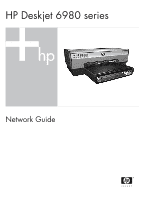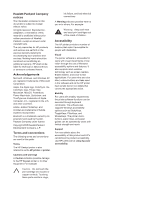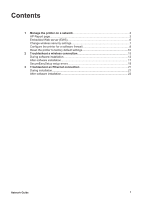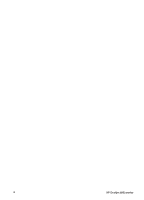HP Deskjet 6980 Network Guide
HP Deskjet 6980 Manual
 |
UPC - 882780129580
View all HP Deskjet 6980 manuals
Add to My Manuals
Save this manual to your list of manuals |
HP Deskjet 6980 manual content summary:
- HP Deskjet 6980 | Network Guide - Page 1
HP Deskjet 6980 series Network Guide - HP Deskjet 6980 | Network Guide - Page 2
are used in this guide. Terms The HP Deskjet printer is also referred to as the HP printer or printer. Cautions and warnings A Caution indicates possible damage to the HP Deskjet printer or to other equipment. For example: Caution Do not touch the print cartridge ink nozzles or copper contacts - HP Deskjet 6980 | Network Guide - Page 3
1 Manage the printer on a network 3 HP Report page...3 Embedded Web server (EWS 6 Change wireless security settings 7 Configure the printer for a software firewall 8 Reset the printer to factory default settings 10 2 Troubleshoot a wireless connection 13 During software installation 13 After - HP Deskjet 6980 | Network Guide - Page 4
2 HP Deskjet 6980 series - HP Deskjet 6980 | Network Guide - Page 5
network by following the instructions in the setup guide, several tools are available to help you manage the printer on a network. HP Report page The HP Report page supplies useful information about the printer's wireless, wired, and front USB port connections. Print an HP Report page To print an HP - HP Deskjet 6980 | Network Guide - Page 6
internal software. This item might be requested by HP Service and Support. Host Name The printer's host name on the network. IP Address The printer's current IP address on the network. Subnet Mask The printer's subnet mask. Default Gateway The printer's gateway address. Configuration Source - HP Deskjet 6980 | Network Guide - Page 7
that can be used with WPA. ● None: No encryption is being used. Access Point HW address The MAC address of the Wireless Access Point (WAP) for the printer's network. This setting applies only to infrastructure networks. Not applicable means that the printer is set to ad hoc communication mode - HP Deskjet 6980 | Network Guide - Page 8
: ● Check the printer's status. ● Adjust the printer's network configuration. ● Check estimated ink levels in the print cartridges. ● View network statistics. ● Configure the printer's wireless security settings. ● Configure Bluetooth settings. ● Visit HP's Web site for support information and to - HP Deskjet 6980 | Network Guide - Page 9
Follow these steps to open the printer's internal Web page: 1. Press the printer Report Page button to print an HP Report page. 2. Find the printer URL (IP address) on the HP Report page. Note Verify the printer URL is something other than http://0.0.0.0 and that the subnet mask matches that of the - HP Deskjet 6980 | Network Guide - Page 10
wired or wireless network that uses DHCP or AutoIP to assign IP addresses and the printer IP address changes, a software firewall can prevent the computer from finding the printer on the network even if the printer software has been successfully installed on the computer. 8 HP Deskjet 6980 series - HP Deskjet 6980 | Network Guide - Page 11
IP address and then installing the printer software on a computer, temporarily disable the software firewall on the computer. For instructions about disabling the software firewall, see the documentation that came with the software firewall. Whenever the software firewall is disabled, HP strongly - HP Deskjet 6980 | Network Guide - Page 12
you are connecting the printer to a wireless network, click Wireless (802.11), and then click the IP Configuration tab. 7. Under the IP Address Configuration heading, select Manual IP, and then enter the static IP address you want to assign to the printer, the subnet mask, and default gateway. Note - HP Deskjet 6980 | Network Guide - Page 13
Resetting the printer to the factory default settings can require you to reinstall the printer software. Additionally, you might also have to reconfigure the printer security settings. The printer default settings are: Option Communication mode Network name (SSID) Encryption IP address Wireless - HP Deskjet 6980 | Network Guide - Page 14
Chapter 1 12 HP Deskjet 6980 series - HP Deskjet 6980 | Network Guide - Page 15
connections to the computer and the printer are secure. ● The network is operational and the network hub, switch, router, or Wireless Access Point (WAP) is powered on. ● The printer is powered on, paper is loaded in the In tray, and the print cartridges are correctly installed. ● All applications - HP Deskjet 6980 | Network Guide - Page 16
assign the printer a static IP address. After the printer software is installed on the computer, re-enable the firewall. For instructions about connecting the printer to a network on which computers are protected by a software firewall, go to Configure the printer for a software firewall on page - HP Deskjet 6980 | Network Guide - Page 17
To find the IP address on a Mac OS X computer: 1. Open the Network control panel. 2. Select Airport in the Show drop-down list, and then click TCP/IP. If the computer and the printer are not on the same subnet, move the printer to the same subnet as the computer, and then run the setup wizard again. - HP Deskjet 6980 | Network Guide - Page 18
the correct network wireless settings to configure the printer for the network. ● The Wireless Access Point (WAP) filters by MAC address If the network WAP or router filters network devices by MAC address, then follow these steps: 1. Find the printer hardware address (MAC address) on the HP Report - HP Deskjet 6980 | Network Guide - Page 19
a paper jam. ● The Print Cartridge Status lights on the front of the printer are not illuminated or flashing. ● The printer is selected in the application from which you are attempting to print. ● The network is operational and the network hub, switch, router, or Wireless Access Point (WAP) is - HP Deskjet 6980 | Network Guide - Page 20
is only running the Windows XP software firewall, you do not need to disable the firewall during software installation or assign the printer a static IP address. To fix this problem, follow the steps under Configure the printer for a software firewall on page 8. ● The printer and the computer are - HP Deskjet 6980 | Network Guide - Page 21
the setup. Start the setup process again and make sure to complete the setup in up a device. Cancel the setup and start over. ● Error message access point before the printer was able to connect. Cancel the setup and start over. the computer or access point and the printer, move them closer. - If a - HP Deskjet 6980 | Network Guide - Page 22
Chapter 2 20 HP Deskjet 6980 series - HP Deskjet 6980 | Network Guide - Page 23
loaded in the In tray, and the print cartridges are correctly installed. ● All applications, including virus protection programs and personal firewalls, are closed or disabled. Check the Network light Check the Network light on the front of the printer. If the Network light is not illuminated, the - HP Deskjet 6980 | Network Guide - Page 24
assign the printer a static IP address. After the printer software is installed on the computer, re-enable the firewall. For instructions about connecting the printer to a network on which computers are protected by a software firewall, go to Configure the printer for a software firewall on page - HP Deskjet 6980 | Network Guide - Page 25
and the printer are on the same subnet. After software installation Printer does not print If the printer does not print, verify the following: ● The printer is loaded with paper. ● The printer is not experiencing a paper jam. ● The Print Cartridge Status lights on the front of the printer are not - HP Deskjet 6980 | Network Guide - Page 26
is only running the Windows XP software firewall, you do not need to disable the firewall during software installation or assign the printer a static IP address. To fix this problem, follow the steps under Configure the printer for a software firewall on page 8. ● The printer and the computer are - HP Deskjet 6980 | Network Guide - Page 27
Under the Connections heading, click Wired (802.3). 5. Click the IP Configuration tab. 6. Enter the correct settings for the network, and then click the Apply button. 7. Close the EWS. 8. Press the printer Report Page button to print an HP Report page. 9. Compare the printer network settings to the - HP Deskjet 6980 | Network Guide - Page 28
Chapter 3 26 HP Deskjet 6980 series - HP Deskjet 6980 | Network Guide - Page 29
- HP Deskjet 6980 | Network Guide - Page 30
- HP Deskjet 6980 | Network Guide - Page 31
- HP Deskjet 6980 | Network Guide - Page 32
Printed on at least 50% total recycled fiber with at least 10% post-consumer paper © 2005 Hewlett-Packard Development Company, L.P. Printed in [country] 08/2005 www.hp.com *C8969-90031* *C8969-90031* C8969-90031
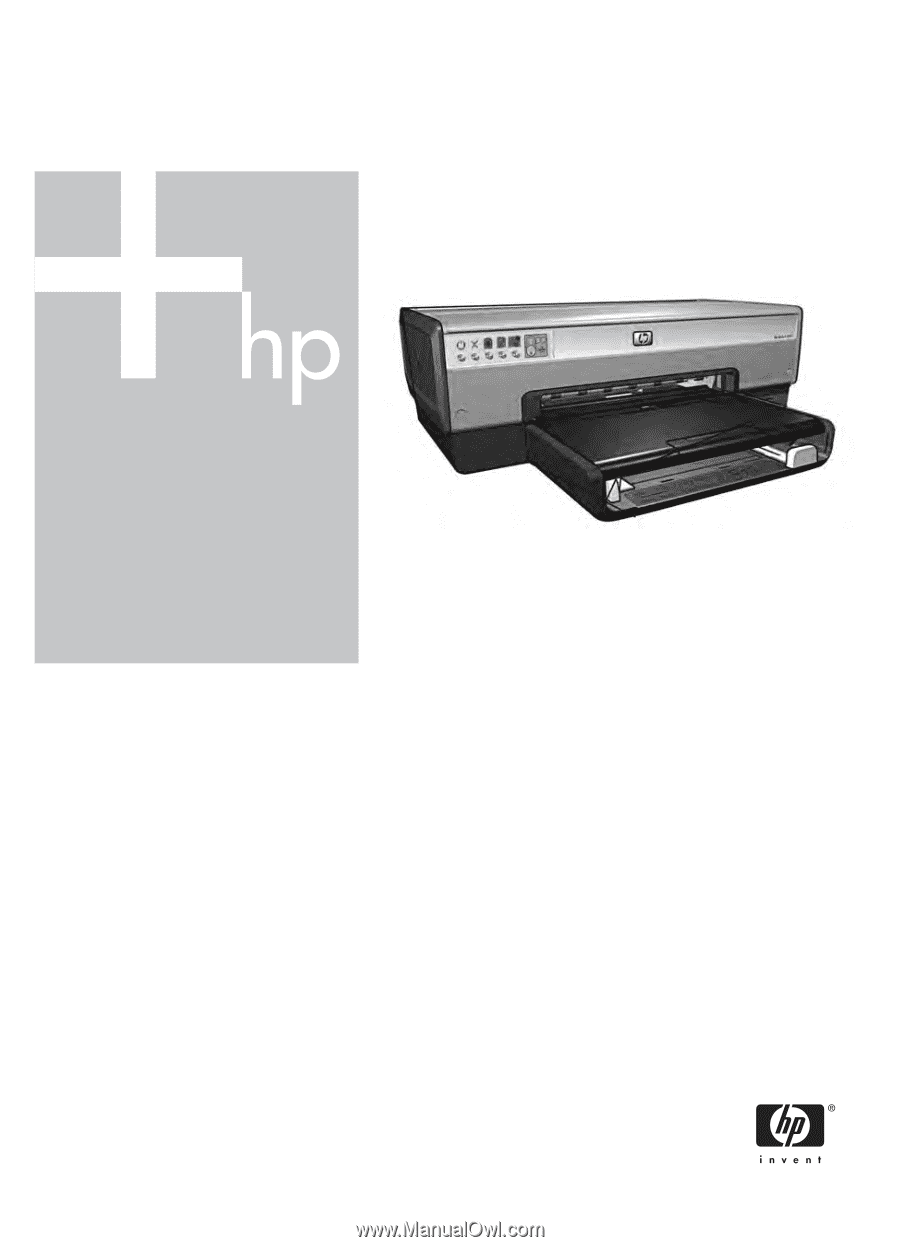
HP Deskjet 6980 series
Network Guide