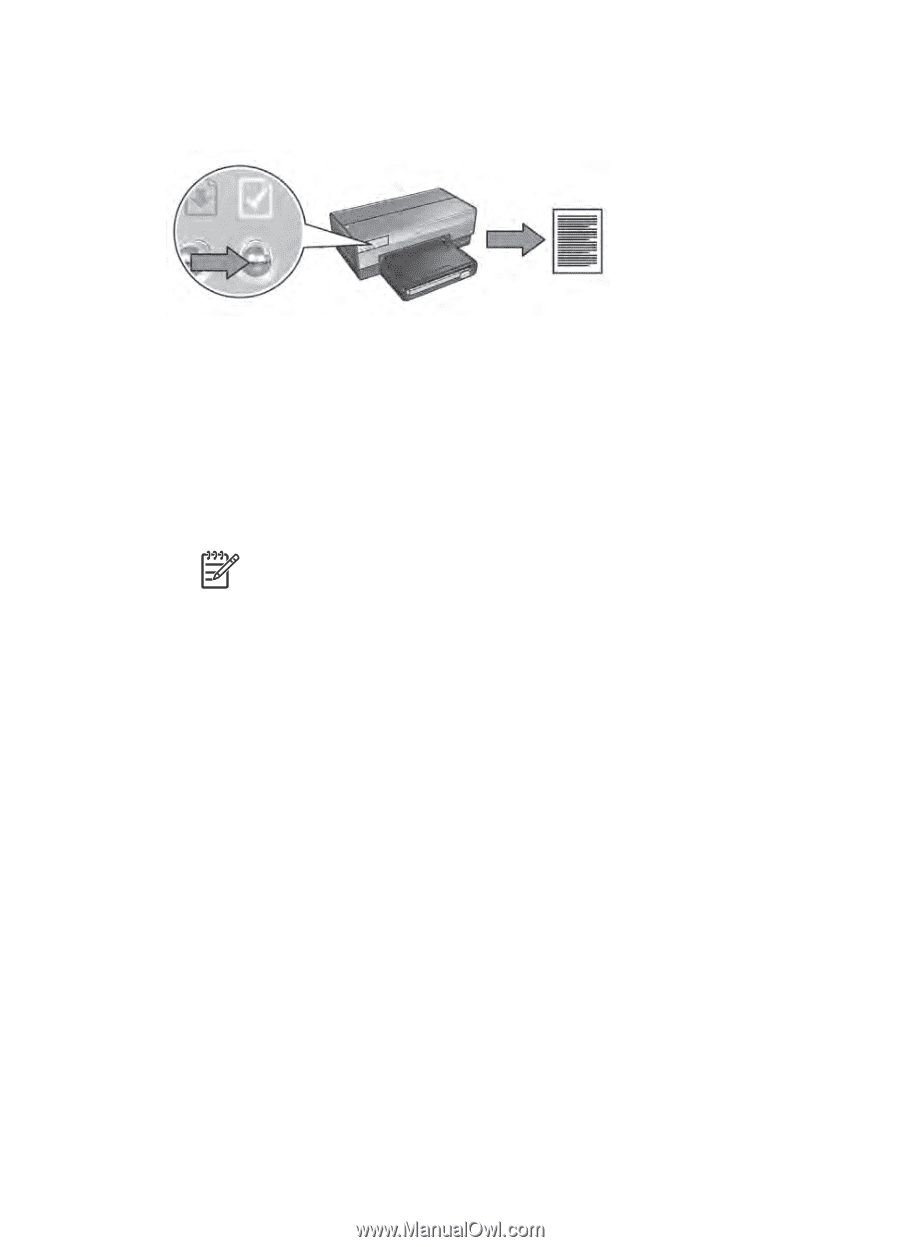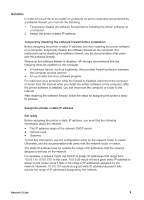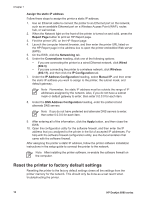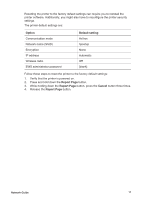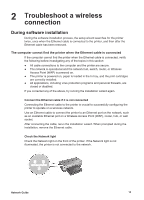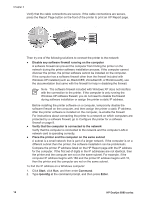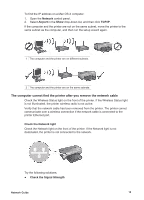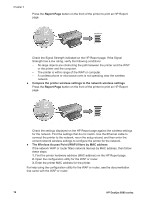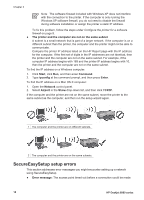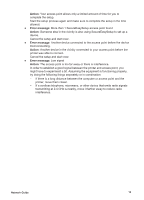HP Deskjet 6980 Network Guide - Page 16
Disable any software firewall running on the computer - install
 |
UPC - 882780129580
View all HP Deskjet 6980 manuals
Add to My Manuals
Save this manual to your list of manuals |
Page 16 highlights
Chapter 2 Verify that the cable connections are secure. If the cable connections are secure, press the Report Page button on the front of the printer to print an HP Report page. Then try one of the following solutions to connect the printer to the network: ● Disable any software firewall running on the computer A software firewall can prevent the computer from finding the printer on the network during the printer software installation process. If the computer cannot discover the printer, the printer software cannot be installed on the computer. If the computer has a software firewall other than the firewall included with Windows XP installed (such as, BlackICE®, ZoneAlarm®, or Brickhouse®), see the documentation that came with the firewall for help in disabling the firewall. Note The software firewall included with Windows XP does not interfere with the connection to the printer. If the computer is only running the Windows XP software firewall, you do not need to disable the firewall during software installation or assign the printer a static IP address. Before installing the printer software on a computer, temporarily disable the software firewall on the computer, and then assign the printer a static IP address. After the printer software is installed on the computer, re-enable the firewall. For instructions about connecting the printer to a network on which computers are protected by a software firewall, go to Configure the printer for a software firewall on page 8. ● Verify that the computer is connected to the network Verify that the computer is connected to the network and the computer LAN or network card is operating correctly. ● Place the printer and the computer on the same subnet A subnet is a small network that is part of a larger network. If the computer is on a different subnet than the printer, the software installation can be problematic. Compare the printer IP address listed on the HP Report page with the IP address for the computer. If the first set of digits in the IP addresses are not identical, then the printer and the computer are not on the same subnet. For example, if the computer IP address begins with 169 and the printer IP address begins with 10, then the printer and the computer are not on the same subnet. To find the IP address on a Windows computer: 1. Click Start, click Run, and then enter Command. 2. Type ipconfig at the command prompt, and then press Enter. 14 HP Deskjet 6980 series