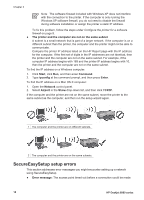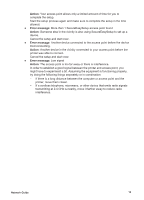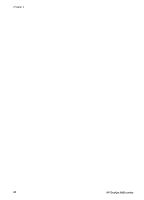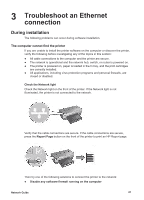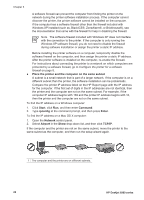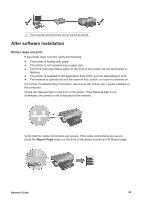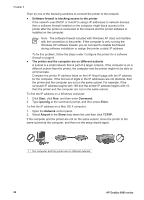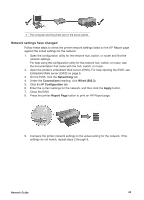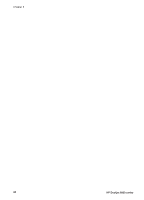HP Deskjet 6980 Network Guide - Page 25
Printer does not print - paper jam
 |
UPC - 882780129580
View all HP Deskjet 6980 manuals
Add to My Manuals
Save this manual to your list of manuals |
Page 25 highlights
2 The computer and the printer are on the same subnet. After software installation Printer does not print If the printer does not print, verify the following: ● The printer is loaded with paper. ● The printer is not experiencing a paper jam. ● The Print Cartridge Status lights on the front of the printer are not illuminated or flashing. ● The printer is selected in the application from which you are attempting to print. ● The network is operational and the network hub, switch, or router is powered on. For further troubleshooting information, see the printer online user's guide installed on the computer. Check the Network light on the front of the printer. If the Network light is not illuminated, the printer is not connected to the network. Verify that the cable connections are secure. If the cable connections are secure, press the Report Page button on the front of the printer to print an HP Report page. Network Guide 23