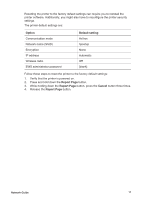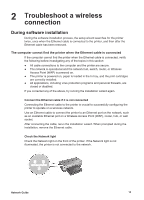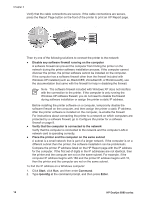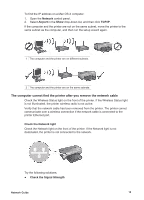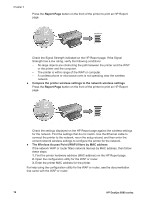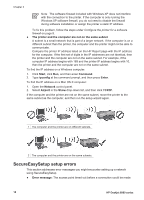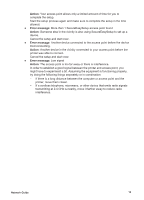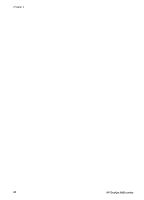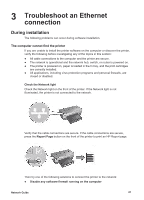HP Deskjet 6980 Network Guide - Page 18
Check the Signal Strength indicated on the HP Report If the Signal - wireless setup mac
 |
UPC - 882780129580
View all HP Deskjet 6980 manuals
Add to My Manuals
Save this manual to your list of manuals |
Page 18 highlights
Chapter 2 Press the Report Page button on the front of the printer to print an HP Report page. Check the Signal Strength indicated on the HP Report page. If the Signal Strength has a low rating, verify the following conditions: - No large objects are obstructing the path between the printer and the WAP or the printer and the computer. - The printer is within range of the WAP or computer. - A cordless phone or microwave oven is not operating near the wireless network. ● Compare the printer wireless settings to the network wireless settings Press the Report Page button on the front of the printer to print an HP Report page. Check the settings displayed on the HP Report page against the wireless settings for the network. Find the settings that do not match. Use the Ethernet cable to connect the printer to the network, rerun the setup wizard, and then enter the correct network wireless settings to configure the printer for the network. ● The Wireless Access Point (WAP) filters by MAC address If the network WAP or router filters network devices by MAC address, then follow these steps: 1. Find the printer hardware address (MAC address) on the HP Report page. 2. Open the configuration utility for the WAP or router. 3. Enter the printer MAC address for the printer. For help using the configuration utility for the WAP or router, see the documentation that came with the WAP or router. 16 HP Deskjet 6980 series