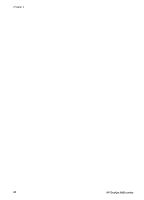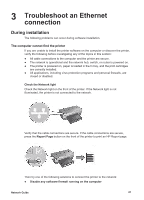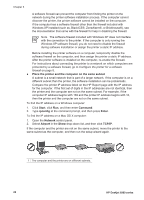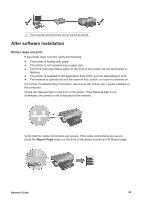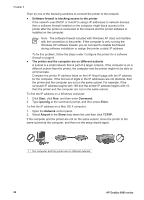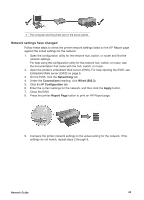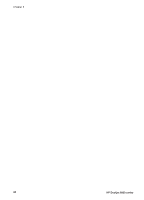HP Deskjet 6980 Network Guide - Page 27
Network settings have changed - not printing
 |
UPC - 882780129580
View all HP Deskjet 6980 manuals
Add to My Manuals
Save this manual to your list of manuals |
Page 27 highlights
2 The computer and the printer are on the same subnet. Network settings have changed Follow these steps to check the printer network settings listed on the HP Report page against the actual settings for the network: 1. Open the configuration utility for the network hub, switch, or router and find the network settings. For help using the configuration utility for the network hub, switch, or router, see the documentation that came with the hub, switch, or router. 2. Open the printer's embedded Web server (EWS). For help opening the EWS, see Embedded Web server (EWS) on page 6. 3. On the EWS, click the Networking tab. 4. Under the Connections heading, click Wired (802.3). 5. Click the IP Configuration tab. 6. Enter the correct settings for the network, and then click the Apply button. 7. Close the EWS. 8. Press the printer Report Page button to print an HP Report page. 9. Compare the printer network settings to the actual setting for the network. If the settings do not match, repeat steps 2 through 9. Network Guide 25