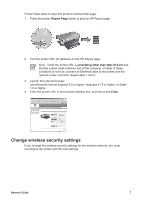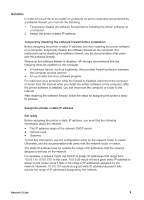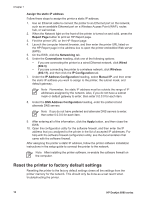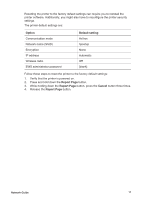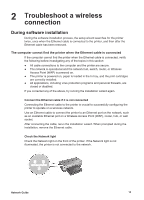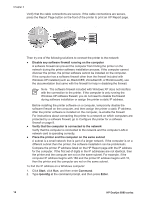HP Deskjet 6980 Network Guide - Page 11
Solution - software
 |
UPC - 882780129580
View all HP Deskjet 6980 manuals
Add to My Manuals
Save this manual to your list of manuals |
Page 11 highlights
Solution In order for the printer to be usable on a network on which computers are protected by a software firewall, you must do the following: 1. Temporarily disable the software firewall before installing the printer software on a computer. 2. Assign the printer a static IP address. Temporarily disabling the software firewall before installation Before assigning the printer a static IP address and then installing the printer software on a computer, temporarily disable the software firewall on the computer. For instructions about disabling the software firewall, see the documentation that came with the software firewall. Whenever the software firewall is disabled, HP strongly recommends that the following items be installed on the computer: ● A hardware device, such as a gateway, that provides firewall protection between the computer and the Internet ● An up-to-date anti-virus software program For maximum virus protection while the firewall is disabled, disconnect the computer or router from the Internet while you install the printer software on the computer. After the printer software is installed, you can reconnect the computer or router to the Internet. After disabling the software firewall, follow the steps for assigning the printer a static IP address. Assign the printer a static IP address Get ready Before assigning the printer a static IP address, you must find the following information about the network: ● The IP address range of the network DHCP server ● Subnet mask ● Gateway To find this information, see the configuration utility for the network router or switch. Otherwise, see the documentation that came with the network router or switch. The static IP address must be outside the range of IP addresses that the network assigns to devices on the network. For example, a network might use DHCP to assign IP addresses that range from 10.0.0.1 to 10.0.0.100. In this case, 10.0.0.25 would not be a good static IP address to assign to the printer since it falls in the range of IP addresses assigned by the network. However, 10.0.0.101 would be a good static IP address because it falls outside the range of IP addresses assigned by the network. Network Guide 9