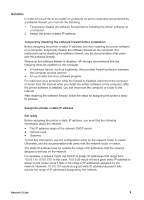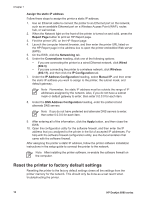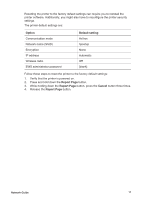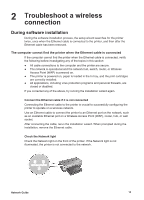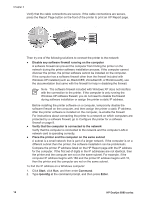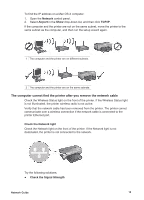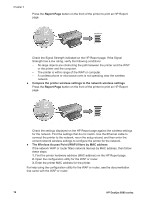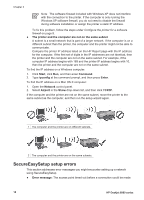HP Deskjet 6980 Network Guide - Page 15
Troubleshoot a wireless, connection - troubleshooting
 |
UPC - 882780129580
View all HP Deskjet 6980 manuals
Add to My Manuals
Save this manual to your list of manuals |
Page 15 highlights
2 Troubleshoot a wireless connection During software installation During the software installation process, the setup wizard searches for the printer twice, once when the Ethernet cable is connected to the printer, and then after the Ethernet cable has been removed. The computer cannot find the printer when the Ethernet cable is connected If the computer cannot find the printer when the Ethernet cable is connected, verify the following before investigating any of the topics in this section: ● All cable connections to the computer and the printer are secure. ● The network is operational and the network hub, switch, router, or Wireless Access Point (WAP) is powered on. ● The printer is powered on, paper is loaded in the In tray, and the print cartridges are correctly installed. ● All applications, including virus protection programs and personal firewalls, are closed or disabled. If you corrected any of the above, try running the installation wizard again. Connect the Ethernet cable if it is not connected Connecting the Ethernet cable to the printer is crucial to successfully configuring the printer to operate on a wireless network. Use an Ethernet cable to connect the printer to an Ethernet port on the network, such as an available Ethernet port on a Wireless Access Point (WAP), router, hub, or wall socket. After connecting the cable, rerun the installation wizard. When prompted during the installation, remove the Ethernet cable. Check the Network light Check the Network light on the front of the printer. If the Network light is not illuminated, the printer is not connected to the network. Network Guide 13