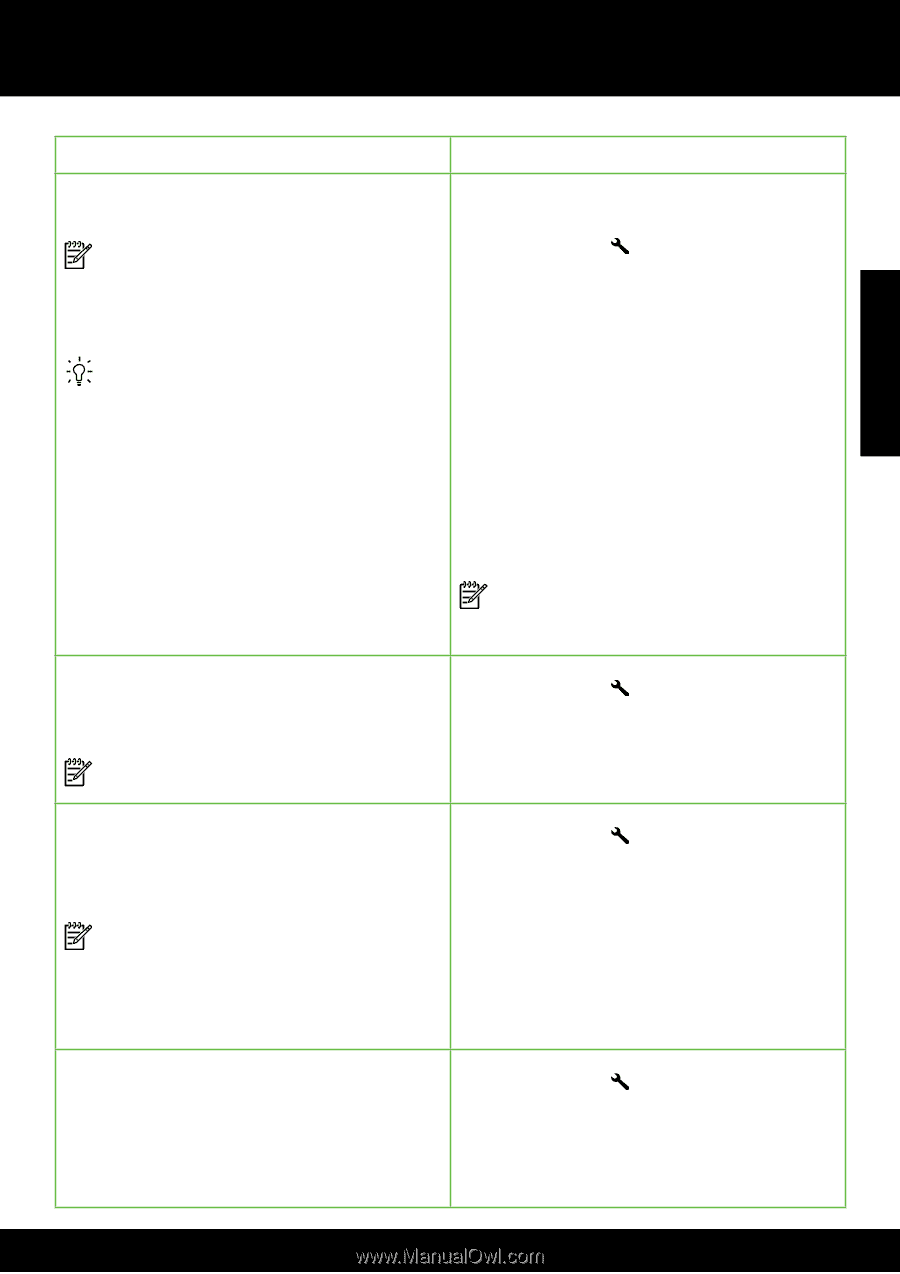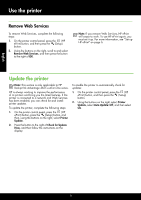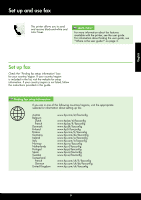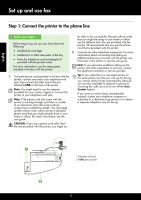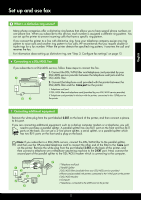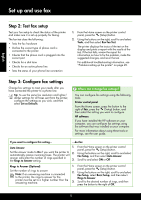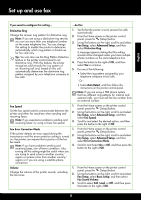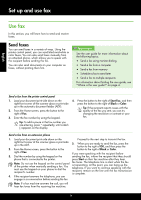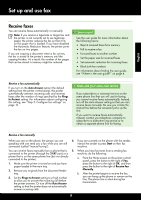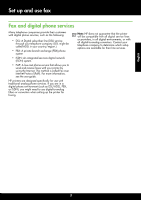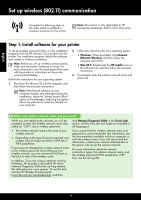HP Deskjet Ink Advantage 4610 Getting Started Guide - Page 13
Distinctive Ring, Fax Setup, Advanced Setup, Auto Detect, Fax Speed, Fax Error Correction Mode,
 |
View all HP Deskjet Ink Advantage 4610 manuals
Add to My Manuals
Save this manual to your list of manuals |
Page 13 highlights
Set up and use fax English If you want to configure this setting... ...do this: Distinctive Ring 1. Verify that the printer is set to answer fax calls automatically. Change the answer ring pattern for distinctive ring. 2. From the Home screen on the printer control Note: If you are using a distinctive ring service, panel, press the (Setup) button. you can use more than one telephone number on the same telephone line. You can change this setting to enable the printer to determine automatically which ring pattern it should use 3. Using the buttons on the right, scroll to and select Fax Setup, select Advanced Setup, and then select Distinctive Ring. for fax calls only. A message appears stating that this setting should not be changed unless you have multiple Tip: You can also use the Ring Pattern Detection phone numbers on the same telephone line. feature in the printer control panel to set distinctive ring. With this feature, the printer 4. Press the button to the right of OK, and then recognizes and records the ring pattern of select Yes to continue. an incoming call and, based on this call, 5. Do one of the following: automatically determines the distinctive ring pattern assigned by your telephone company to • Select the ring pattern assigned by your fax calls. telephone company to fax calls. - Or - • Select Auto Detect, and then follow the instructions on the printer control panel. Note: If you are using a PBX phone system that has different ring patterns for internal and external calls, you must call the fax number from an external number. Fax Speed Set the fax speed used to communicate between the printer and other fax machines when sending and receiving faxes. Note: If you experience problems sending and receiving faxes, try using a lower fax speed. 1. From the Home screen on the printer control panel, press the (Setup) button. 2. Using the buttons on the right, scroll to and select Fax Setup, select Advanced Setup, and then select Fax Speed. 3. Scroll to and select the desired option, and then press the button to the right of OK. Fax Error Correction Mode 1. From the Home screen on the printer control If the printer detects an error signal during the transmission and the error-correction setting is turned on, the printer can request that a portion of the fax be resent. 2. panel, press the (Setup) button. Using the buttons on the right, scroll to and select Fax Setup, select Advanced Setup, and then select Error Correction Mode. Note: If you have problems sending and receiving faxes, turn off error correction. Also, 3. Scroll to and Select On or Off, and then press the button to the right of OK. turning off this setting might be useful when you are trying to send a fax to another country/ region or receive a fax from another country/ region or if you are using a satellite phone connection. Volume Change the volume of the printer sounds, including the fax tones. 1. From the Home screen on the printer control panel, press the (Setup) button. 2. Using the buttons on the right, scroll to and select Fax Setup, select Basic Setup, and then select Fax Sound Volume. 3. Scroll to select Soft, Loud, or Off, and then press the button to the right of OK. 13