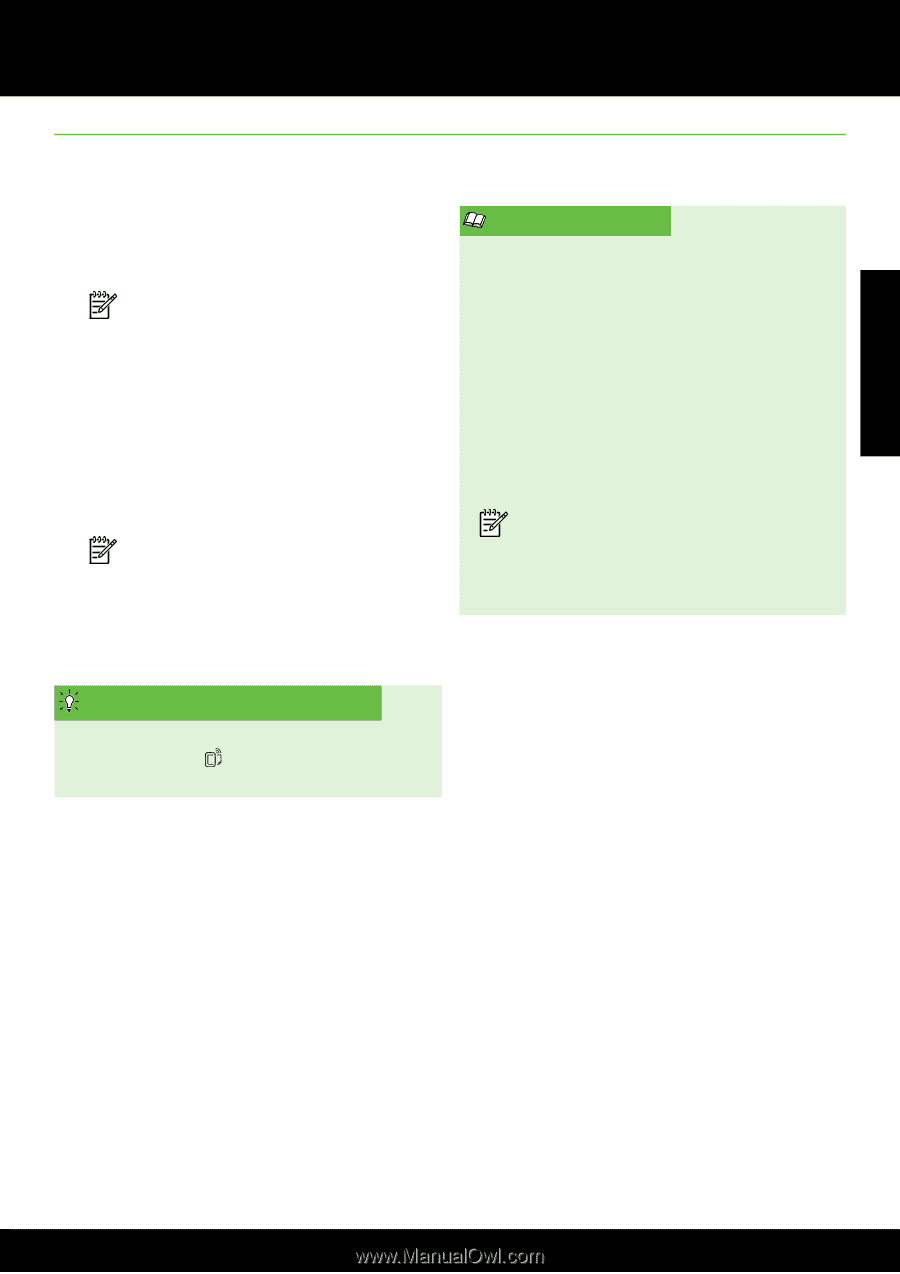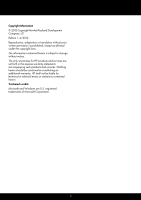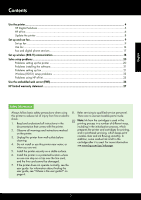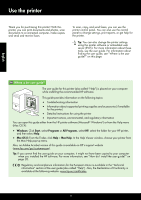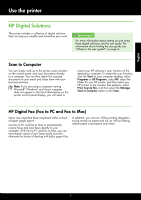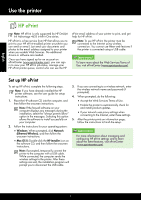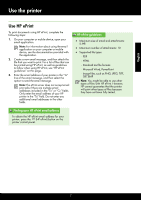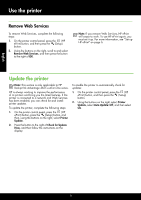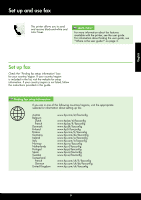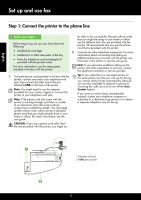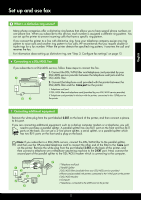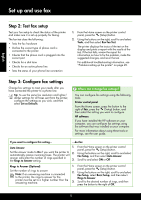HP Deskjet Ink Advantage 4610 Getting Started Guide - Page 7
Use HP ePrint, English, Finding your HP ePrint email address, HP ePrint guidelines
 |
View all HP Deskjet Ink Advantage 4610 manuals
Add to My Manuals
Save this manual to your list of manuals |
Page 7 highlights
English Use the printer Use HP ePrint To print documents using HP ePrint, complete the following steps: 1. On your computer or mobile device, open your email application. Note: For information about using the email application on your computer or mobile device, see the documentation provided with the application. 2. Create a new email message, and then attach the file that you want to print. For a list of files that can be printed using HP ePrint, as well as guidelines to follow when using HP ePrint, see "HP ePrint guidelines" on this page. 3. Enter the email address of your printer in the "To" line of the email message, and then select the option to send the email message. Note: The ePrint server does not accept email print jobs if there are multiple email addresses included in the "To" or "Cc" fields. Only enter the email address of your HP printer in the "To" field. Do not enter any additional email addresses in the other fields. HP ePrint guidelines • Maximum size of email and attachments: 5 MB • Maximum number of attachments: 10 • Supported file types: --PDF --HTML --Standard text file formats --Microsoft Word, PowerPoint --Image files, such as PNG, JPEG, TIFF, GIF, BMP Note: You might be able to use other types of files with HP ePrint. However, HP cannot guarantee that the printer will print other types of files because they have not been fully tested. Finding your HP ePrint email address To obtain the HP ePrint email address for your printer, press the (HP ePrint) button on the printer control panel. 7