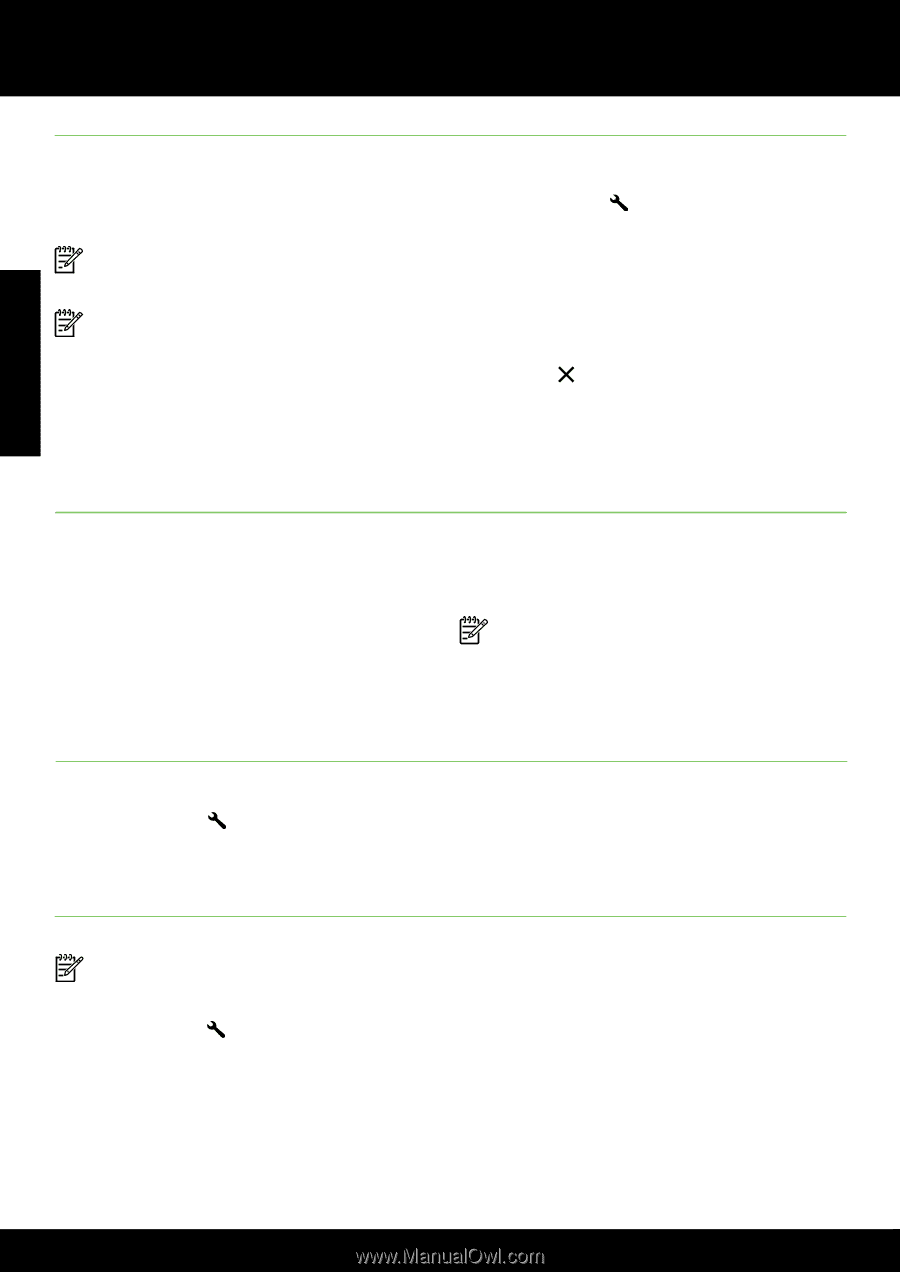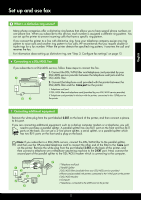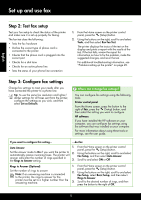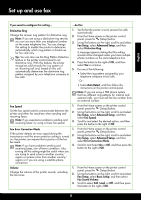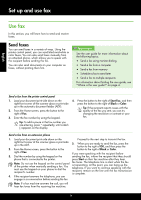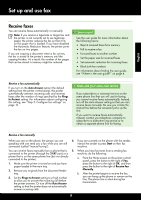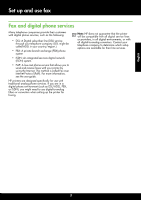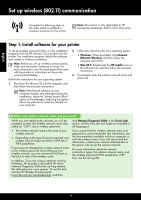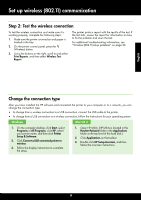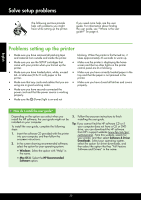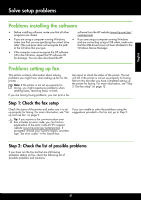HP Deskjet Ink Advantage 4610 Getting Started Guide - Page 16
Working with reports and logs, Backup Fax Reception, Error Only, Fax Setup, Fax Tools
 |
View all HP Deskjet Ink Advantage 4610 manuals
Add to My Manuals
Save this manual to your list of manuals |
Page 16 highlights
Set up and use fax Reprint received faxes from memory If you turn on the Backup Fax Reception, received 2. From the Home screen on the printer control faxes are stored in memory, whether the printer has panel, press the (Setup) button. an error condition or not. 3. Using the buttons on the right, scroll to and select Note: If you set Backup Fax Reception as On Fax Setup, select Fax Tools, and then select Error Only, faxes will not be stored in memory if Reprint Faxes in Memory. the printer runs out of ink when receiving faxes. The faxes are printed in the reverse order from Note: All faxes stored in memory are deleted which they were received with the most recently from memory when you turn off the power. For received fax printed first, and so on. more information about using this feature, see the user guide. For information about finding the user guide, see "Where is the user guide?" on 4. If you want to stop reprinting the faxes in memory, press the (Cancel) button. page 4. 1. Make sure you have paper loaded in the main tray. English Working with reports and logs You can print several different types of fax reports: • Fax confirmation reports • Fax error reports • Fax Log • Other reports These reports provide useful system information about the printer. Note: You can also view the call history on the printer control panel display. To view the call history, from the Home screen on the printer control panel, press the button to the right of Fax, press the button to the right of Quick Contacts, and then, scroll to and select Call History. However, this list cannot be printed. To print a report 1. From the Home screen on the printer control panel, press the (Setup) button. 2. Using the buttons on the right, scroll to and select Fax Setup, and then select Fax Reports. 3. Scroll to the fax report you want to print, and then press the button to the right of OK. To clear the fax log Note: Clearing the fax log also deletes all faxes stored in memory. 1. From the Home screen on the printer control panel, press the (Setup) button. 2. Using the buttons on the right, do one of the following: • Scroll to and select Tools. - Or - • Scroll to and select Fax Setup, and then select Fax Tools. 3. Scroll to and select Clear Fax Log. 16