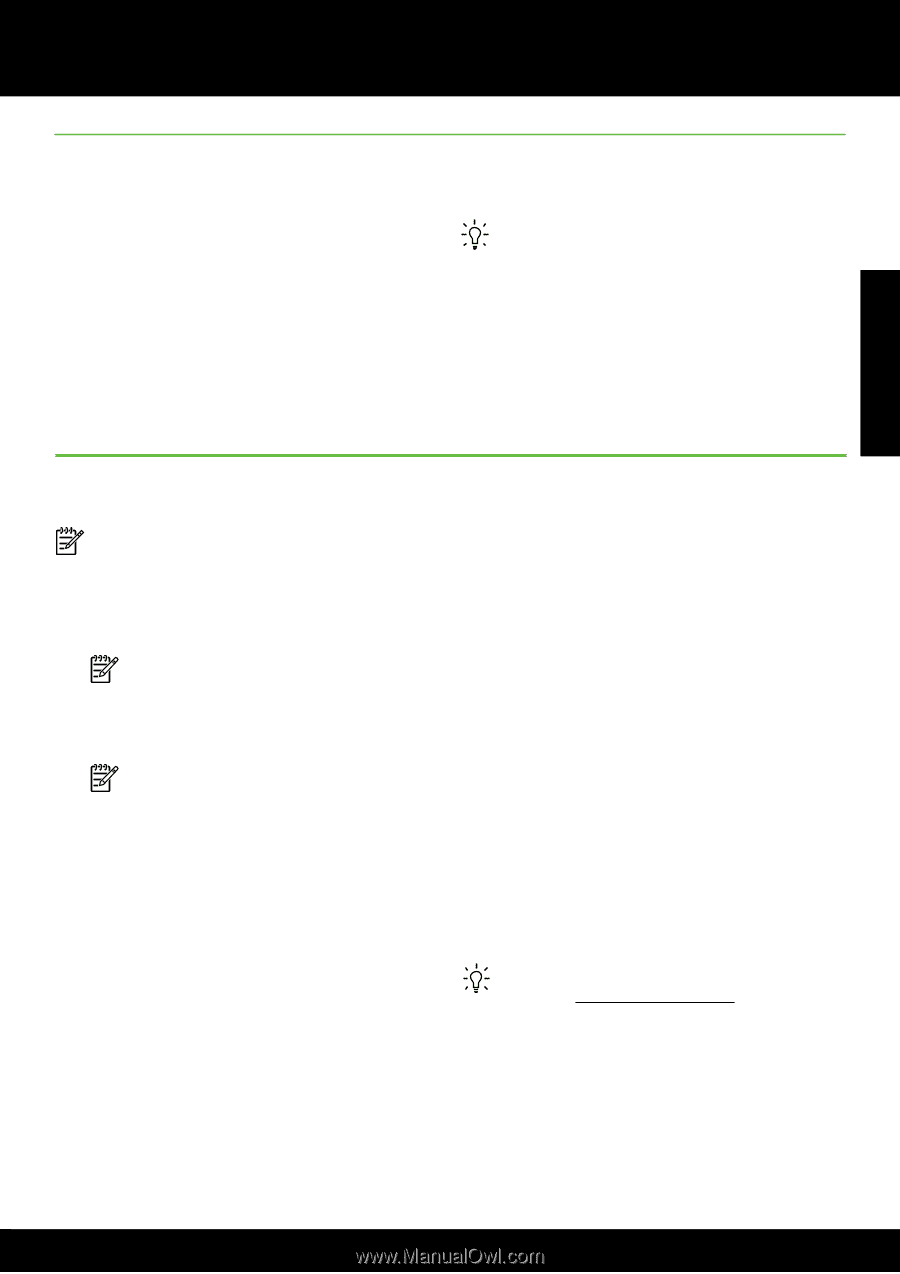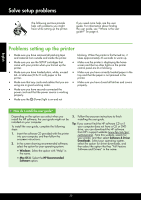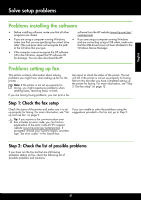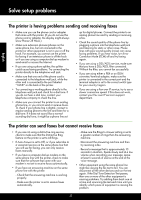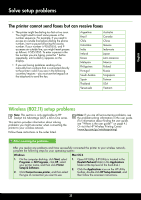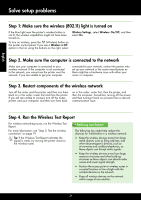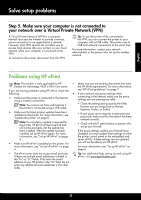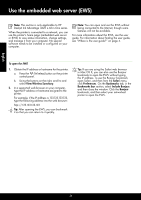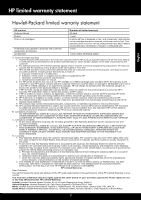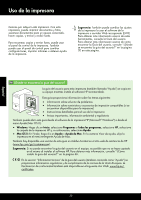HP Deskjet Ink Advantage 4610 Getting Started Guide - Page 25
Problems using HP ePrint, Step 5. Make sure your computer is not connected
 |
View all HP Deskjet Ink Advantage 4610 manuals
Add to My Manuals
Save this manual to your list of manuals |
Page 25 highlights
English Solve setup problems Step 5. Make sure your computer is not connected to your network over a Virtual Private Network (VPN) A Virtual Private Network (VPN) is a computer network that uses the Internet to provide a remote, secure connection to an organization's network. However, most VPN services do not allow you to access local devices (like your printer) on your local network while your computer is connected to the VPN. To connect to the printer, disconnect from the VPN. Tip: To use the printer while connected to the VPN, you can connect the printer to your computer with a USB cable. The printer uses its USB and network connections at the same time. For more information, contact your network administrator or the person who set up the wireless network. Problems using HP ePrint Note: This section is only applicable to HP • Make sure you are sending documents that meet Deskjet Ink Advantage 4625 e-All-in-One series. the HP ePrint requirements. For more information, If you are having problems using HP ePrint, check the see "HP ePrint guidelines" on page 7. following: • If your network uses proxy settings when • Make sure the printer is connected to the Internet using a wireless connection. connecting to the Internet, make sure the proxy settings you are entering are valid: Note: You cannot use these web features if the printer is connected using a USB cable. • Check the settings being used by the Web browser you are using (such as Internet Explorer, Firefox, or Safari). • Make sure the latest product updates have been installed on the printer. For more information, see "Update the printer" on page 8. • If your proxy server requires a username and password, make sure the information has been entered correctly. Note: If a mandatory update is required for the printer, HP ePrint will be turned off and will not be available until the update has • Check with the IT administrator or person who set up your firewall. been installed. After the update has been If the proxy settings used by your firewall have installed, set up HP ePrint again. For more changed, you must update these settings in either information, see "Set up HP ePrint" on page the printer control panel or the embedded web 6. server (EWS). If these settings are not updated, • Make sure HP ePrint is enabled on the printer. For you will not be able to use HP ePrint. more information, see "Set up HP ePrint" on page For more information, see "Set up HP ePrint" on 6. page 6. • The ePrint server does not accept email print jobs if there are multiple email addresses included in the "To" or "Cc" fields. Only enter the email address of your HP printer in the "To" field. Do not enter any additional email addresses in the other fields. Tip: For additional help setting up and using HP ePrint, visit www.eprintcenter.com. 25