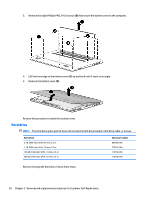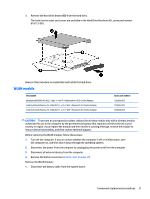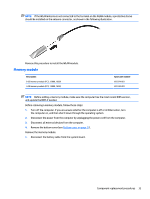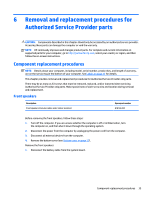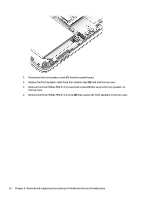HP ENVY 14-j000 ENVY Notebook model numbers used: 14-j000 through 14-j099 Main - Page 41
WLAN module
 |
View all HP ENVY 14-j000 manuals
Add to My Manuals
Save this manual to your list of manuals |
Page 41 highlights
3. Remove the hard drive bracket (3) from the hard drive. The hard drive bracket and screws are available in the Hard Drive Hardware Kit, spare part number 818113-001. Reverse this procedure to reassemble and install the hard drive. WLAN module Description Broadcom BCM943142 802.11 bgn 1×1 Wi-Fi + Bluetooth 4.0 M.2 Combo Adapter Intel Dual Band Wireless-AC 7265 802.11 ac 2×2 WiFi + Bluetooth 4.0 Combo Adapter Intel Dual Band Wireless-AC 3160 802.11 ac 1×1 WiFi + Bluetooth 4.0 Combo Adapter Spare part number 792608-005 793840-005 784644-005 CAUTION: To prevent an unresponsive system, replace the wireless module only with a wireless module authorized for use in the computer by the governmental agency that regulates wireless devices in your country or region. If you replace the module and then receive a warning message, remove the module to restore device functionality, and then contact technical support. Before removing the WLAN module, follow these steps: 1. Turn off the computer. If you are unsure whether the computer is off or in Hibernation, turn the computer on, and then shut it down through the operating system. 2. Disconnect the power from the computer by unplugging the power cord from the computer. 3. Disconnect all external devices from the computer. 4. Remove the bottom cover (see Bottom cover on page 27). Remove the WLAN module: 1. Disconnect the battery cable from the system board. Component replacement procedures 31