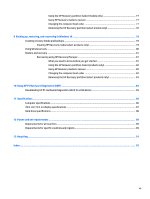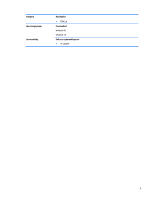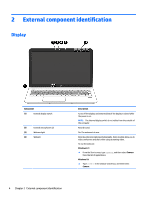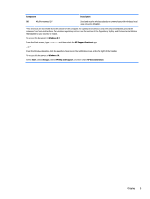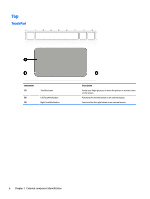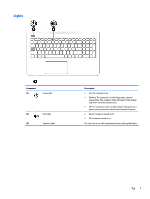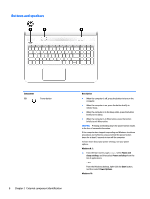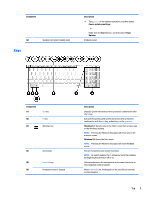HP ENVY 15-ah100 Maintenance and Service Guide - Page 12
External component identification, Display
 |
View all HP ENVY 15-ah100 manuals
Add to My Manuals
Save this manual to your list of manuals |
Page 12 highlights
2 External component identification Display Component (1) Internal display switch (2) Internal microphones (2) (3) Webcam light (4) Webcam Description Turns off the display and initiates Sleep if the display is closed while the power is on. NOTE: The internal display switch is not visible from the outside of the computer. Record sound. On: The webcam is in use. Records video and captures photographs. Some models allow you to video conference and chat online using streaming video. To use the webcam: Windows 8.1: ▲ From the Start screen, type camera, and then select Camera from the list of applications. Windows 10: ▲ Type camera in the taskbar search box, and then select Camera. 4 Chapter 2 External component identification
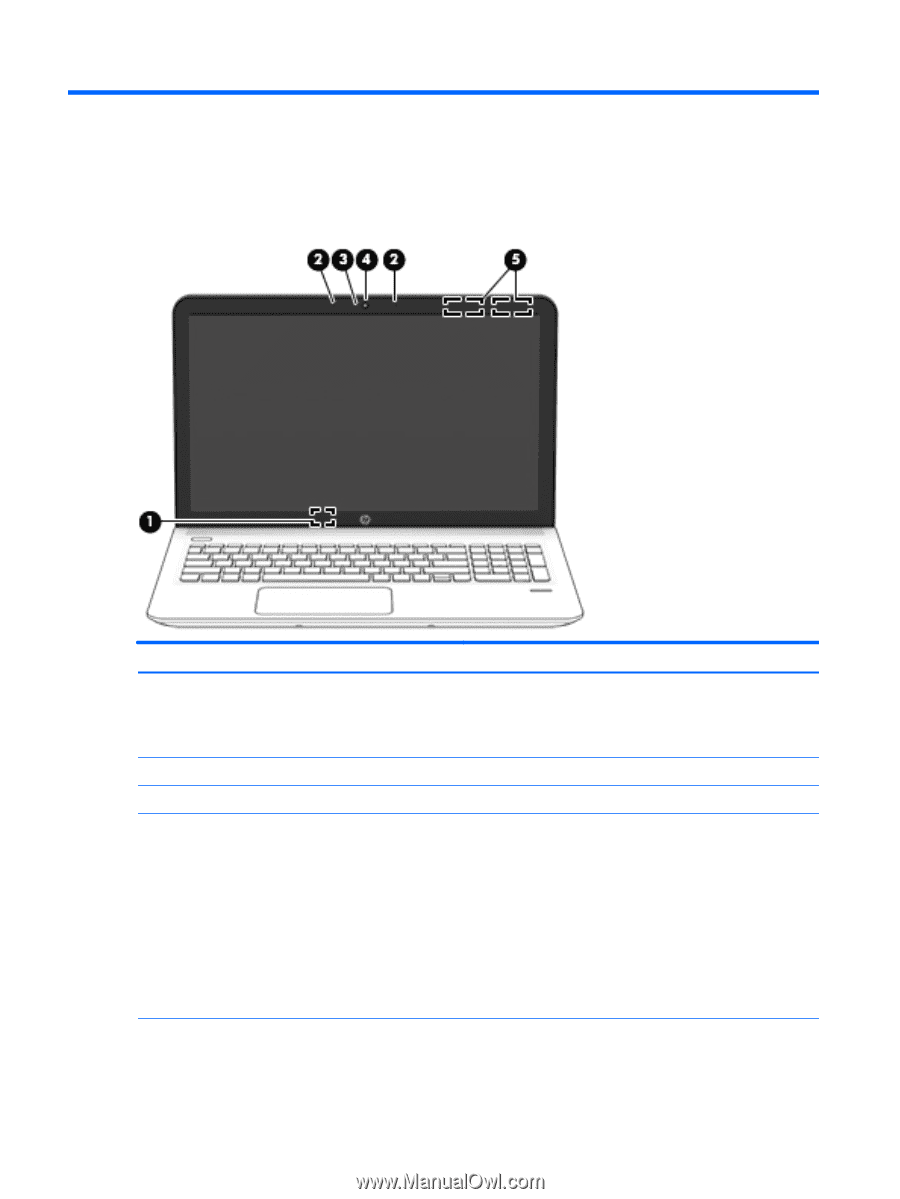
2
External component
identification
Display
Component
Description
(1)
Internal display switch
Turns
off
the display and initiates Sleep if the display is closed while
the power is on.
NOTE:
The internal display switch is not visible from the outside of
the computer.
(2)
Internal microphones (2)
Record sound.
(3)
Webcam light
On: The webcam is in use.
(4)
Webcam
Records video and captures photographs. Some models allow you to
video conference and chat online using streaming video.
To use the webcam:
Windows 8.1:
▲
From the Start screen, type
camera
, and then select
Camera
from the list of applications.
Windows 10:
▲
Type
camera
in the taskbar search box, and then select
Camera
.
4
Chapter 2
External component
identification