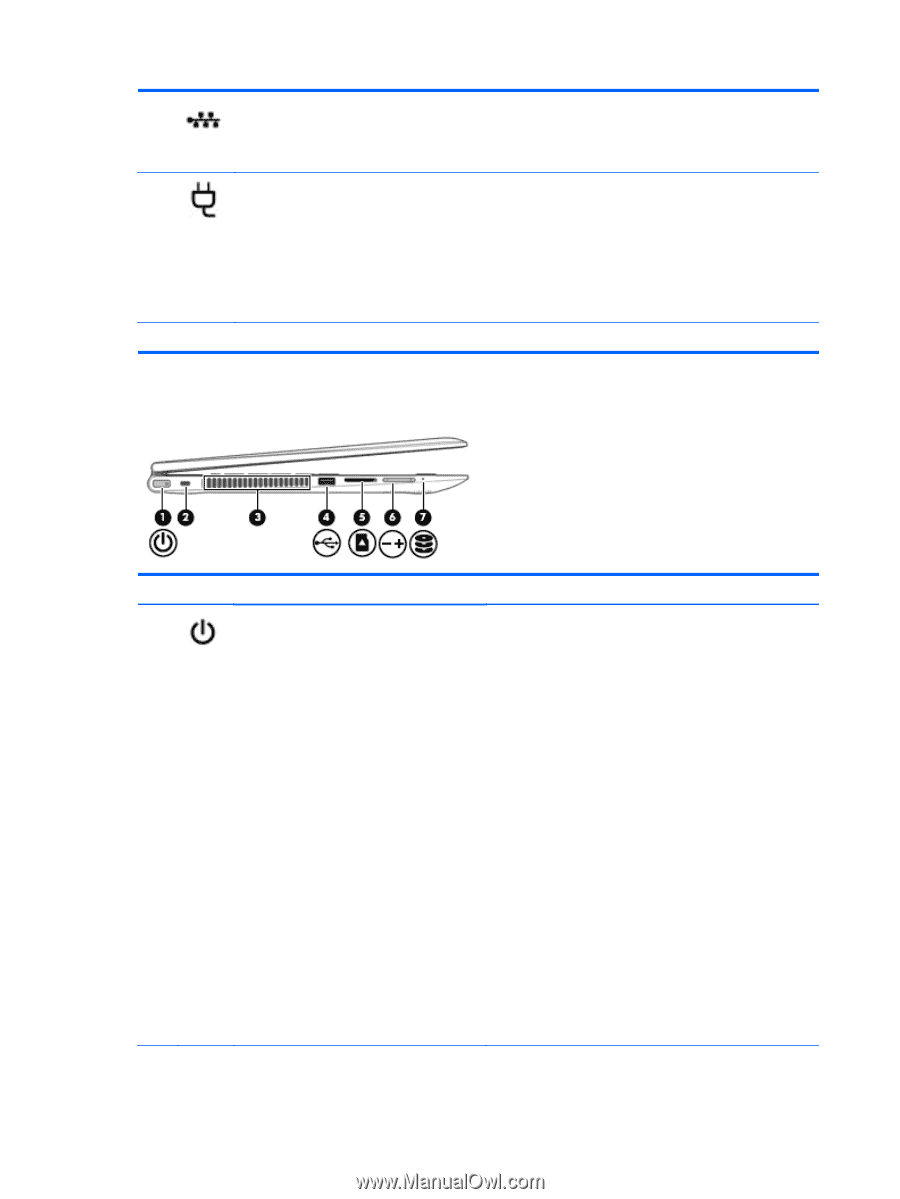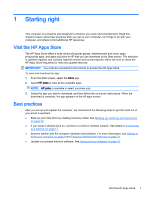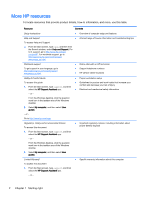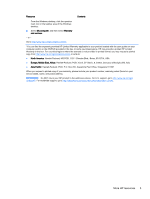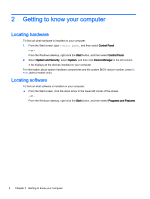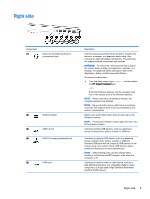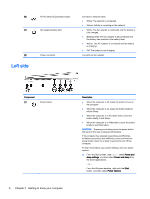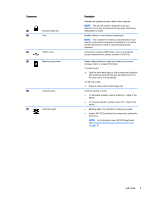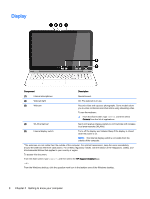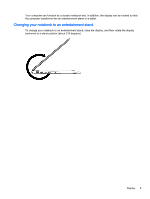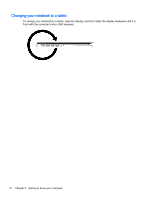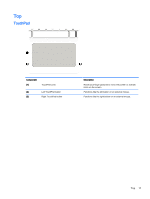HP ENVY 15-w000 User Guide - Page 16
Left side, Getting to know your computer
 |
View all HP ENVY 15-w000 manuals
Add to My Manuals
Save this manual to your list of manuals |
Page 16 highlights
(6) (7) (8) Left side RJ-45 (network) jack/status lights AC adapter/battery light Power connector Connects a network cable. ● White: The network is connected. ● Amber: Activity is occurring on the network. ● White: The AC adapter is connected and the battery is fully charged. ● Blinking white: The AC adapter is disconnected and the battery has reached a low battery level. ● Amber: The AC adapter is connected and the battery is charging. ● Off: The battery is not charging. Connects an AC adapter. Component (1) Power button 6 Chapter 2 Getting to know your computer Description ● When the computer is off, press the button to turn on the computer. ● When the computer is on, press the button briefly to initiate Sleep. ● When the computer is in the Sleep state, press the button briefly to exit Sleep. ● When the computer is in Hibernation, press the button briefly to exit Hibernation. CAUTION: Pressing and holding down the power button will result in the loss of unsaved information. If the computer has stopped responding and Windows shutdown procedures are ineffective, press and hold the power button down for at least 5 seconds to turn off the computer. To learn more about your power settings, see your power options. ▲ From the Start screen, type power, select Power and sleep settings, and then select Power and sleep from the list of applications. ‒ or - From the Windows desktop, right-click the Start button, and then select Power Options.