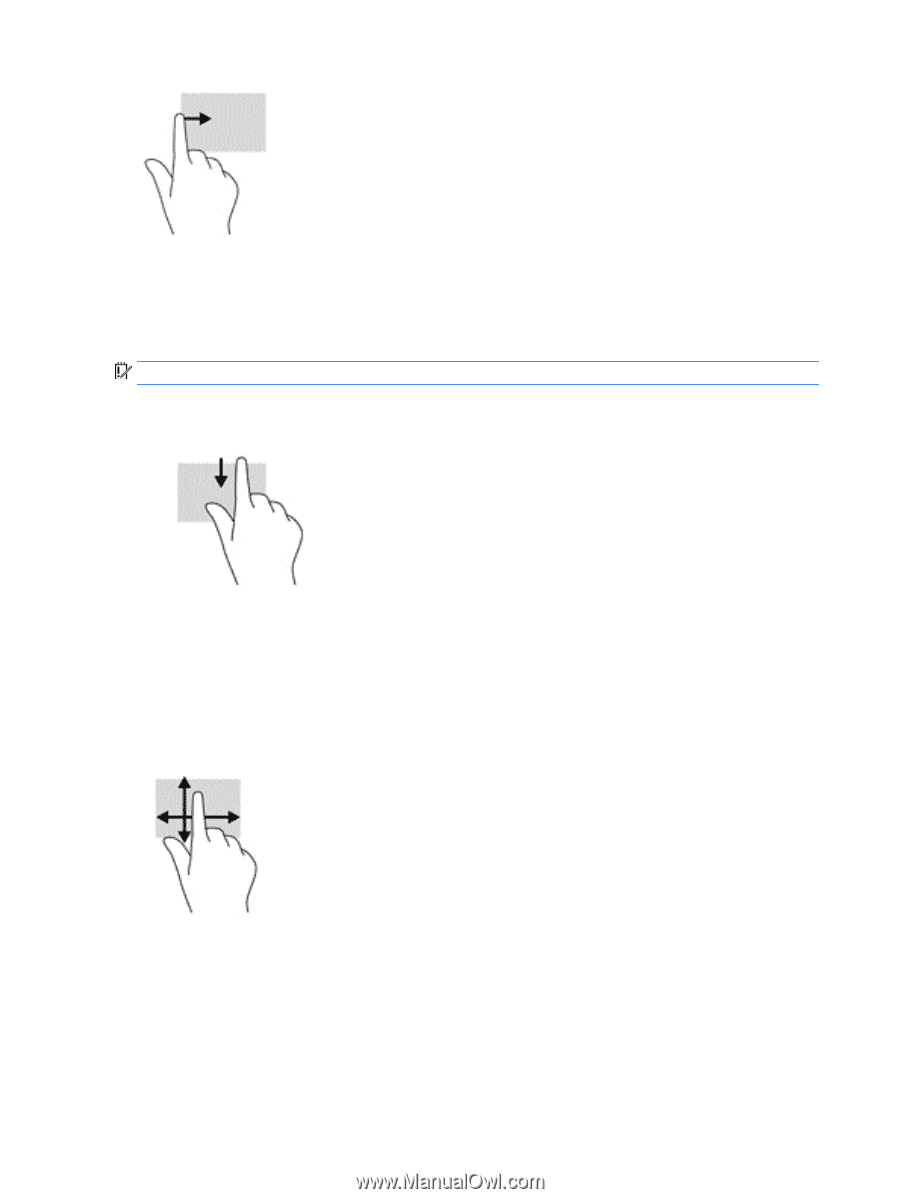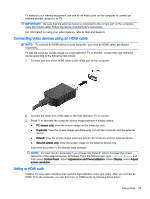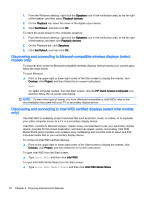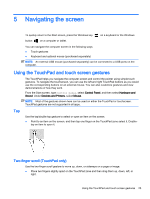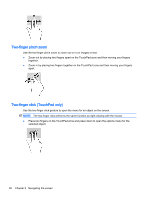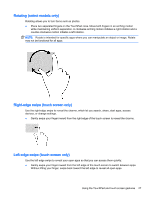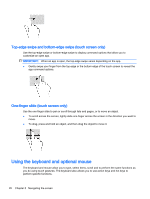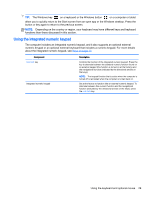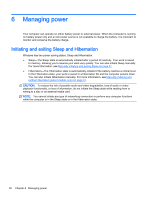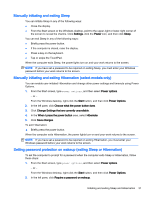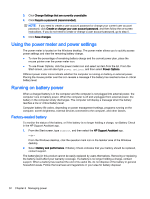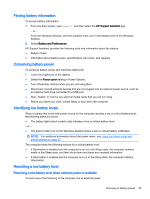HP ENVY 15-w000 User Guide - Page 38
Top-edge swipe and bottom-edge swipe (touch screen only), One-finger slide (touch screen only)
 |
View all HP ENVY 15-w000 manuals
Add to My Manuals
Save this manual to your list of manuals |
Page 38 highlights
Top-edge swipe and bottom-edge swipe (touch screen only) Use the top-edge swipe or bottom-edge swipe to display command options that allow you to customize an open app. IMPORTANT: When an app is open, the top-edge swipe varies depending on the app. ● Gently swipe your finger from the top edge or the bottom edge of the touch screen to reveal the app command options. One-finger slide (touch screen only) Use the one-finger slide to pan or scroll through lists and pages, or to move an object. ● To scroll across the screen, lightly slide one finger across the screen in the direction you want to move. ● To drag, press and hold an object, and then drag the object to move it. Using the keyboard and optional mouse The keyboard and mouse allow you to type, select items, scroll and to perform the same functions as you do using touch gestures. The keyboard also allows you to use action keys and hot keys to perform specific functions. 28 Chapter 5 Navigating the screen