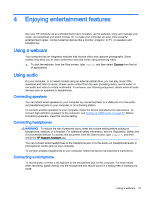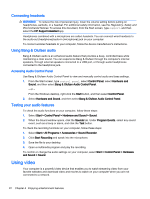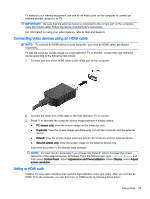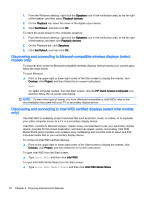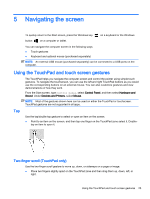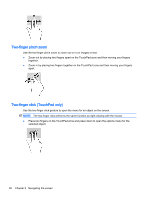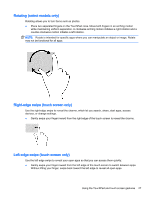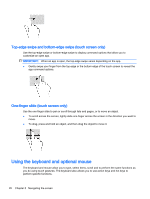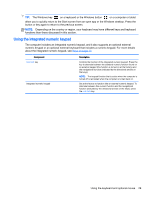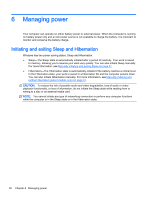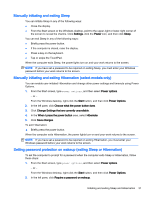HP ENVY 15-w000 User Guide - Page 36
Two-finger pinch zoom, Two-finger click (TouchPad only)
 |
View all HP ENVY 15-w000 manuals
Add to My Manuals
Save this manual to your list of manuals |
Page 36 highlights
Two-finger pinch zoom Use the two-finger pinch zoom to zoom out or in on images or text. ● Zoom out by placing two fingers apart on the TouchPad zone and then moving your fingers together. ● Zoom in by placing two fingers together on the TouchPad zone and then moving your fingers apart. Two-finger click (TouchPad only) Use the two-finger click gesture to open the menu for an object on the screen. NOTE: The two-finger click performs the same function as right-clicking with the mouse. ● Place two fingers on the TouchPad zone and press down to open the options menu for the selected object. 26 Chapter 5 Navigating the screen
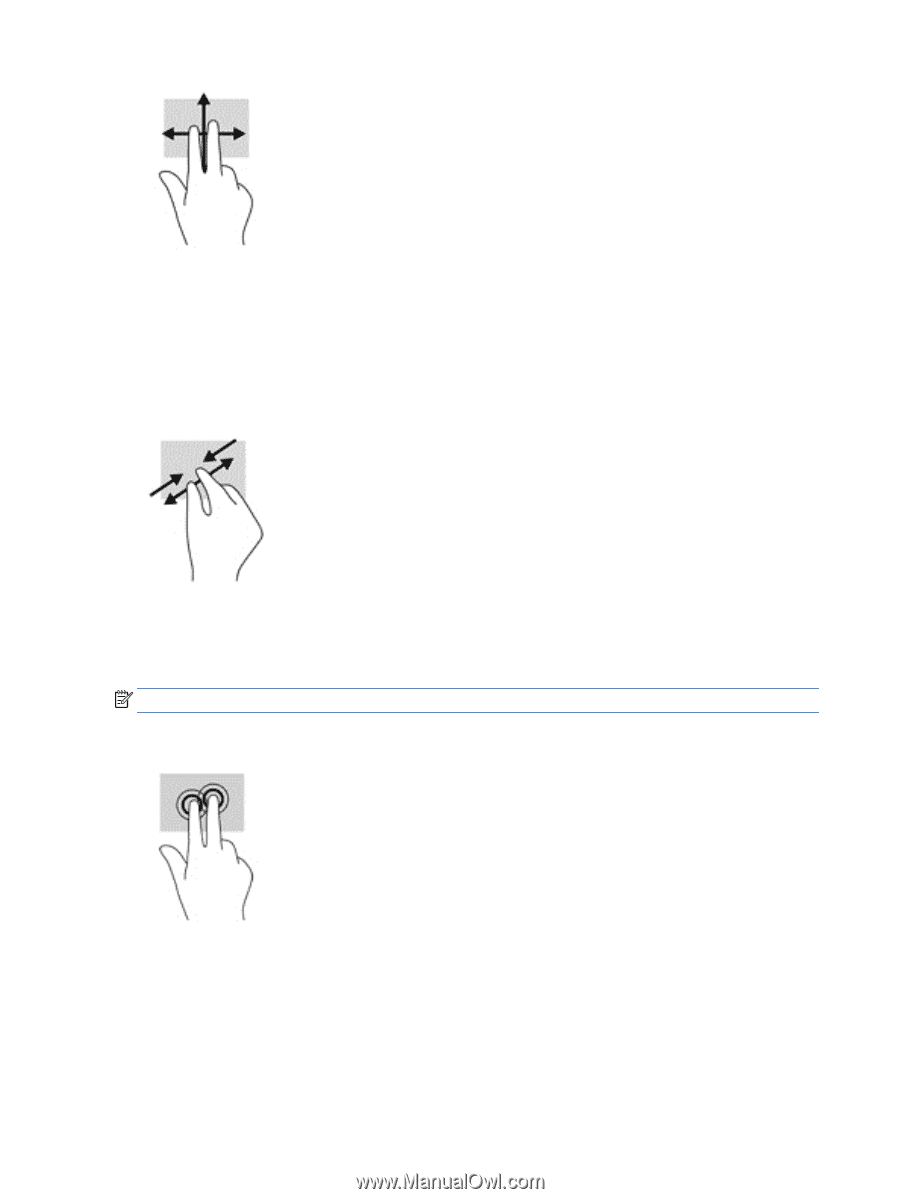
Two-finger pinch zoom
Use the two-finger pinch zoom to zoom out or in on images or text.
●
Zoom out by placing two fingers apart on the TouchPad zone and then moving your fingers
together.
●
Zoom in by placing two fingers together on the TouchPad zone and then moving your fingers
apart.
Two-finger click (TouchPad only)
Use the two-finger click gesture to open the menu for an object on the screen.
NOTE:
The two-finger click performs the same function as right-clicking with the mouse.
●
Place two fingers on the TouchPad zone and press down to open the options menu for the
selected object.
26
Chapter 5
Navigating the screen