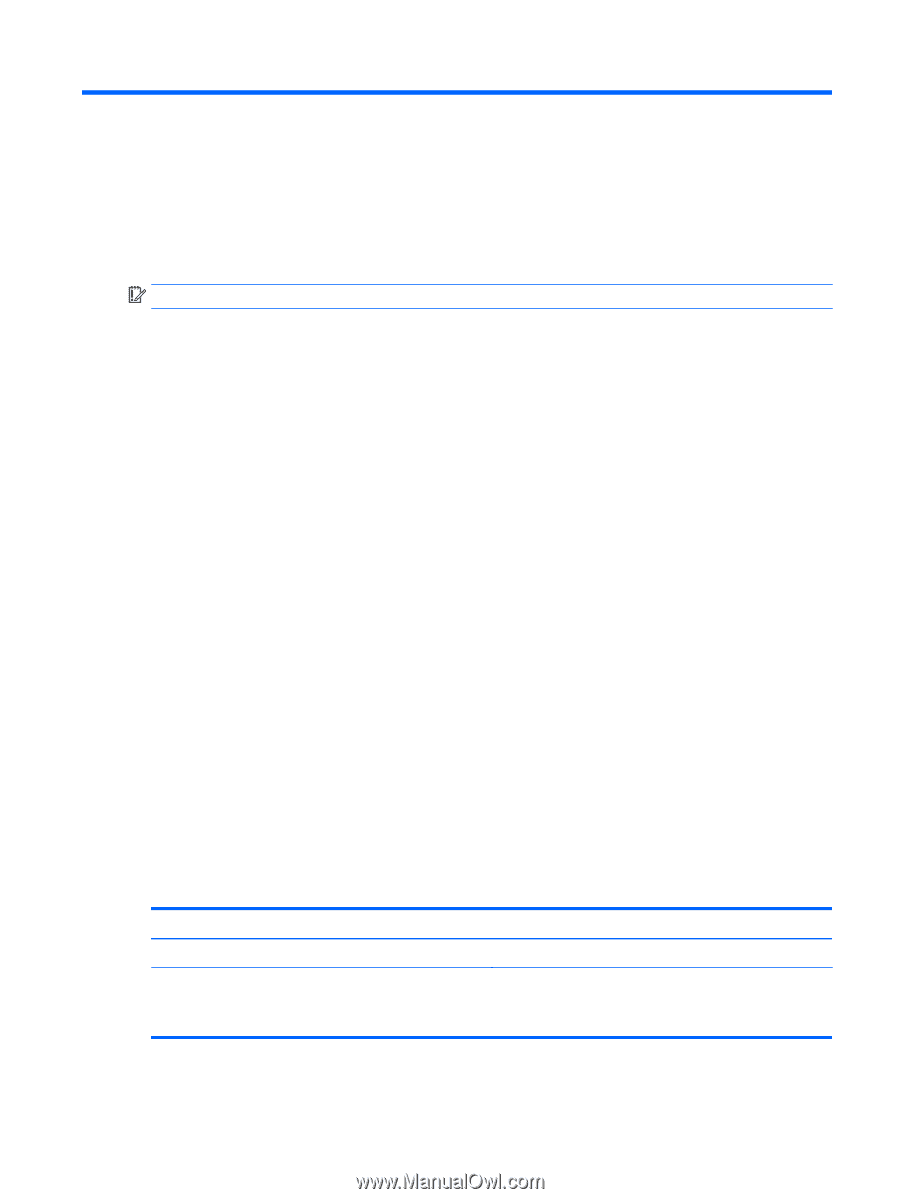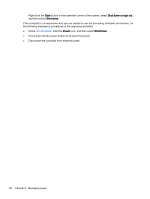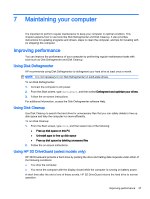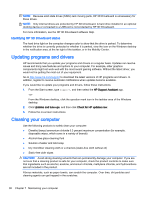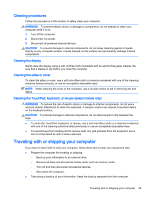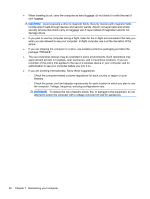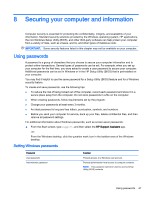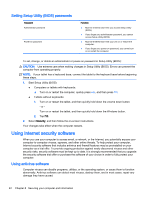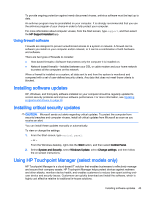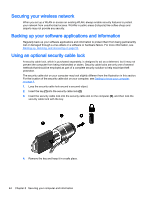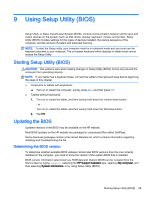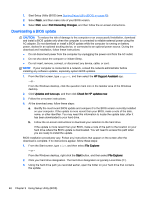HP ENVY 15-w000 User Guide - Page 51
Securing your computer and information, Using passwords, Setting Windows passwords
 |
View all HP ENVY 15-w000 manuals
Add to My Manuals
Save this manual to your list of manuals |
Page 51 highlights
8 Securing your computer and information Computer security is essential for protecting the confidentiality, integrity, and availability of your information. Standard security solutions provided by the Windows operating system, HP applications, the non-Windows Setup Utility (BIOS), and other third-party software can help protect your computer from a variety of risks, such as viruses, worms, and other types of malicious code. IMPORTANT: Some security features listed in this chapter may not be available on your computer. Using passwords A password is a group of characters that you choose to secure your computer information and to protect online transactions. Several types of passwords can be set. For example, when you set up your computer for the first time, you were asked to create a user password to secure your computer. Additional passwords can be set in Windows or in the HP Setup Utility (BIOS) that is preinstalled on your computer. You may find it helpful to use the same password for a Setup Utility (BIOS) feature and for a Windows security feature. To create and save passwords, use the following tips: ● To reduce the risk of being locked out of the computer, record each password and store it in a secure place away from the computer. Do not store passwords in a file on the computer. ● When creating passwords, follow requirements set by the program. ● Change your passwords at least every 3 months. ● An ideal password is long and has letters, punctuation, symbols, and numbers. ● Before you send your computer for service, back up your files, delete confidential files, and then remove all password settings. For additional information about Windows passwords, such as screen-saver passwords: ▲ From the Start screen, type support, and then select the HP Support Assistant app. -or- From the Windows desktop, click the question mark icon in the taskbar area of the Windows desktop. Setting Windows passwords Password User password Administrator password Function Protects access to a Windows user account. Protects administrator-level access to computer contents. NOTE: This password cannot be used to access Setup Utility (BIOS) contents. Using passwords 41