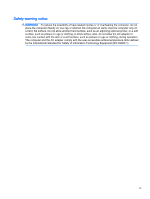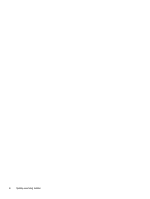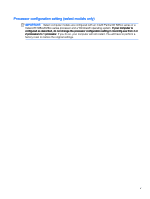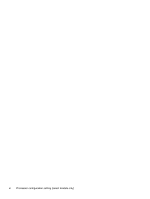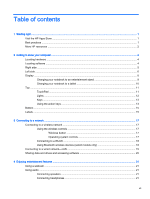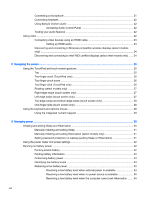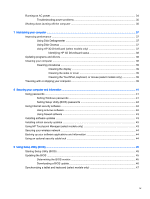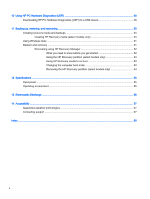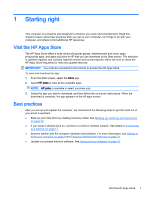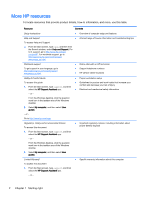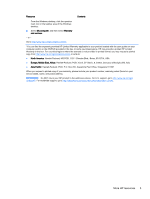Connecting a microphone
..................................................................................................
21
Connecting headsets
.........................................................................................................
22
Using Bang & Olufsen audio
..............................................................................................
22
Accessing Audio Control Panel
.........................................................................
22
Testing your audio features
...............................................................................................
22
Using video
.........................................................................................................................................
22
Connecting video devices using an HDMI cable
...............................................................
23
Setting up HDMI audio
......................................................................................
23
Discovering and connecting to Miracast-compatible wireless displays (select models
only)
...................................................................................................................................
24
Discovering and connecting to Intel WiDi certified displays (select Intel models only)
......
24
5
Navigating the screen
.....................................................................................................................................
25
Using the TouchPad and touch screen gestures
...............................................................................
25
Tap
.....................................................................................................................................
25
Two-finger scroll (TouchPad only)
.....................................................................................
25
Two-finger pinch zoom
......................................................................................................
26
Two-finger click (TouchPad only)
......................................................................................
26
Rotating (select models only)
............................................................................................
27
Right-edge swipe (touch screen only)
...............................................................................
27
Left-edge swipe (touch screen only)
..................................................................................
27
Top-edge swipe and bottom-edge swipe (touch screen only)
...........................................
28
One-finger slide (touch screen only)
..................................................................................
28
Using the keyboard and optional mouse
............................................................................................
28
Using the integrated numeric keypad
................................................................................
29
6
Managing power
.............................................................................................................................................
30
Initiating and exiting Sleep and Hibernation
.......................................................................................
30
Manually initiating and exiting Sleep
..................................................................................
31
Manually initiating and exiting Hibernation (select models only)
.......................................
31
Setting password protection on wakeup (exiting Sleep or Hibernation)
............................
31
Using the power meter and power settings
........................................................................................
32
Running on battery power
..................................................................................................................
32
Factory-sealed battery
.......................................................................................................
32
Finding battery information
................................................................................................
33
Conserving battery power
..................................................................................................
33
Identifying low battery levels
..............................................................................................
33
Resolving a low battery level
.............................................................................................
33
Resolving a low battery level when external power is available
........................
33
Resolving a low battery level when no power source is available
.....................
34
Resolving a low battery level when the computer cannot exit Hibernation
.......
34
viii