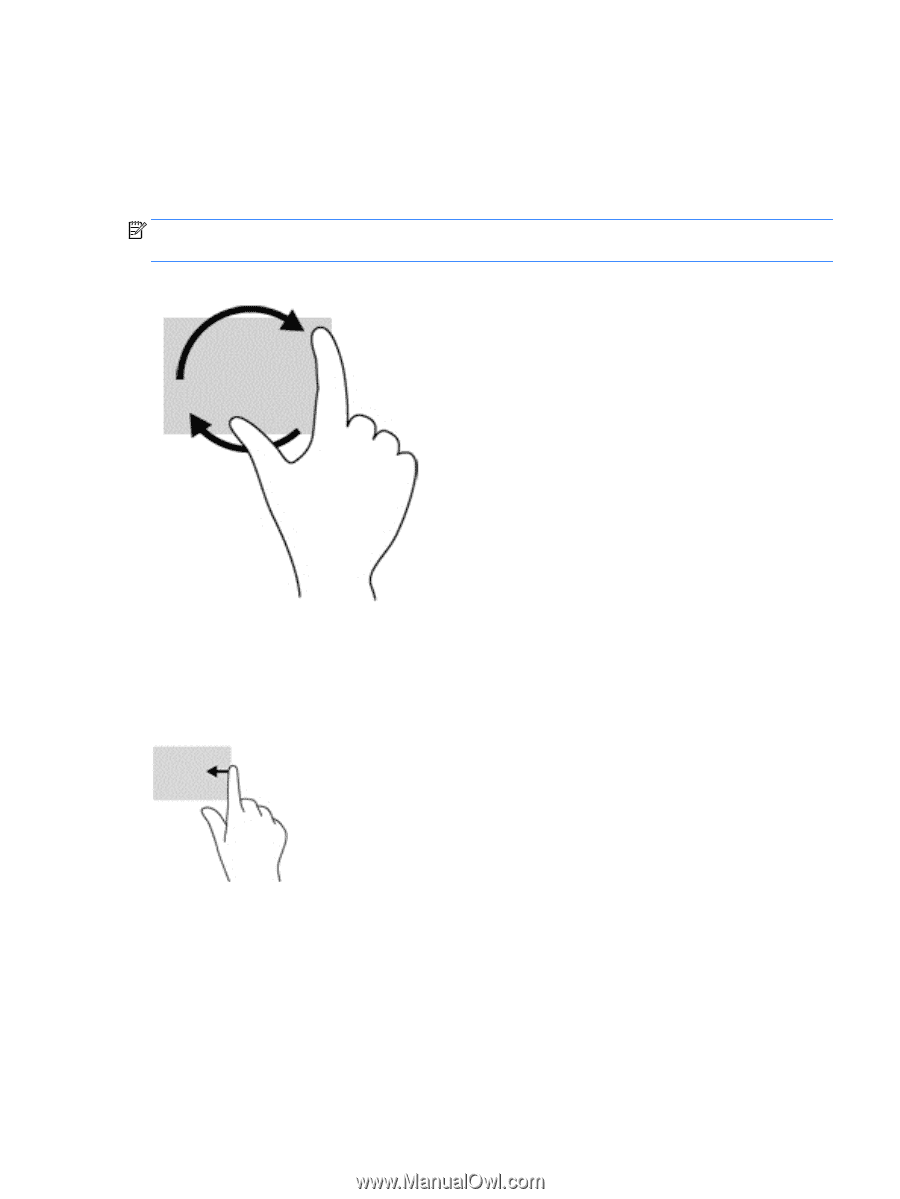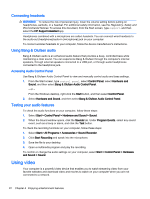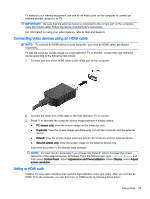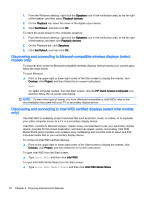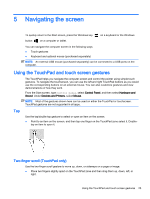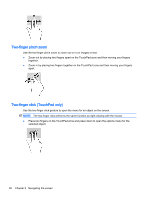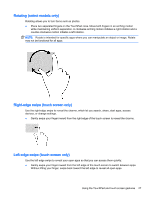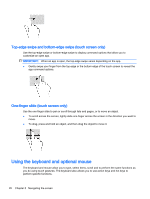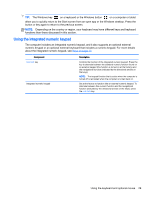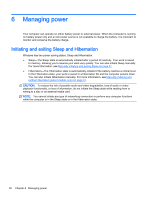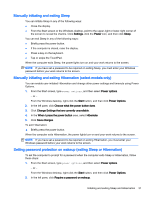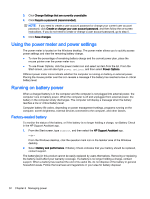HP ENVY 15-w000 User Guide - Page 37
Rotating (select models only), Right-edge swipe (touch screen only)
 |
View all HP ENVY 15-w000 manuals
Add to My Manuals
Save this manual to your list of manuals |
Page 37 highlights
Rotating (select models only) Rotating allows you to turn items such as photos. ● Place two separated fingers on the TouchPad zone. Move both fingers in an arching motion while maintaining uniform separation. A clockwise arching motion initiates a right rotation and a counter-clockwise motion initiates a left rotation. NOTE: Rotate is intended for specific apps where you can manipulate an object or image. Rotate may not be functional for all apps. Right-edge swipe (touch screen only) Use the right-edge swipe to reveal the charms, which let you search, share, start apps, access devices, or change settings. ● Gently swipe your finger inward from the right edge of the touch screen to reveal the charms. Left-edge swipe (touch screen only) Use the left-edge swipe to reveal your open apps so that you can access them quickly. ● Gently swipe your finger inward from the left edge of the touch screen to switch between apps. Without lifting your finger, swipe back toward the left edge to reveal all open apps. Using the TouchPad and touch screen gestures 27