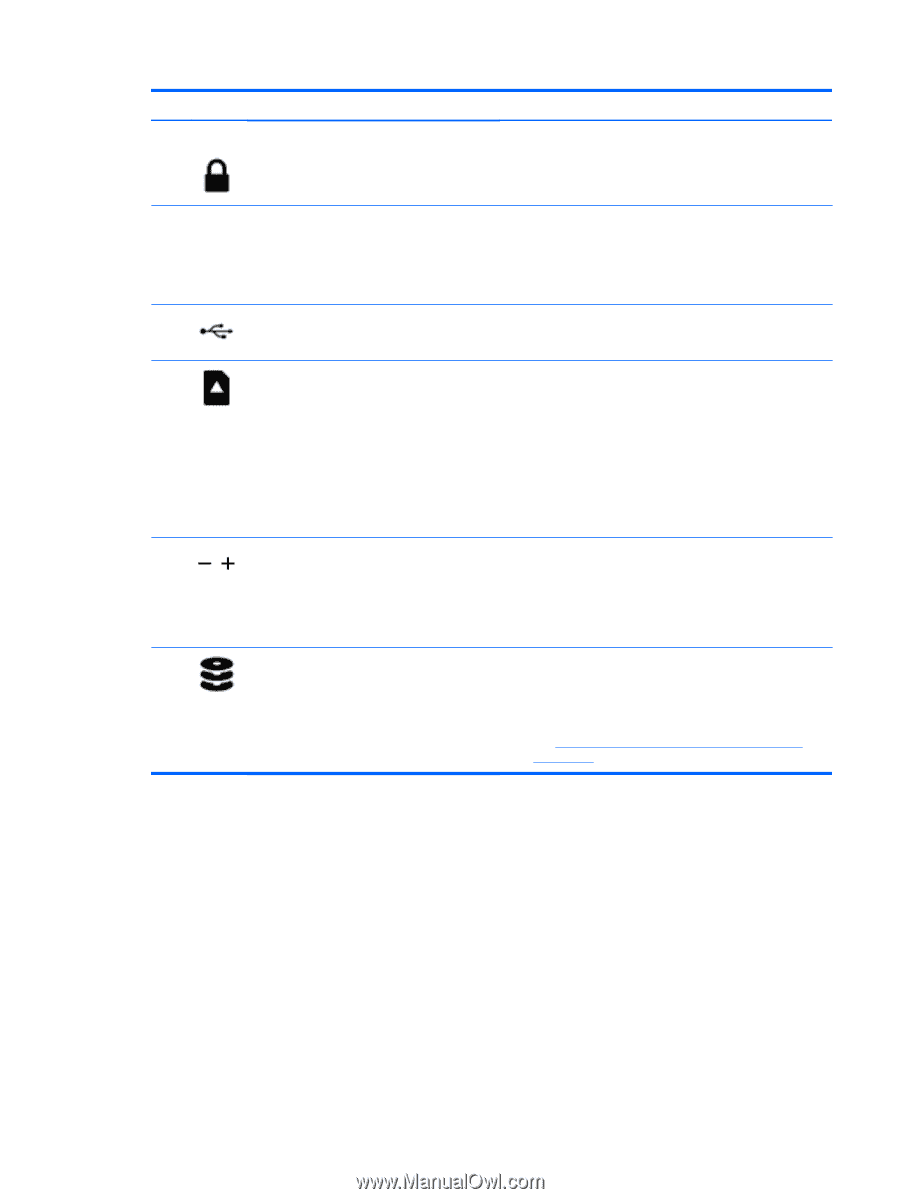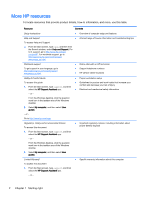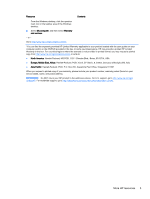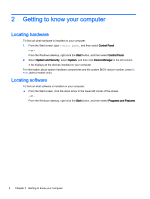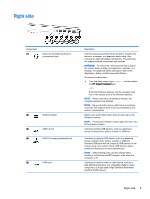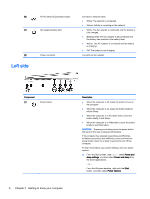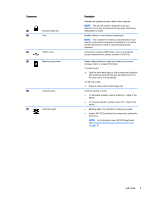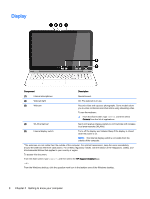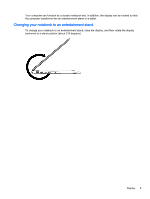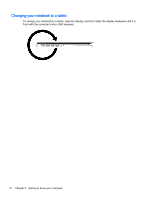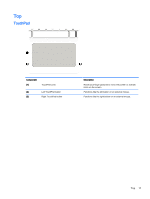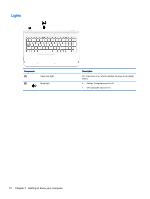HP ENVY 15-w000 User Guide - Page 17
For information about HP 3D DriveGuard, Component, Description
 |
View all HP ENVY 15-w000 manuals
Add to My Manuals
Save this manual to your list of manuals |
Page 17 highlights
Component (2) Security cable slot (3) Vent (4) USB 2.0 port (5) Memory card reader (6) Volume button (7) Hard drive light Description Attaches an optional security cable to the computer. NOTE: The security cable is designed to act as a deterrent, but it may not prevent the computer from being mishandled or stolen. Enables airflow to cool internal components. NOTE: The computer fan starts up automatically to cool internal components and prevent overheating. It is normal for the internal fan to cycle on and off during routine operation. Connects an optional USB device, such as a keyboard, mouse, external drive, printer, scanner or USB hub. Reads optional memory cards that enable you to store, manage, share or access information. To insert a card: ▲ Hold the card label-side up, with connectors facing the slot, insert the card into the slot, and then push in on the card until it is firmly seated. To remove a card: ▲ Press in on the card it until it pops out. Controls speaker volume. ● To decrease speaker volume, press the - edge of the button. ● To increase speaker volume, press the + edge of the button. ● Blinking white: The hard drive is being accessed. ● Amber: HP 3D DriveGuard has temporarily parked the hard drive. NOTE: For information about HP 3D DriveGuard, see Using HP 3D DriveGuard (select models only) on page 37. Left side 7