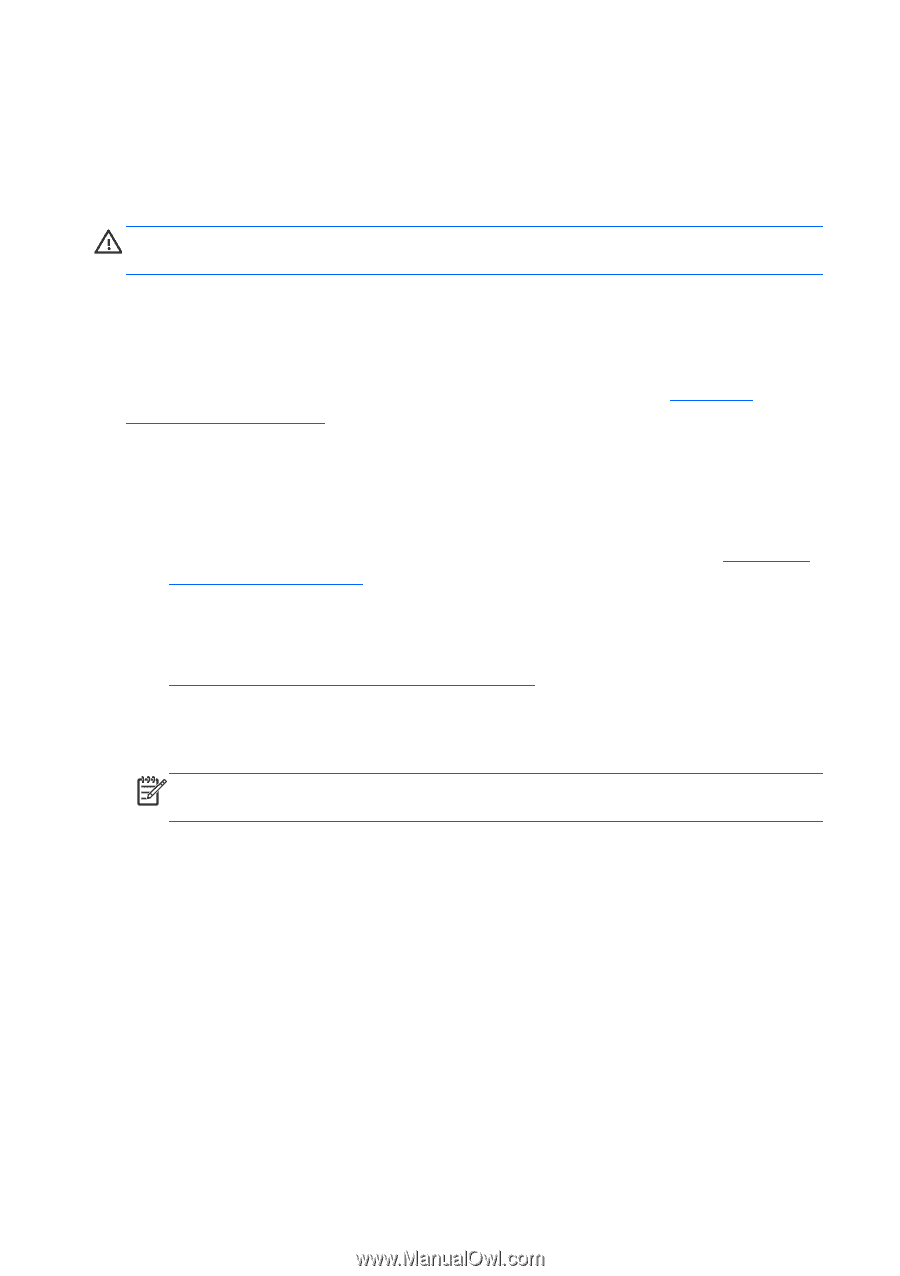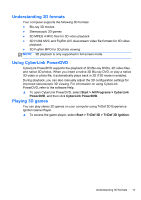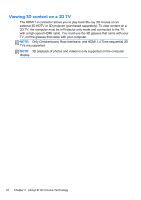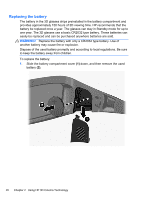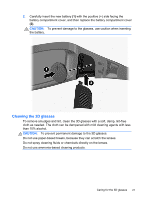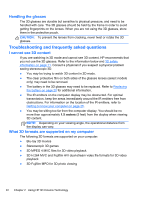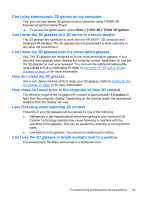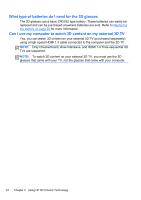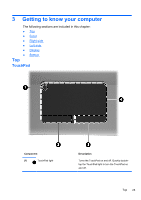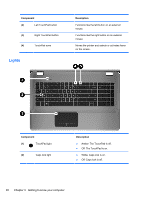HP ENVY 17-2195ca GETTING STARTED - Windows 7 (For select 3D Models Only) - Page 33
Handling the glasses, Troubleshooting and frequently asked questions, I cannot see 3D content
 |
View all HP ENVY 17-2195ca manuals
Add to My Manuals
Save this manual to your list of manuals |
Page 33 highlights
Handling the glasses The 3D glasses are durable but sensitive to physical pressure, and need to be handled with care. The 3D glasses should be held by the frame in order to avoid getting fingerprints on the lenses. When you are not using the 3D glasses, store them in the protective pouch. CAUTION: To prevent the lenses from cracking, never twist or rotate the 3D glasses. Troubleshooting and frequently asked questions I cannot see 3D content If you are watching in 3D mode and cannot see 3D content, HP recommends that you not use the 3D glasses. Refer to the information below and 3D safety information on page 11. Consult a physician if you suspect a physical problem seeing stereoscopic 3D. ● You may be trying to watch 3D content in 2D mode. ● The clear protective film on both sides of the glasses lenses (select models only) may need to be removed. ● The battery in the 3D glasses may need to be replaced. Refer to Replacing the battery on page 20 for additional information. ● The IR emitters on the computer display may be obstructed. For optimal transmission, keep the areas immediately around the IR emitters free from obstructions. For information on the location of the IR emitters, refer to Getting to know your computer on page 25. ● You may be sitting too far from the computer display. You should be no more than approximately 1.5 meters (5 feet) from the display when viewing 3D content. NOTE: Depending on your viewing angle, the operational distance from the display can vary. What 3D formats are supported on my computer The following 3D formats are supported on your computer: ● Blu-ray 3D movies ● Stereoscopic 3D games ● 3D MPEG 4 MVC files for 3D video playback ● 3D H.264 MVC and Fujifilm AVI dual-stream video file formats for 3D video playback ● 3D Fujifilm MPO for 3D photo viewing 22 Chapter 2 Using HP 3D Cinema Technology