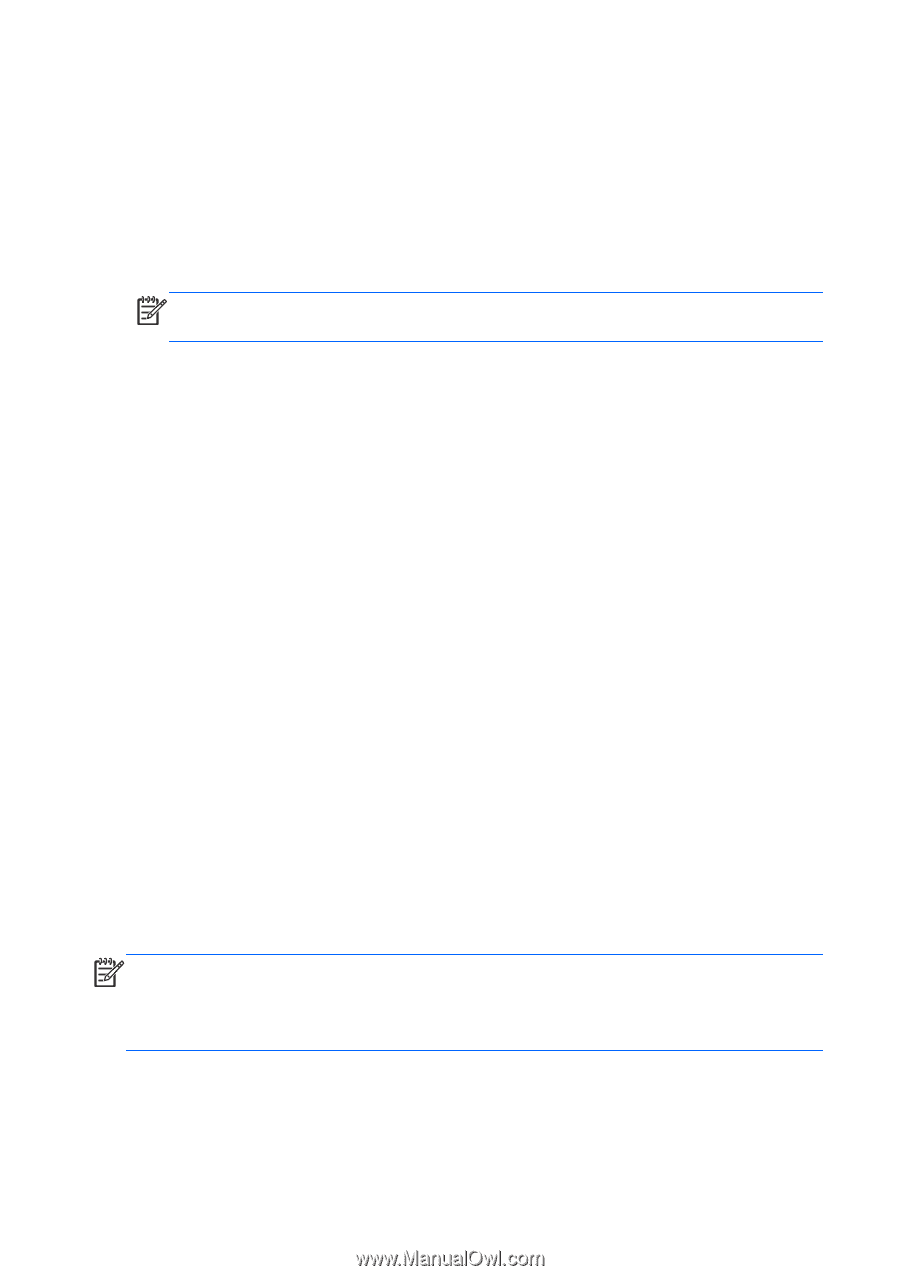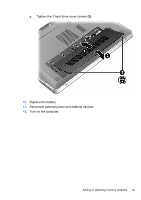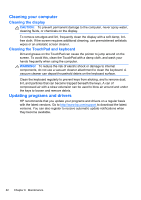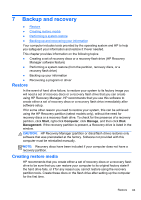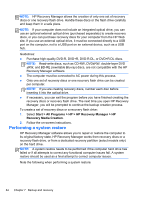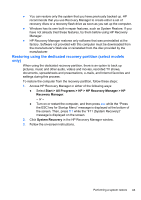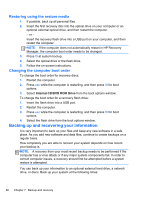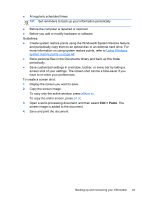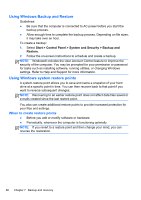HP ENVY 17-2195ca GETTING STARTED - Windows 7 (For select 3D Models Only) - Page 77
Restoring using the restore media, Changing the computer boot order
 |
View all HP ENVY 17-2195ca manuals
Add to My Manuals
Save this manual to your list of manuals |
Page 77 highlights
Restoring using the restore media 1. If possible, back up all personal files. 2. Insert the first recovery disc into the optical drive on your computer or an optional external optical drive, and then restart the computer. - or - Insert the recovery flash drive into a USB port on your computer, and then restart the computer. NOTE: If the computer does not automatically restart in HP Recovery Manager, the computer boot order needs to be changed. 3. Press f9 at system bootup. 4. Select the optical drive or the flash drive. 5. Follow the on-screen instructions. Changing the computer boot order To change the boot order for recovery discs: 1. Restart the computer. 2. Press esc while the computer is restarting, and then press f9 for boot options. 3. Select Internal CD/DVD ROM Drive from the boot options window. To change the boot order for a recovery flash drive: 1. Insert the flash drive into a USB port. 2. Restart the computer. 3. Press esc while the computer is restarting, and then press f9 for boot options. 4. Select the flash drive from the boot options window. Backing up and recovering your information It is very important to back up your files and keep any new software in a safe place. As you add new software and data files, continue to create backups on a regular basis. How completely you are able to recover your system depends on how recent your backup is. NOTE: A recovery from your most recent backup needs to be performed if the computer has a virus attack or if any major system components fail. In order to correct computer issues, a recovery should first be attempted before a system restore is attempted. You can back up your information to an optional external hard drive, a network drive, or discs. Back up your system at the following times: 66 Chapter 7 Backup and recovery