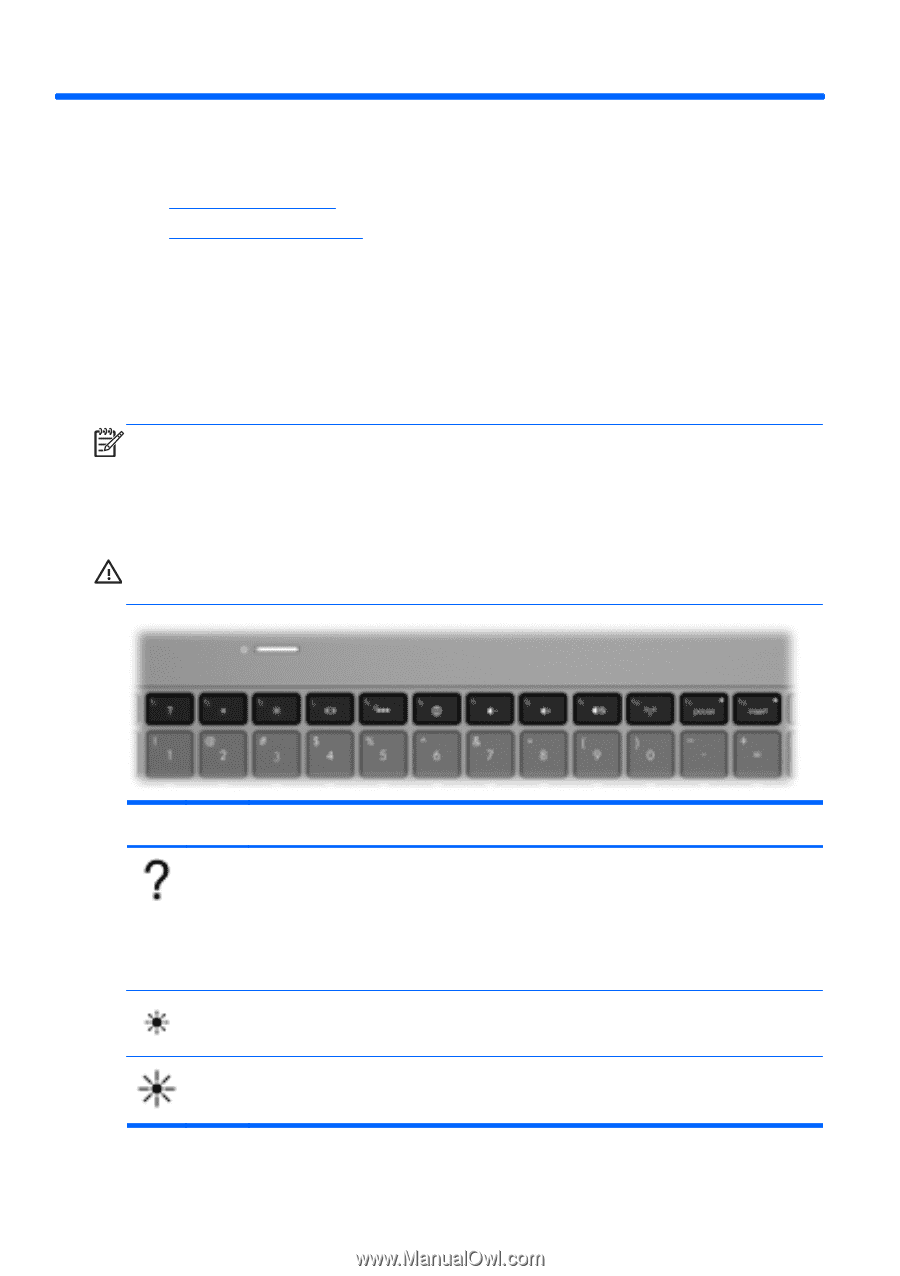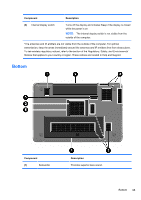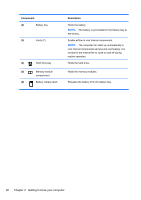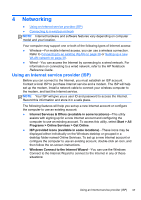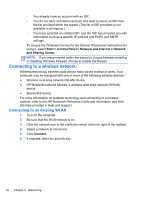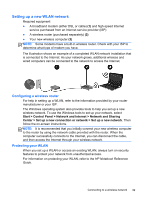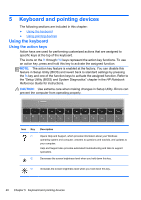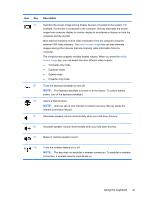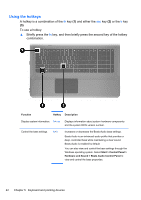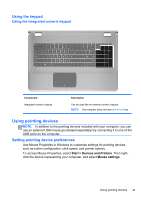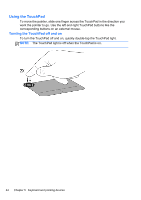HP ENVY 17-2195ca GETTING STARTED - Windows 7 (For select 3D Models Only) - Page 51
Keyboard and pointing devices, Using the keyboard, Using the action keys
 |
View all HP ENVY 17-2195ca manuals
Add to My Manuals
Save this manual to your list of manuals |
Page 51 highlights
5 Keyboard and pointing devices The following sections are included in this chapter: ● Using the keyboard ● Using pointing devices Using the keyboard Using the action keys Action keys are used for performing customized actions that are assigned to specific keys at the top of the keyboard. The icons on the f1 through f10 keys represent the action key functions. To use an action key, press and hold this key to activate the assigned function. NOTE: The action key feature is enabled at the factory. You can disable this feature in Setup Utility (BIOS) and revert back to standard settings by pressing the fn key and one of the function keys to activate the assigned function. Refer to the "Setup Utility (BIOS) and System Diagnostics" chapter in the HP Notebook Reference Guide for instructions. CAUTION: Use extreme care when making changes in Setup Utility. Errors can prevent the computer from operating properly. Icon Key Description f1 Opens Help and Support, which provides information about your Windows operating system and computer, answers to questions and tutorials, and updates to your computer. Help and Support also provides automated troubleshooting and links to support specialists. f2 Decreases the screen brightness level when you hold down this key. f3 Increases the screen brightness level when you hold down this key. 40 Chapter 5 Keyboard and pointing devices