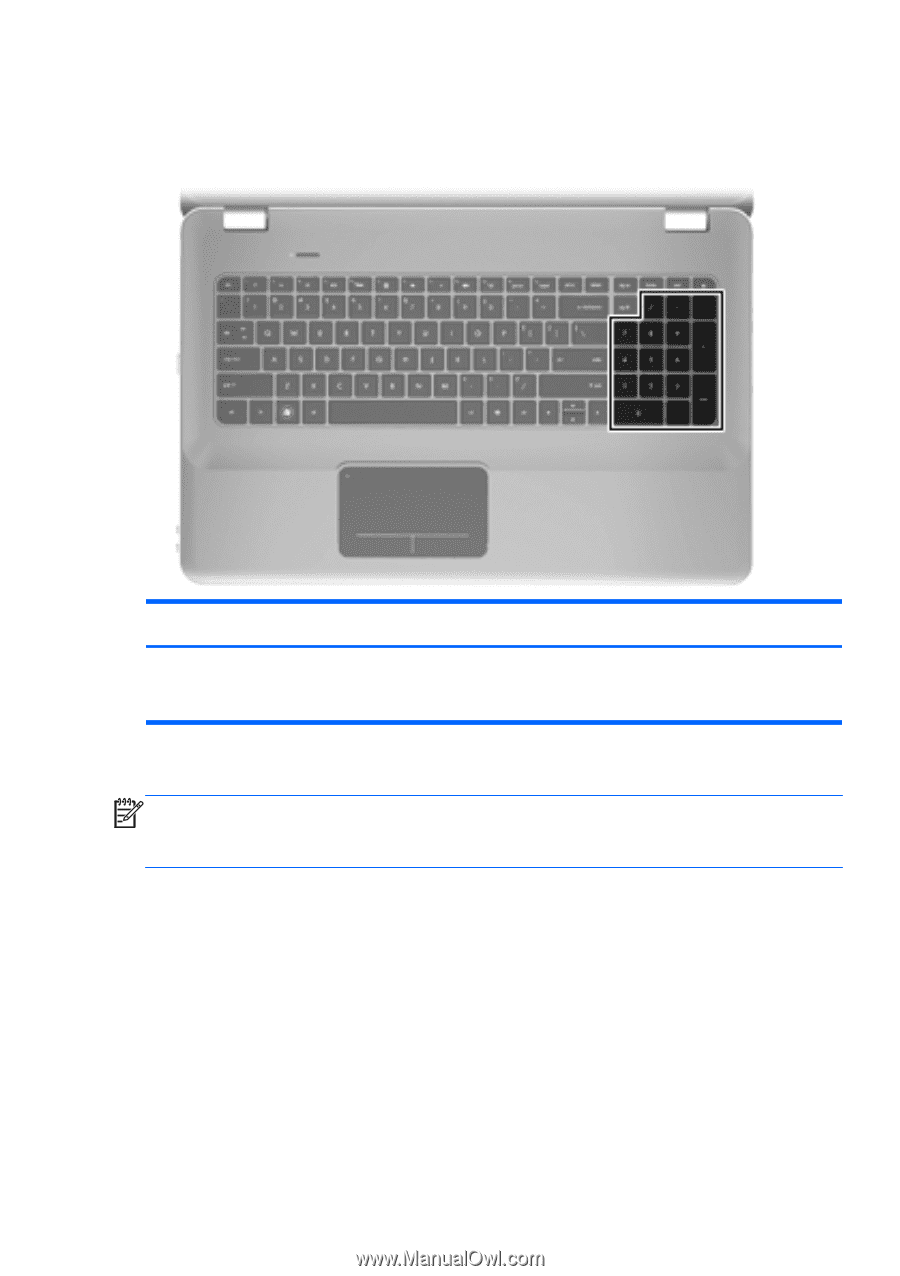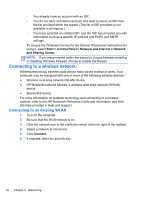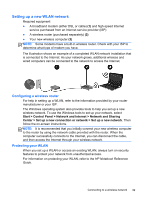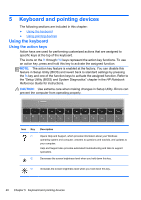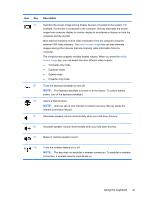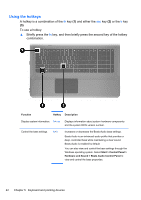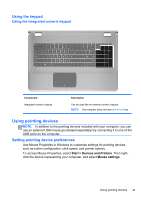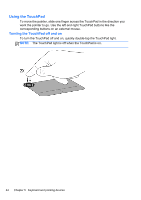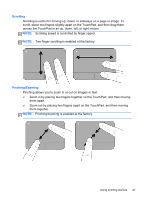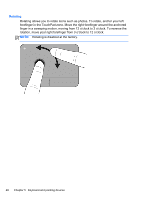HP ENVY 17-2195ca GETTING STARTED - Windows 7 (For select 3D Models Only) - Page 54
Using the keypad, Using the integrated numeric keypad, Using pointing devices
 |
View all HP ENVY 17-2195ca manuals
Add to My Manuals
Save this manual to your list of manuals |
Page 54 highlights
Using the keypad Using the integrated numeric keypad Component Integrated numeric keypad Description Can be used like an external numeric keypad. NOTE: The computer does not have a num lock key. Using pointing devices NOTE: In addition to the pointing devices included with your computer, you can use an external USB mouse (purchased separately) by connecting it to one of the USB ports on the computer. Setting pointing device preferences Use Mouse Properties in Windows to customize settings for pointing devices, such as button configuration, click speed, and pointer options. To access Mouse Properties, select Start > Devices and Printers. Then rightclick the device representing your computer, and select Mouse settings. Using pointing devices 43