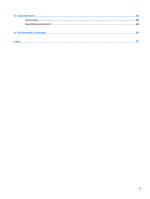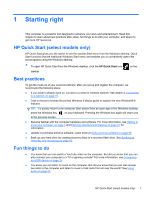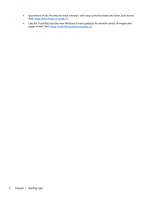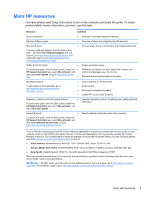HP ENVY TouchSmart 14-k020us User Guide - Page 14
Getting to know your computer, Finding your hardware and software information, Locating hardware
 |
View all HP ENVY TouchSmart 14-k020us manuals
Add to My Manuals
Save this manual to your list of manuals |
Page 14 highlights
2 Getting to know your computer Finding your hardware and software information Locating hardware To find out what hardware is installed on your computer: 1. From the Start screen, type c, and then select Control Panel. 2. Select System and Security, and then in the System area, click Device Manager. A list reveals all the devices installed in your computer. Locating software ▲ To find out what software is installed on your computer, from the Start screen, right-click using the mouse or swipe from the top of the TouchPad to reveal the apps, and then select the All apps icon. 4 Chapter 2 Getting to know your computer

2
Getting to know your computer
Finding your hardware and software information
Locating hardware
To find out what hardware is installed on your computer:
1.
From the Start screen, type
c
, and then select
Control Panel
.
2.
Select
System and Security
, and then in the
System
area, click
Device Manager
.
A list reveals all the devices installed in your computer.
Locating software
▲
To find out what software is installed on your computer, from the Start screen, right-click using
the mouse or swipe from the top of the TouchPad to reveal the apps, and then select the
All
apps
icon.
4
Chapter 2
Getting to know your computer