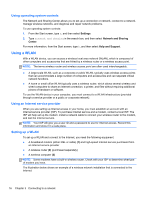HP ENVY TouchSmart 14-k020us User Guide - Page 29
Using Bluetooth wireless devices (select models only), Phones cellular, cordless, smart phone
 |
View all HP ENVY TouchSmart 14-k020us manuals
Add to My Manuals
Save this manual to your list of manuals |
Page 29 highlights
To insert a SIM, follow these steps: 1. Shut down the computer. 2. Close the display. 3. Disconnect all external devices connected to the computer. 4. Unplug the power cord from the AC outlet. 5. Insert the SIM into the SIM slot, and gently push the SIM into the slot until it is firmly seated. 6. Reconnect external power. 7. Reconnect external devices. 8. Turn on the computer. To remove a SIM, press in on the SIM, and then remove it from the slot. Using Bluetooth wireless devices (select models only) A Bluetooth device provides short-range wireless communications that replace the physical cable connections that traditionally link electronic devices such as the following: ● Computers (desktop, notebook, PDA) ● Phones (cellular, cordless, smart phone) ● Imaging devices (printer, camera) ● Audio devices (headset, speakers) ● Mouse Bluetooth devices provide peer-to-peer capability that allows you to set up a PAN of Bluetooth devices. For information about configuring and using Bluetooth devices, see the Bluetooth software Help. Connecting to a wireless network 19