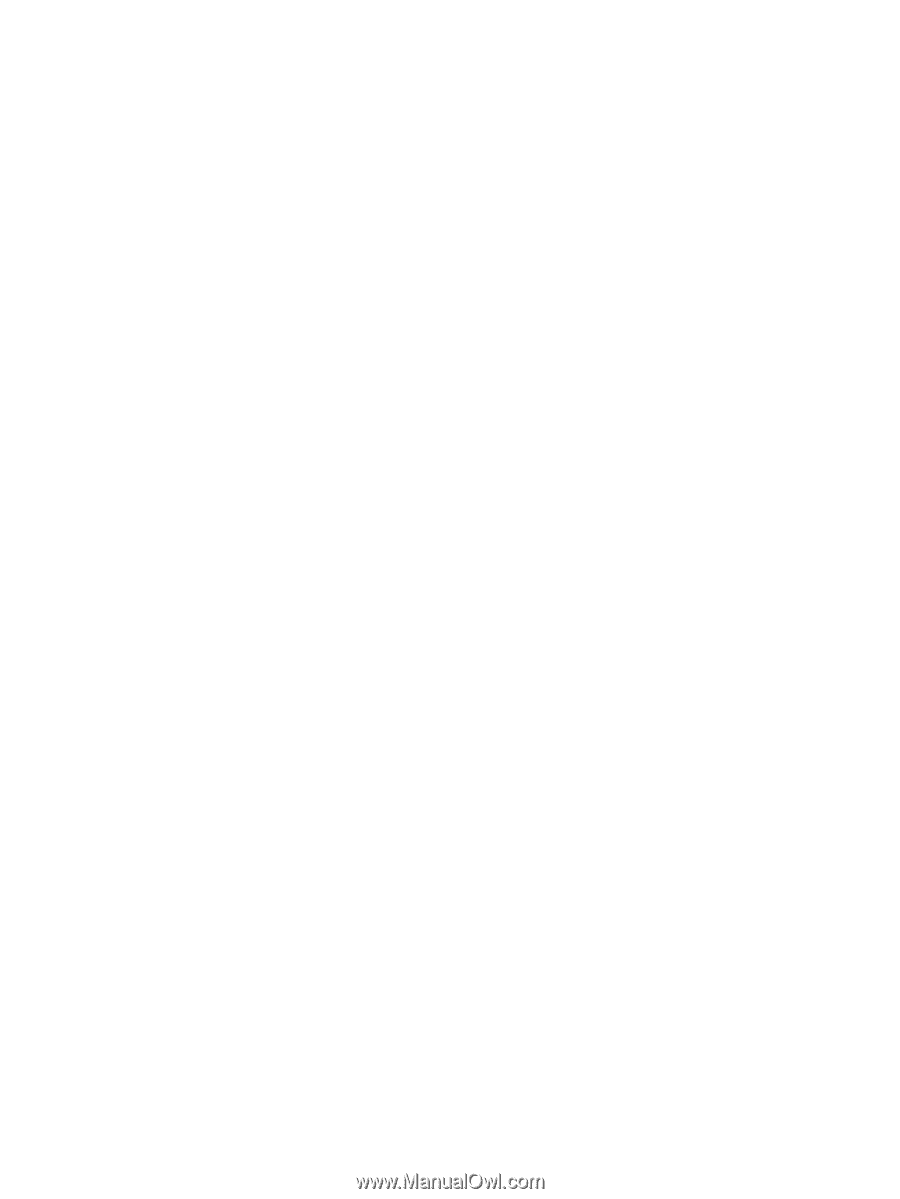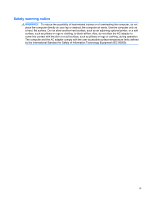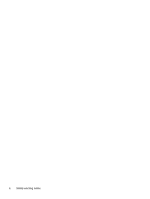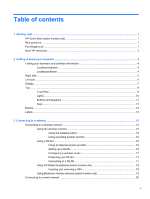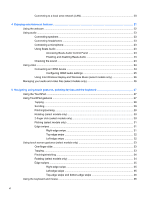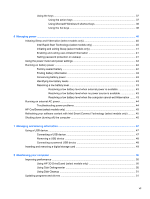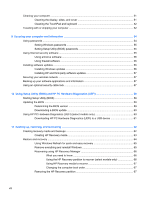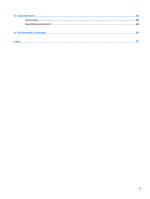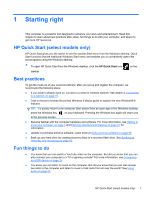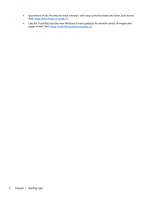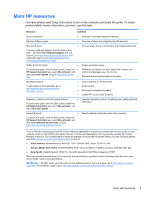Cleaning your computer
.....................................................................................................................
51
Cleaning the display, sides, and cover
..............................................................................
51
Cleaning the TouchPad and keyboard
..............................................................................
52
Traveling with or shipping your computer
...........................................................................................
52
9
Securing your computer and information
..................................................................................................
54
Using passwords
................................................................................................................................
54
Setting Windows passwords
..............................................................................................
55
Setting Setup Utility (BIOS) passwords
.............................................................................
55
Using Internet security software
.........................................................................................................
55
Using antivirus software
.....................................................................................................
56
Using firewall software
.......................................................................................................
56
Installing software updates
.................................................................................................................
56
Installing Windows updates
...............................................................................................
56
Installing HP and third-party software updates
..................................................................
57
Securing your wireless network
..........................................................................................................
57
Backing up your software applications and information
.....................................................................
57
Using an optional security cable lock
.................................................................................................
57
10
Using Setup Utility (BIOS) and HP PC Hardware Diagnostics (UEFI)
....................................................
59
Starting Setup Utility (BIOS)
...............................................................................................................
59
Updating the BIOS
.............................................................................................................................
59
Determining the BIOS version
...........................................................................................
59
Downloading a BIOS update
.............................................................................................
60
Using HP PC Hardware Diagnostics (UEFI) (select models only)
.....................................................
60
Downloading HP PC Hardware Diagnostics (UEFI) to a USB device
...............................
61
11
Backing up, restoring, and recovering
.....................................................................................................
62
Creating recovery media and backups
...............................................................................................
62
Creating HP Recovery media
............................................................................................
63
Restore and recovery
.........................................................................................................................
64
Using Windows Refresh for quick and easy recovery
.......................................................
65
Remove everything and reinstall Windows
........................................................................
65
Recovering using HP Recovery Manager
..........................................................................
66
What you need to know
.....................................................................................
66
Using the HP Recovery partition to recover (select models only)
.....................
66
Using HP Recovery media to recover
...............................................................
67
Changing the computer boot order
...................................................................
67
Removing the HP Recovery partition
.................................................................................
67
viii