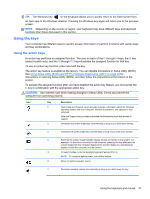HP ENVY TouchSmart 14-k020us User Guide - Page 45
Edge swipes, Right-edge swipe
 |
View all HP ENVY TouchSmart 14-k020us manuals
Add to My Manuals
Save this manual to your list of manuals |
Page 45 highlights
Edge swipes With edge swipes you can perform tasks such as changing settings and finding or using apps. Right-edge swipe The right-edge swipe reveals the charms, which let you search, share, start apps, access devices, or change settings. ● Gently swipe your finger inward from the right edge of the display bezel onto the screen to reveal the charms. Left-edge swipe The left-edge swipe reveals your open apps so that you can switch to them quickly. ● Gently swipe your finger inward from the left edge of the display bezel to switch between apps. Without lifting your finger, swipe back toward the left edge to reveal all open apps. Using touch screen gestures (select models only) 35

Edge swipes
With edge swipes you can perform tasks such as changing settings and finding or using apps.
Right-edge swipe
The right-edge swipe reveals the charms, which let you search, share, start apps, access devices, or
change settings.
●
Gently swipe your finger inward from the right edge of the display bezel onto the screen to reveal
the charms.
Left-edge swipe
The left-edge swipe reveals your open apps so that you can switch to them quickly.
●
Gently swipe your finger inward from the left edge of the display bezel to switch between apps.
Without lifting your finger, swipe back toward the left edge to reveal all open apps.
Using touch screen gestures (select models only)
35