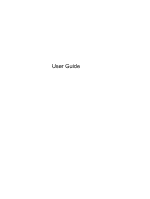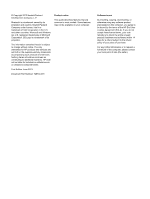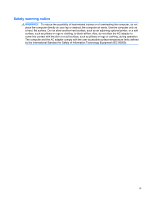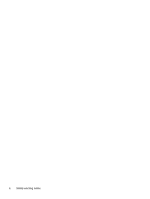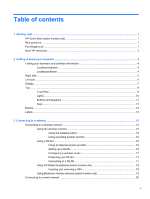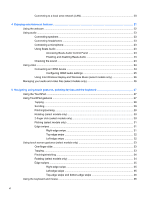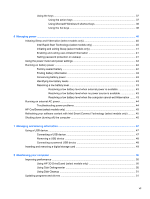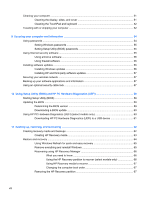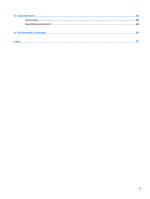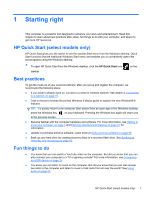Connecting to a local area network (LAN)
.........................................................................
20
4
Enjoying entertainment features
.................................................................................................................
21
Using the webcam
..............................................................................................................................
22
Using audio
........................................................................................................................................
23
Connecting speakers
.........................................................................................................
23
Connecting headphones
....................................................................................................
23
Connecting a microphone
..................................................................................................
23
Using Beats Audio
.............................................................................................................
23
Accessing Beats Audio Control Panel
...............................................................
23
Enabling and disabling Beats Audio
..................................................................
23
Checking the sound
...........................................................................................................
24
Using video
.........................................................................................................................................
24
Connecting an HDMI device
..............................................................................................
24
Configuring HDMI audio settings
......................................................................
25
Using Intel Wireless Display and Wireless Music (select models only)
.............................
26
Managing your audio and video files (select models only)
.................................................................
26
5
Navigating using touch gestures, pointing devices and the keyboard
...................................................
27
Using the TouchPad
...........................................................................................................................
27
Using TouchPad gestures
..................................................................................................................
27
Tapping
..............................................................................................................................
28
Scrolling
.............................................................................................................................
29
Pinching/zooming
..............................................................................................................
29
Rotating (select models only)
............................................................................................
30
2-finger click (select models only)
......................................................................................
30
Flicking (select models only)
..............................................................................................
31
Edge swipes
......................................................................................................................
31
Right-edge swipe
..............................................................................................
31
Top-edge swipe
.................................................................................................
32
Left-edge swipe
.................................................................................................
32
Using touch screen gestures (select models only)
.............................................................................
33
One-finger slide
.................................................................................................................
33
Tapping
..............................................................................................................................
33
Pinching/stretching
............................................................................................................
34
Rotating (select models only)
............................................................................................
34
Edge swipes
......................................................................................................................
35
Right-edge swipe
..............................................................................................
35
Left-edge swipe
.................................................................................................
35
Top-edge swipe and bottom-edge swipe
..........................................................
36
Using the keyboard and mouse
..........................................................................................................
36
vi