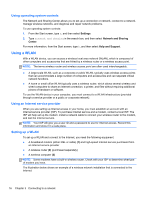HP ENVY TouchSmart 14-k020us User Guide - Page 22
Keys, Windows desktop.
 |
View all HP ENVY TouchSmart 14-k020us manuals
Add to My Manuals
Save this manual to your list of manuals |
Page 22 highlights
Keys Component (1) esc key (2) fn key (3) Windows button (4) Action keys Description Reveals system information when pressed in combination with the fn key. Executes frequently used system functions when pressed in combination with the b key, or the esc key. Returns you to the Start screen from an open app or the Windows desktop. NOTE: Pressing the Windows key again will return you to the previous screen. Execute frequently used system functions. NOTE: On select models, the f5 action key turns the backlight keyboard feature off or on. 12 Chapter 2 Getting to know your computer

Keys
Component
Description
(1)
esc
key
Reveals system information when pressed in combination
with the
fn
key.
(2)
fn
key
Executes frequently used system functions when pressed
in combination with the
b
key, or the
esc
key.
(3)
Windows button
Returns you to the Start screen from an open app or the
Windows desktop.
NOTE:
Pressing the Windows key again will return you to
the previous screen.
(4)
Action keys
Execute frequently used system functions.
NOTE:
On select models, the
f5
action key turns the
backlight keyboard feature off or on.
12
Chapter 2
Getting to know your computer