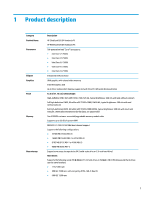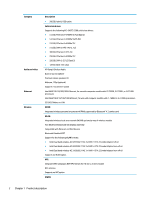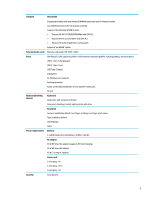HP EliteBook 800 EliteBook 820 G4 Notebook PC EliteBook 828 G4 Notebook PC Mai - Page 15
External component identification, Right, identification
 |
View all HP EliteBook 800 manuals
Add to My Manuals
Save this manual to your list of manuals |
Page 15 highlights
2 External component identification Right Component (1) (2) (3) (4) USB Type-C basic port Dual-Mode DisplayPort Description When the computer is on, connects and charges a USB device that has a Type-C connector, such as a cell phone, camera, activity tracker, or smartwatch, and provides data transfer. Connects an optional digital display device, such as a highperformance monitor or projector. Audio-out (headphone)/Audio-in (microphone) combo jack Connects optional powered stereo speakers, headphones, earbuds, a headset, or a television audio cable. Also connects an optional headset microphone. This jack does not support optional microphone-only devices. WARNING! To reduce the risk of personal injury, adjust the volume before putting on headphones, earbuds, or a headset. For additional safety information, refer to the Regulatory, Safety, and Environmental Notices. To access this guide: 1. Type support in the taskbar search box, and then select the HP Support Assistant app. ‒ or - Click the question mark icon in the taskbar. 2. Select My PC, select the Specifications tab, and then select User Guides. NOTE: When a device is connected to the jack, the computer speakers are disabled. Memory card reader Reads optional memory cards that enable you to store, manage, share, or access information. To insert a card: 1. Hold the card label-side up, with connectors facing the computer. 2. Insert the card into the memory card reader, and then press in on the card until it is firmly seated. To remove a card: Right 5