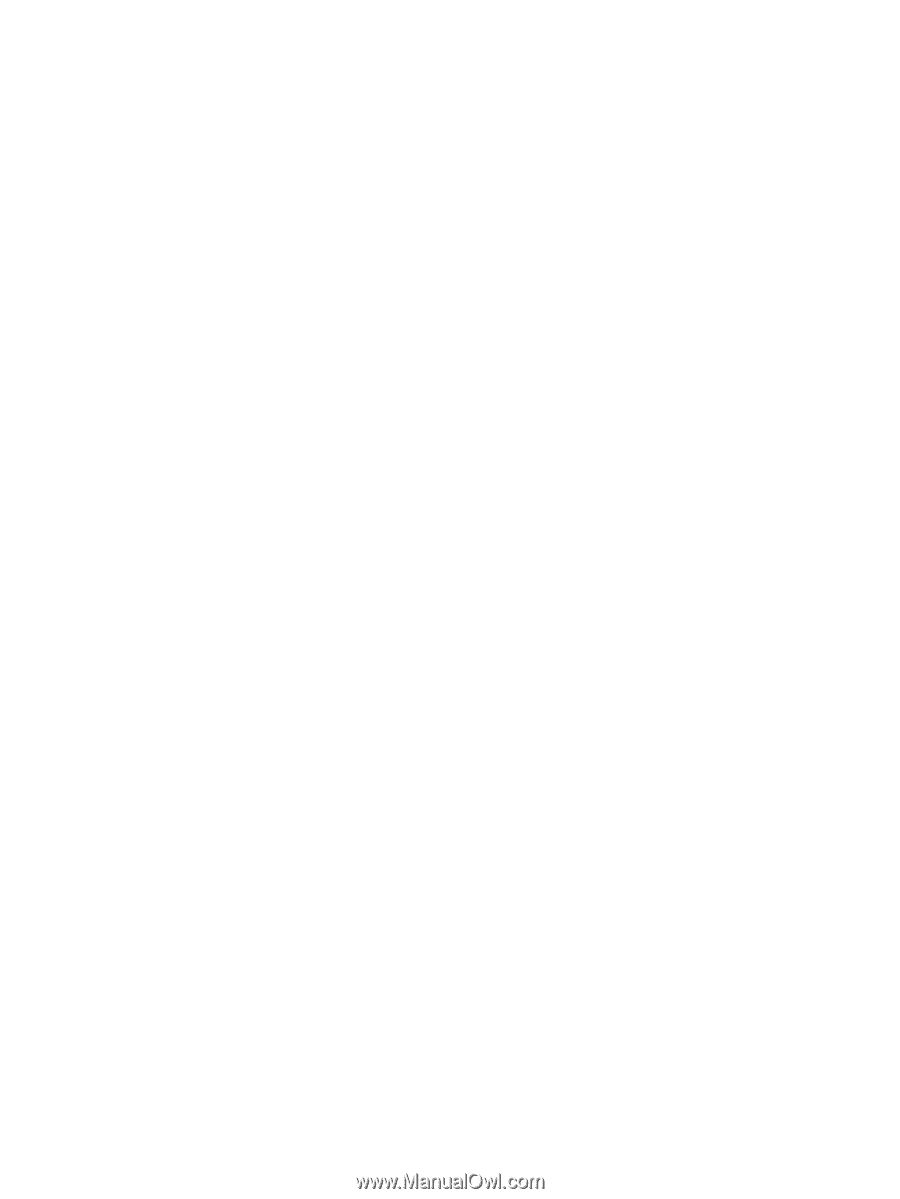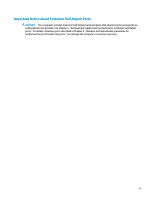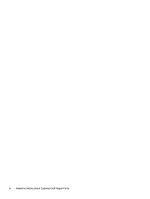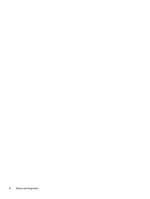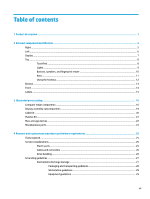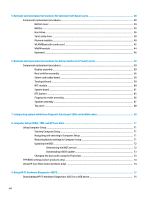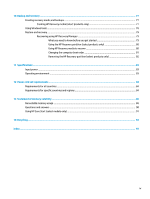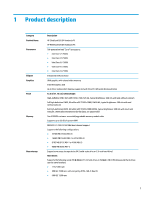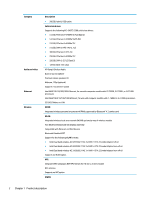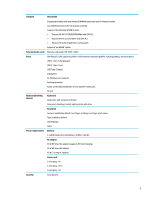5
Removal and replacement procedures for Customer Self-Repair parts
.............................................................
30
Component replacement procedures
..................................................................................................................
30
Bottom cover
.....................................................................................................................................
30
Battery
...............................................................................................................................................
35
Hard drive
..........................................................................................................................................
36
Solid-state drive
................................................................................................................................
38
Memory modules
...............................................................................................................................
40
WLAN/Bluetooth combo card
............................................................................................................
42
WWAN module
...................................................................................................................................
44
Keyboard
...........................................................................................................................................
46
6
Removal and replacement procedures for Authorized Service Provider parts
...................................................
49
Component replacement procedures
..................................................................................................................
49
Display assembly
...............................................................................................................................
50
Heat sink/fan assembly
....................................................................................................................
56
Smart card reader board
...................................................................................................................
58
Touchpad board
.................................................................................................................................
59
NFC module
.......................................................................................................................................
60
System board
....................................................................................................................................
61
RTC battery
........................................................................................................................................
65
Fingerprint reader assembly
.............................................................................................................
66
Speaker assembly
.............................................................................................................................
67
Top cover
...........................................................................................................................................
68
7
Interpreting system validation diagnostic front panel LEDs and audible codes
.................................................
69
8
Computer Setup (BIOS), TPM, and HP Sure Start
.............................................................................................
71
Using Computer Setup
.........................................................................................................................................
71
Starting Computer Setup
..................................................................................................................
71
Navigating and selecting in Computer Setup
...................................................................................
71
Restoring factory settings in Computer Setup
.................................................................................
71
Updating the BIOS
.............................................................................................................................
72
Determining the BIOS version
.........................................................................................
72
Downloading a BIOS update
...........................................................................................
73
Changing the boot order using the f9 prompt
..................................................................................
73
TPM BIOS settings (select products only)
...........................................................................................................
74
Using HP Sure Start (select products only)
.........................................................................................................
74
9
Using HP PC Hardware Diagnostics (UEFI)
.......................................................................................................
75
Downloading HP PC Hardware Diagnostics (UEFI) to a USB device
....................................................................
75
viii