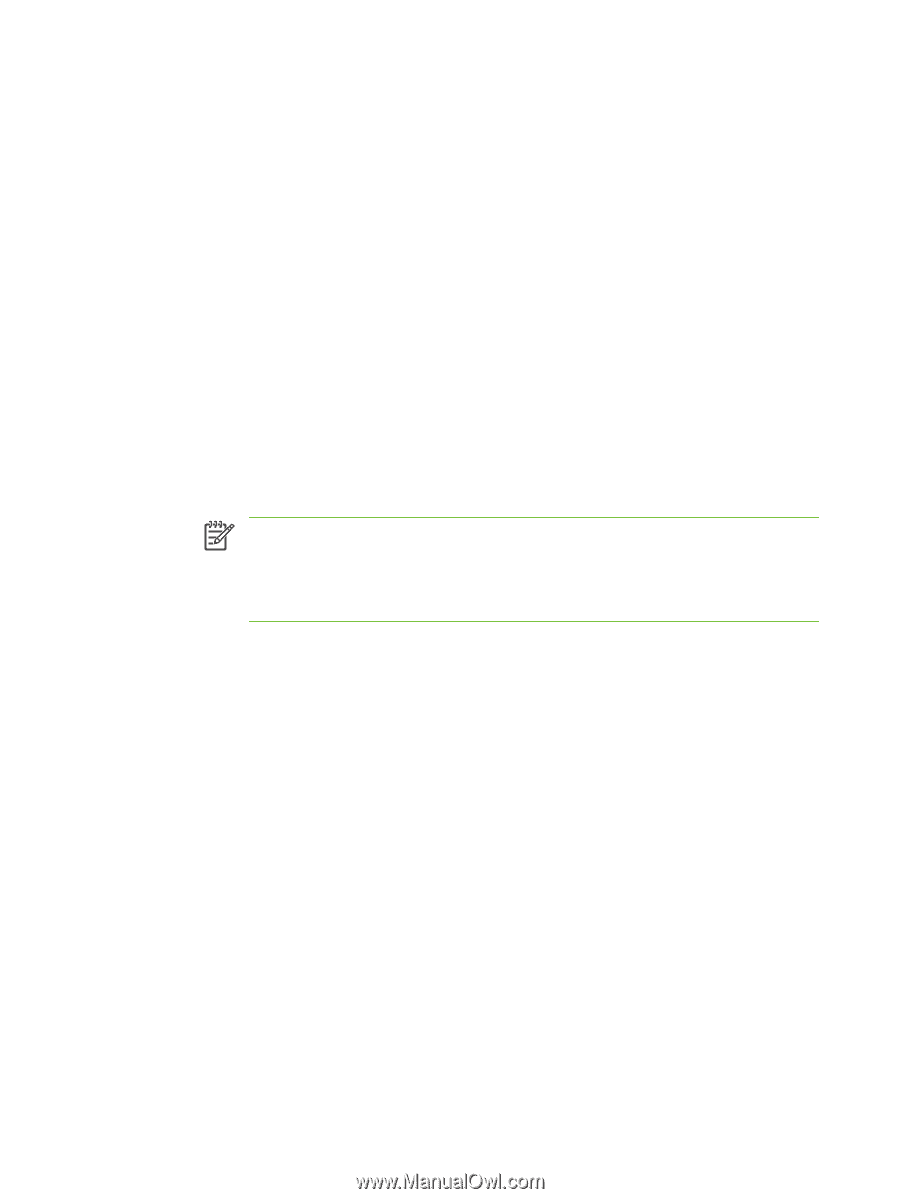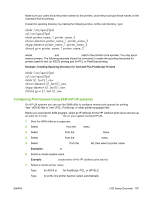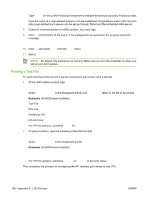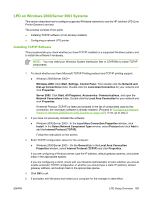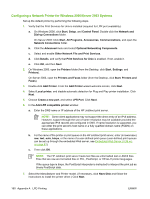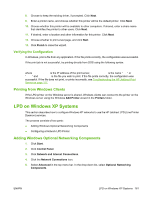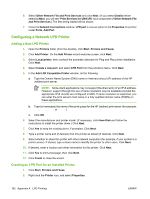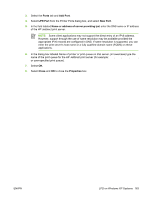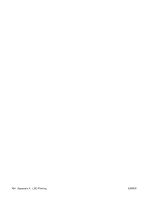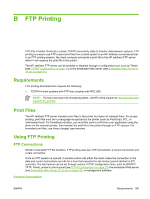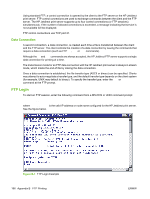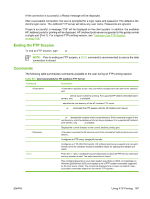HP Jetdirect en1700 HP Jetdirect Print Server Administrator's Guide (Firmware - Page 172
Configuring a Network LPD Printer, Adding a New LPD Printer
 |
View all HP Jetdirect en1700 manuals
Add to My Manuals
Save this manual to your list of manuals |
Page 172 highlights
6. Select Other Network File and Print Services and click Next. (If you select Details before selecting Next, you will see "Print Services for UNIX (R)" as a component of Other Network File and Print Services.) The files being loaded will be shown. 7. Close the Network Connections window. LPR port is now an option in the Properties of a printer under Ports, Add Port. Configuring a Network LPD Printer Adding a New LPD Printer 1. Open the Printers folder (from the desktop, click Start, Printers and Faxes). 2. Click Add Printer. On the Add Printer wizard welcome screen, click Next. 3. Select Local printer, then uncheck the automatic detection for Plug and Play printer installation. Click Next. 4. Select Create a new port, and select LPR Port from the pull-down menu. Click Next. 5. In the Add LPR Compatible Printer window, do the following: a. Type the Domain Name System (DNS) name or Internet protocol (IP) address of the HP Jetdirect print server. NOTE: Some client applications may not support the direct entry of an IPv6 address. However, support through the use of name resolution may be available provided the appropriate IPv6 records are configured in DNS. If name resolution is supported, you can enter the print server's host name or a fully qualified domain name (FQDN) on these applications. b. Type (in lowercase) the name of the print queue for the HP Jetdirect print server (for example: raw, text, auto, or binps.) c. Click OK. 6. Select the manufacturer and printer model. (If necessary, click Have Disk and follow the instructions to install the printer driver.) Click Next. 7. Click Yes to keep the existing driver, if prompted. Click Next. 8. Type a printer name and (if desired) click this printer as default (if desired). Click Next. 9. Select whether to share this printer with other network computers (for example, if your system is a printer server). If shared, type a share name to identify the printer to other users. Click Next. 10. If desired, enter a location and other information for this printer. Click Next. 11. Click Yes to print a test page, then click Next. 12. Click Finish to close the wizard. Creating an LPR Port for an Installed Printer 1. Click Start, Printers and Faxes. 2. Right-click the Printer icon, and select Properties. 162 Appendix A LPD Printing ENWW