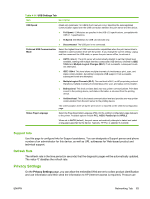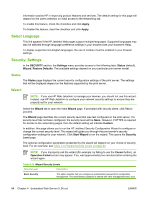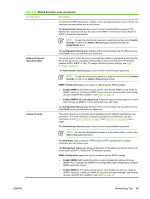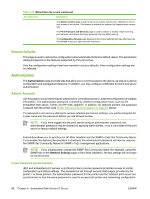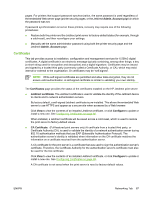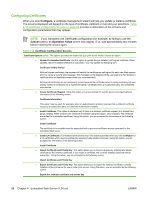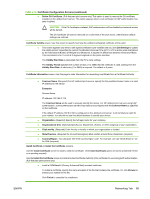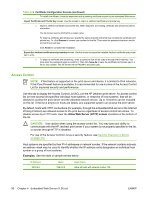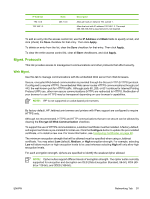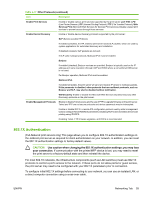HP Jetdirect en1700 HP Jetdirect Print Server Administrator's Guide (Firmware - Page 98
Configuring Certificates, Con Cancel, Operation Failed
 |
View all HP Jetdirect en1700 manuals
Add to My Manuals
Save this manual to your list of manuals |
Page 98 highlights
Configuring Certificates When you click Configure, a certificate management wizard will help you update or install a certificate. The screens displayed will depend on the type of certificate (Jetdirect or CA) and your selections. Table 4-16 Certificate Configuration Screens on page 88 provides a description of the screens and configuration parameters that may appear. NOTE: If you improperly exit Certificates configuration (for example, by failing to use the Cancel button), an Operation Failed screen may appear. If so, wait approximately two minutes before entering the wizard again. Table 4-16 Certificate Configuration Screens Certificate Options screen. The options provided will depend on your print server model. Choose an option. ● Update Pre-Installed Certificate. Use this option to update the pre-installed, self-signed certificate. When updated, the pre-installed certificate is overwritten. You may update the following item: Certificate Validity Period With self-signed certificates, the browser will identify the certificate as self-signed for each new Web session and may cause a security alert message. This message can be bypassed if the user adds it to their browser's certificate store or disables browser alerts (not recommended). Self-signed certificates are not necessarily secure because the certificate owner is merely confirming his own identity instead of verification by a trusted third party. Certificates from a trusted third party are considered more secure. ● Create Certificate Request. Using this option, you are prompted for specific device and organizational information in the following screen: Certificate Information This option may be used, for example, when an authentication protocol requires that a Jetdirect certificate issued by a trusted third party or Certificate Authority be installed. ● Install Certificate. This option is displayed only if there is a Jetdirect certificate request (to a trusted third party) pending. When received, the certificate is installed using this option. Once installed, this certificate overwrites the preinstalled certificate. Using this option, you are prompted for information in the following screen: Install Certificate The certificate to be installed must be associated with a previous certificate request generated by the embedded Web server. ● Install CA Certificate. (Full-featured print servers only) This option is provided when you click Configure for a CA certificate, which must be installed for selected authentication protocols. Using this option, you are prompted for information in the following screen: Install Certificate ● Import Certificate and Private Key. This option allows you to import a previously acquired and known certificate as the Jetdirect certificate. If you import a certificate, the currently installed certificate will be overwritten. Using this option, you are prompted by the following screen: Import Certificate and Private Key ● Export Certificate and Private Key. This option allows you to export the Jetdirect certificate currently installed on the print server for use on other print servers. Using this option, you are prompted by the following screen: Export the Jetdirect certificate and private key 88 Chapter 4 Embedded Web Server (V.36.xx) ENWW