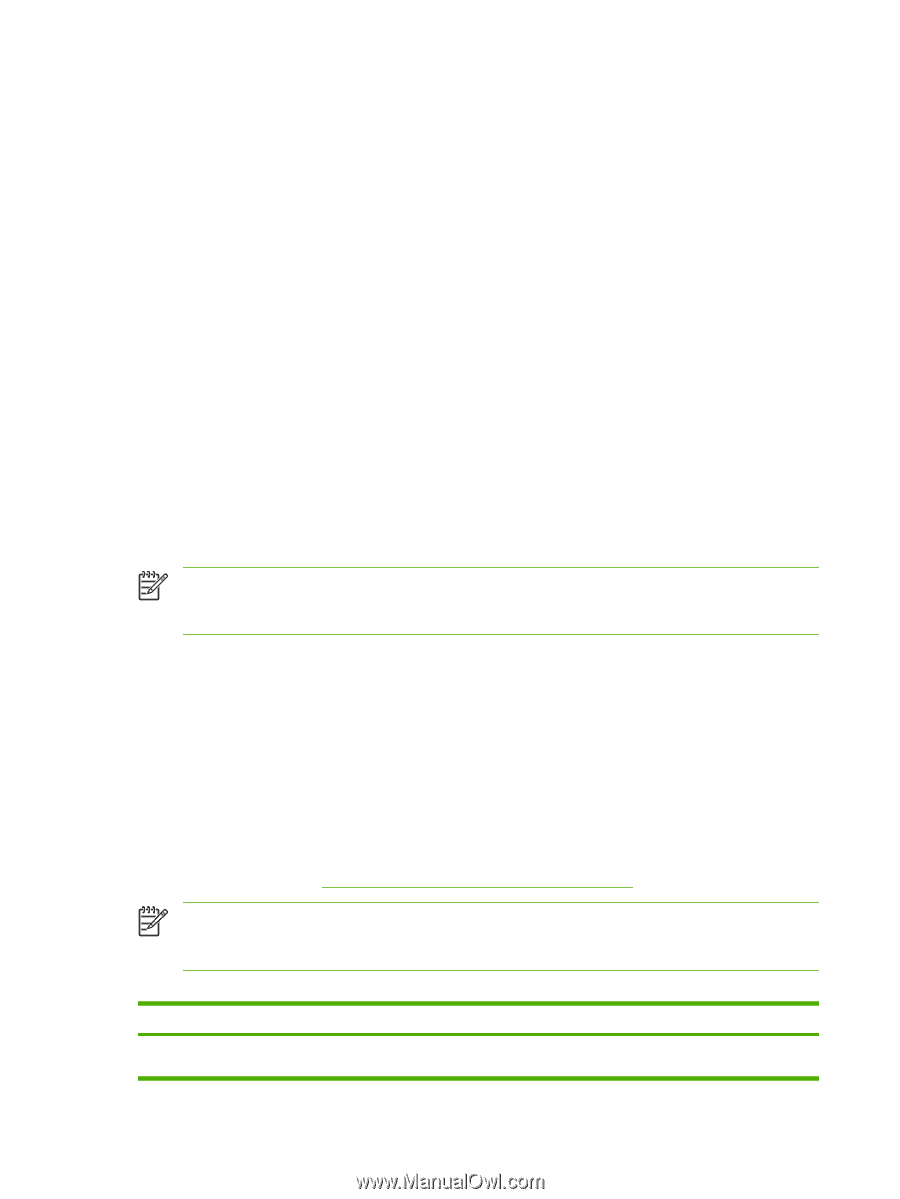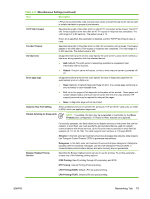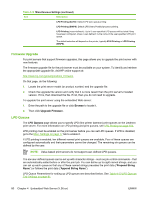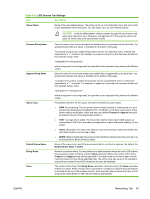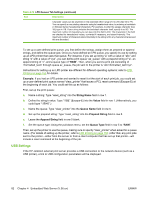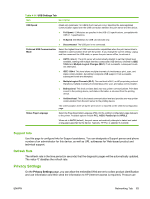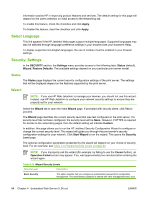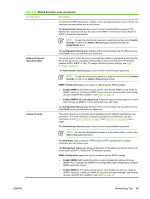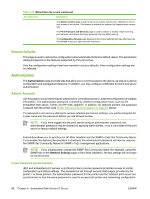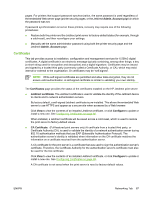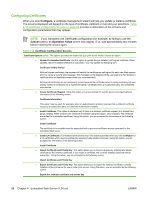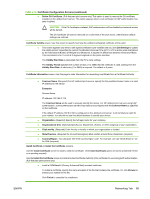HP Jetdirect en1700 HP Jetdirect Print Server Administrator's Guide (Firmware - Page 94
Select Language, Security: Settings, Status, Wizard
 |
View all HP Jetdirect en1700 manuals
Add to My Manuals
Save this manual to your list of manuals |
Page 94 highlights
information assists HP in improving product features and services. The default setting for this page will depend on the user's selection on initial access to the Networking tab. To enable this feature, check the checkbox and click Apply. To disable this feature, clear the checkbox and click Apply. Select Language This link appears if the HP Jetdirect Web pages support multiple languages. Supported languages may also be selected through language preference settings in your browser (see your browser's Help). To display supported non-English languages, the use of cookies must be enabled in your browser settings. Security: Settings In the SECURITY section, the Settings menu provides access to the following tabs: Status (default), Wizard, Restore Defaults. The available settings depend on your particular print server model. Status The Status page displays the current security configuration settings of the print server. The settings that will be displayed depend on the features supported by the print server. Wizard NOTE: If you use HP Web Jetadmin to manage your devices, you should not use this wizard. Instead, use HP Web Jetadmin to configure your network security settings to ensure they are properly set for your network. Select the Wizard tab to open the initial Wizard page. If prompted with security alerts, click Yes to proceed. The Wizard page identifies the current security level that was last configured on the print server. If a security level has not been configured, the security level will be None. However, if HTTPS is required for access to the networking pages, then the default setting will indicate Custom. In addition, this page allows you to run the HP Jetdirect Security Configuration Wizard to configure or change the current security level. This wizard will guide you through the print server's security configuration settings for your network. Click Start Wizard to run the wizard. This opens the Security Level page. The optional configuration parameters presented by the wizard will depend on your choice of security level. For an overview, see Table 4-15 Wizard Security Levels on page 84. NOTE: If you improperly exit the wizard (for example, by failing to use the Cancel button), an Operation Failed screen may appear. If so, wait approximately two minutes before entering the wizard again. Table 4-15 Wizard Security Levels Security Level Description Basic Security This option requires that you configure an administrator password for configuration management. The administrator password is shared with other management tools, such 84 Chapter 4 Embedded Web Server (V.36.xx) ENWW