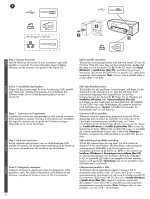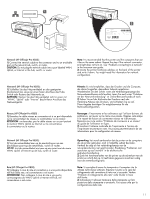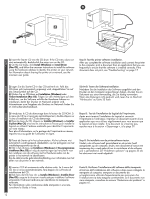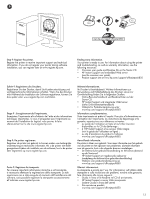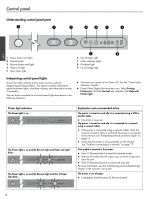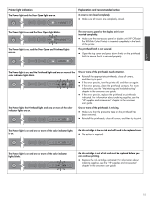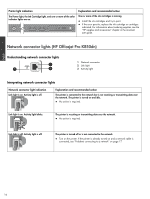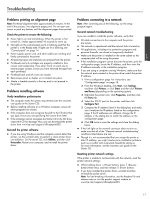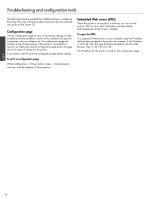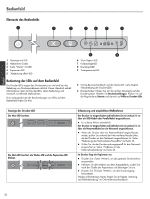HP K850 Getting Started Guide - Page 15
Printer light indication, Explanation and recommended action - officejet pro color printer
 |
UPC - 882780027831
View all HP K850 manuals
Add to My Manuals
Save this manual to your list of manuals |
Page 15 highlights
English Printer light indication The Power light and the Door Open light are on. Explanation and recommended action A cover is not closed completely. z Make sure all covers are completely closed. The Power light is on and the Door Open light blinks. The Power light is on, and the Door Open and Printhead lights are on. The rear-access panel or the duplex unit is not inserted completely. z Make sure the rear-access panel or duplex unit (HP Officejet Pro K850dn Color Printer) is inserted completely in the back of the printer. The printhead latch is not secured. z Open the top cover and press down firmly on the printhead latch to ensure that it is secured properly. The Power light is on, and the Printhead light and one or more of the color indicator lights blink. The Power light, the Printhead light, and one or more of the color indicator lights are on. One or more of the printheads needs attention. z Reinstall the appropriate printheads, close all covers, and then try to print. z If the error persists, turn the printer off, and then on again. z If the error persists, clean the printhead contacts. For more information, see the "Maintaining and troubleshooting" chapter in the onscreen user guide. z If the error persists, replace the printhead or printheads indicated. For information about ordering supplies, see the "HP supplies and accessories" chapter in the onscreen user guide. One or more of the printheads is missing. z Make sure that the protective tape on the printhead has been removed. z Reinstall the printheads, close all covers, and then try to print. The Power light is on and one or more of the color indicator lights is on. An ink cartridge is low on ink and will need to be replaced soon. z No action is required. The Power light is on and one or more of the color indicator lights blinks. An ink cartridge is out of ink and must be replaced before you can continue printing. z Replace the ink cartridge indicated. For information about ordering supplies, see the "HP supplies and accessories" chapter in the onscreen user guide. 15