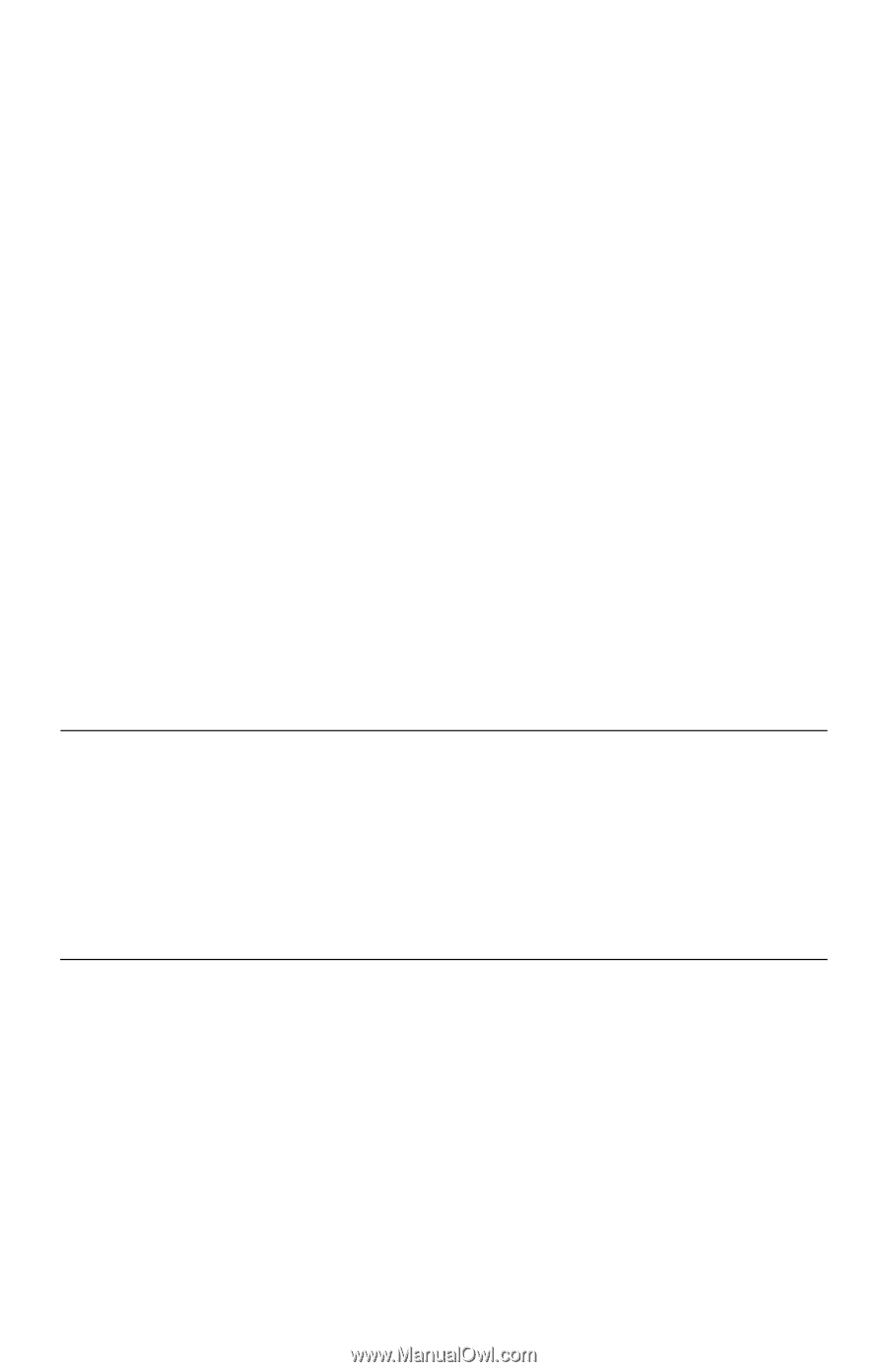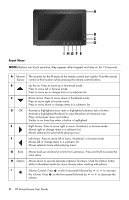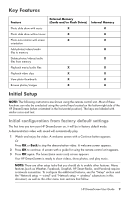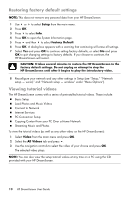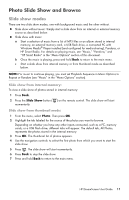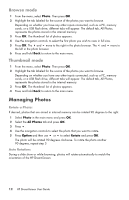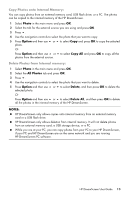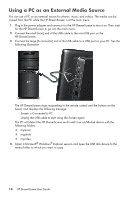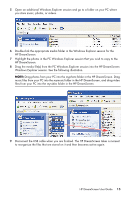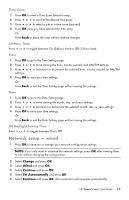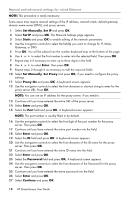HP KY616AA HP DreamScreen Wireless Connected Screen - User's Guide - Page 19
Copy Photos onto Internal Memory, Photo, Option, All Photos, Delete, Delete All, NOTES
 |
UPC - 884420871576
View all HP KY616AA manuals
Add to My Manuals
Save this manual to your list of manuals |
Page 19 highlights
Copy Photos onto Internal Memory: You can copy photos from an external memory card, USB flash drive, or a PC. The photos can be copied to the internal memory of the HP DreamScreen. 1 Select Photo in the main menu and press OK. 2 Select the tab for the external source you are using and press OK. 3 Press . 4 Use the navigation controls to select the photo that you want to copy. 5 Press Option and then use or to select Copy and press OK to copy the selected photo. Or Press Option and then use or to select Copy All and press OK to copy all the photos from the external source. Delete Photos from Internal memory: 1 Select Photo in the main menu and press OK. 2 Select the All Photos tab and press OK. 3 Press . 4 Use the navigation controls to select the photo that you want to delete. 5 Press Option and then use or to select Delete, and then press OK to delete the selected photo. Or Press Option and then use or to select Delete All, and then press OK to delete all the photos in the internal memory of the HP DreamScreen. NOTES: HP DreamScreen only allows copies onto internal memory from an external memory card or a USB flash drive. HP DreamScreen only allows deletion from internal memory. It will not delete photos from an external memory card, a USB storage device, or a PC. While you are at your PC, you can copy photos from your PC to your HP DreamScreen, if your PC and HP DreamScreen are on the same network and you are running HP DreamScreen PC software. HP DreamScreen User Guide 13