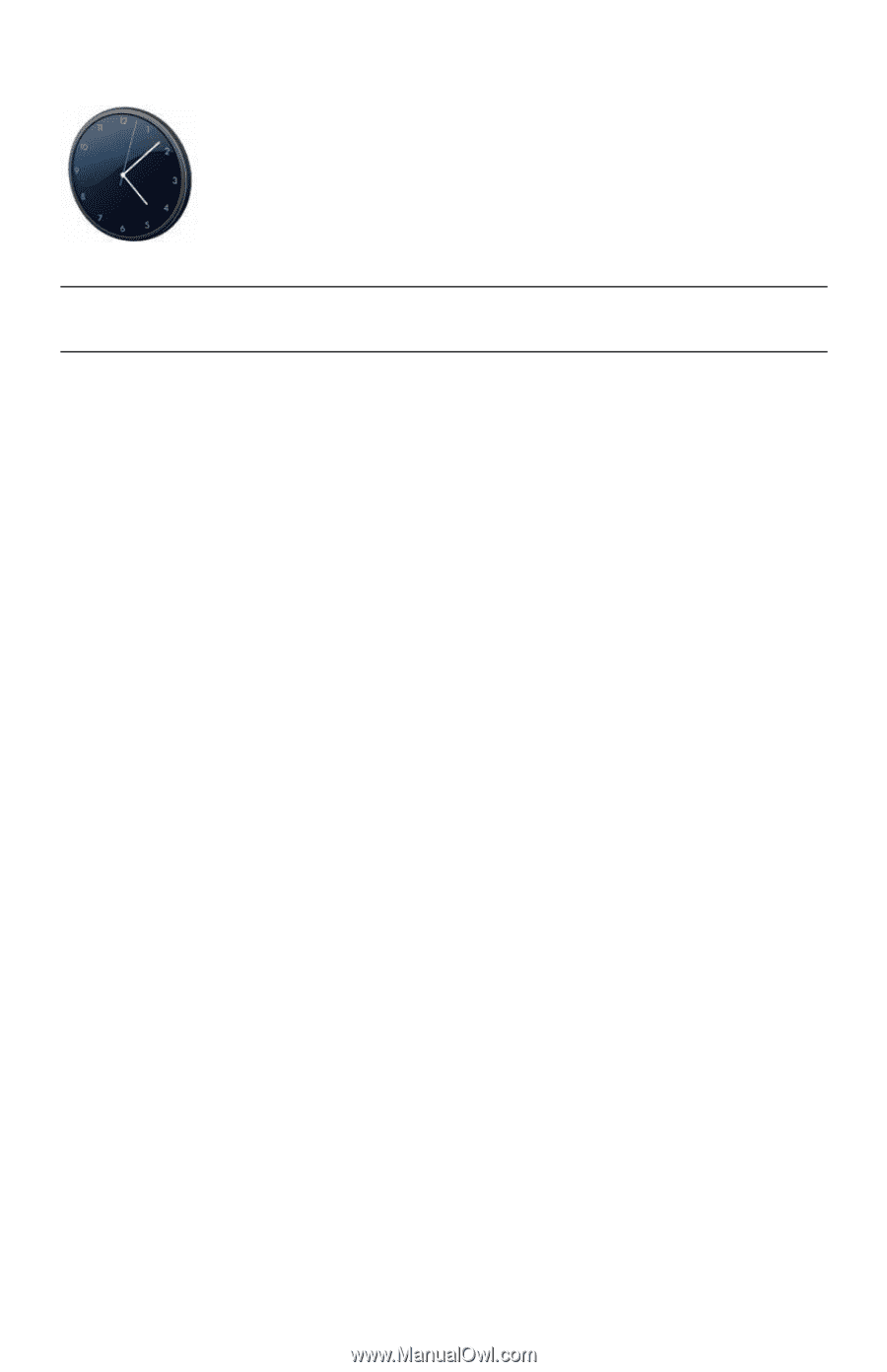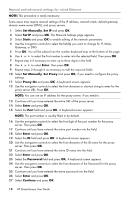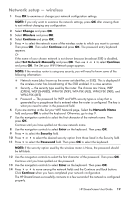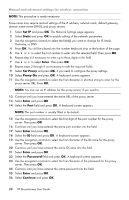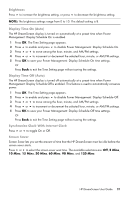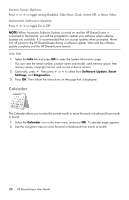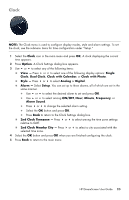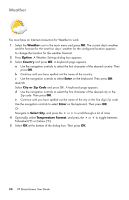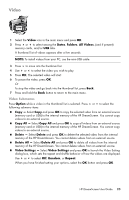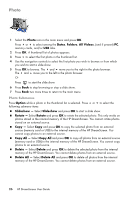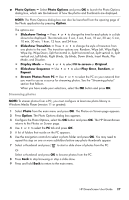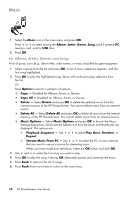HP KY616AA HP DreamScreen Wireless Connected Screen - User's Guide - Page 29
Clock, 2nd Clock Timezone
 |
UPC - 884420871576
View all HP KY616AA manuals
Add to My Manuals
Save this manual to your list of manuals |
Page 29 highlights
Clock NOTE: The Clock menu is used to configure display modes, style and alarm settings. To set the clock, see the submenu items for time configuration under "Setup." 1 Select the Clock icon in the main menu and press OK. A clock displaying the current time appears. 2 Press Option. A Clock Settings dialog box appears. 3 Use or to select any of the following items: View - Press or to select one of the following display options: Single Clock, Dual Clock, Clock with Calendar, or Clock with Photo. Style - Press or to select Analog or Digital. Alarm - Select Setup. You can set up to three alarms, all of which are set in the same manner. Use or to select the desired alarm to set and press OK. Use or to select among ON/OFF, Hour, Minute, Frequency, or Alarm Sound. Press or to change the selected alarm setting. Select the OK button and press OK. Press Back to return to the Clock Settings dialog box. 2nd Clock Timezone - Press or to select among the time zone settings relative to GMT. 2nd Clock Nearby City - Press or to select a city associated with the selected time zone. 4 Select the OK button and press OK when you are finished configuring the clock. 5 Press Back to return to the main menu. HP DreamScreen User Guide 23